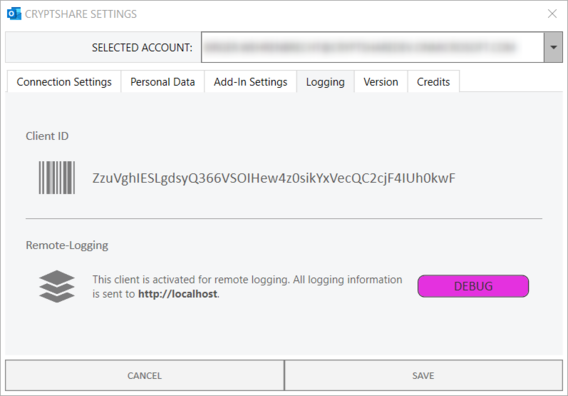Remote Logging
General
Cryptshare for Outlooks writes logging information into the App-Data folder. Considering the likely high amount of users/clients working with the add-in, error analysis can get very time-consuming and complicated this way. In order to make this process easier for administrators and users, the add-in is equipped with a so called remote logging feature. This allows administrators to receive logging information from clients at a central place, the Cryptshare Server.
Remote Logging
Client ID
The client ID is an unique ID each add-in is equipped with and can be identified by. It is the basis for the remote logging feature. The client ID can be found under Settings → Logging → Client ID.
Activating Remote Logging
In order to activate remote logging for an add-in the Cryptshare Server Administrator needs the client ID of this particular installation. Steps for the add-in user
Steps for the administrator
Please refer to 'Remote Logging' in the server manual for general information about this feature on server side and instructions on how to activate clients for remote logging.
Log Level & Remote Logging Status
Users can check if their add-in is activated for remote logging and which log level is set. This information can be found under Settings → Logging in the same section where the client ID can be found.