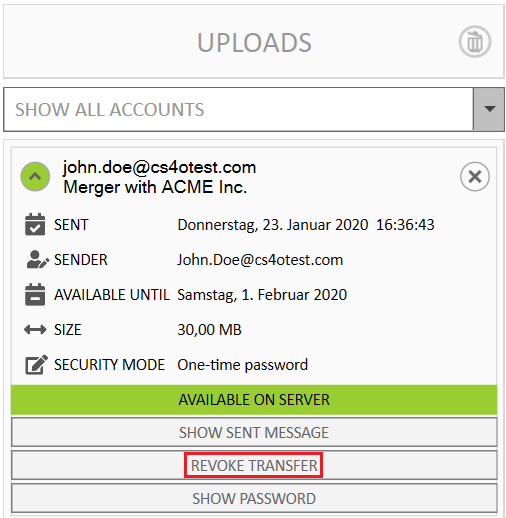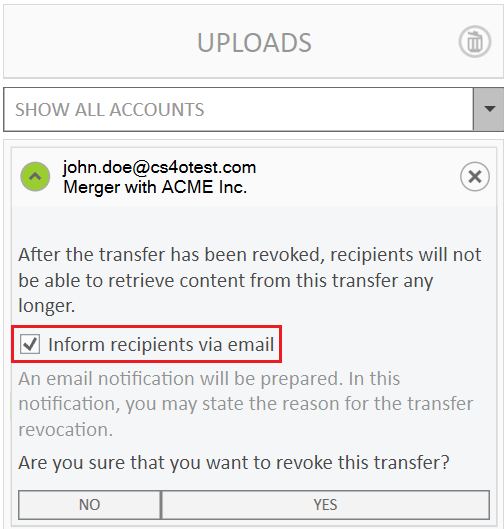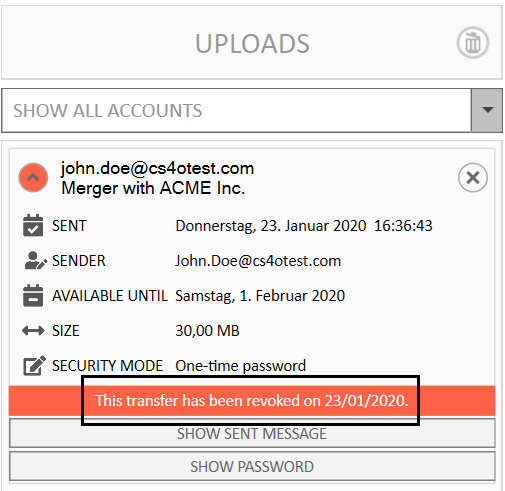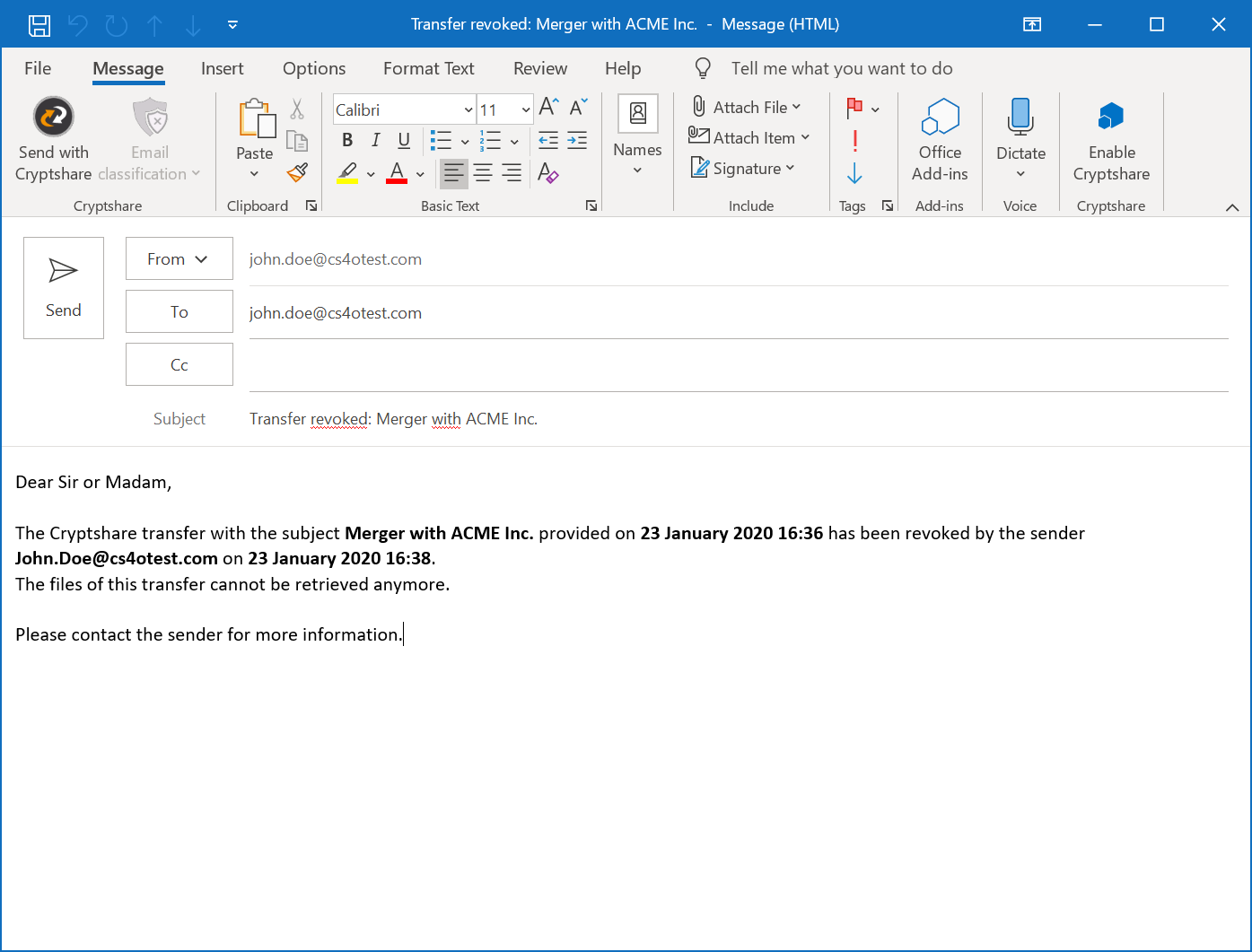CSOCurrent en:Revoke Transfer
After you have performed a transfer, there may be reasons to revoke access to the files of this transfer for all recipients, e.g. because
- the containing information is outdated and obsoleted by a new transfer.
- the transfer has been sent to the wrong recipient.
- it is required to revoke access for all recipients due to security or regulatory reasons.
Button in the Upload Manager
In order to revoke a transfer, simply click on the "Revoke Transfer" button of the appropriate transfer in the Upload Manager.
Recipient Notification
Afterwards, decide whether or not to inform the recipients about the transfer revocation.
Status of Transfer
The upload item turns red and indicates that the transfer has been revoked.
Notification Message
In case you decided to inform the recipients, a new email window will be displayed, allowing you to notify the recipients about the transfer revocation. In this email, you may specify the reason for the transfer revocation. Please note that the recipients are not notified if you choose not to send the email and close the window instead.
When sending the email, it is formatted as a Cryptshare notification email and processed by the add-in on the recipient side. More information about the recipient side can be found on the Incoming Notifications page.