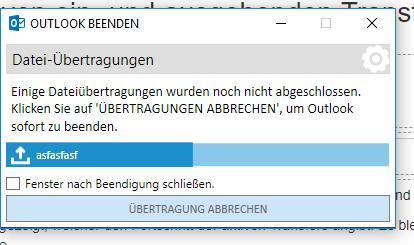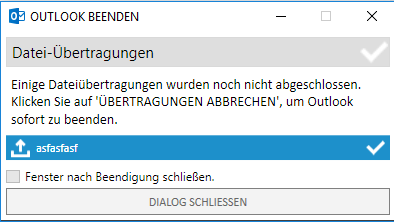CSOCurrent en:Dealing with active incoming and outgoing transfers
If the user terminates the Outlook application and closes it, ongoing incoming and outgoing transfers are not terminated but continued.
Progress bar
The user is shown a dialog box which visualizes the progress of the active transfers. This is done by means of a progress bar which visualizes the status of the upload or download. In addition, a rotating ![]() (gearwheel) icon will be displayed until all other processes associated with the transfer are completed.
(gearwheel) icon will be displayed until all other processes associated with the transfer are completed.
Cancel transfer
It is up to the user to either let the active transfers complete or abort them. With a click on the "Cancel transfer"button, all active incoming and outgoing transfers are aborted and Outlook terminated.
Close dialog
As soon as all active transfers have been completed, the "Cancel transfer" button will be updated and now offers the user the option "Close dialog"to close the dialog and close Outlook final. For technical reasons, it is necessary for Outlook background processes to remain active until this point in time.
Incoming and outgoing transfers
For a better overview, the progress bars of incoming and outgoing transfers are separated by color.
Incoming Transfers: Blue
Outgoing transfers: Orange