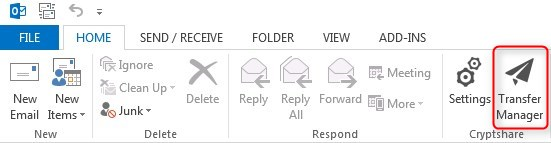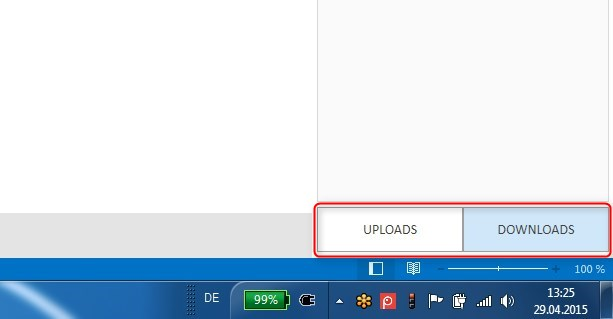CSOCurrent en:Activating the Download Manager
Manual Activation
The Download Manager is part of the Transfer Manager. It can be activated using the button "Transfer Manager" in the Cryptshare Ribbon Tab on the MS Outlook main screen.
Switching between Upload/Download Manager View
The Transfer Manager consists of a view for Uploads (Upload-Manager) and a view for Downloads (Download Manager). Using a button in the lower right corner of your screen you can switch between these views once the Transfer Manager has been made visible.
Automatic Activation
The Download Manager is activated automatically when you receive an email notification about an incoming C-Mail.
Suppress Automatic activation
The CS4OutlookUserConfig.xml configuration file can be used to suppress the automatic activation of the Transfer Manager. With active suppression, the Transfer Manager can still be activated and deactivated manually, but this is no longer done automatically for incoming and outgoing transfers.