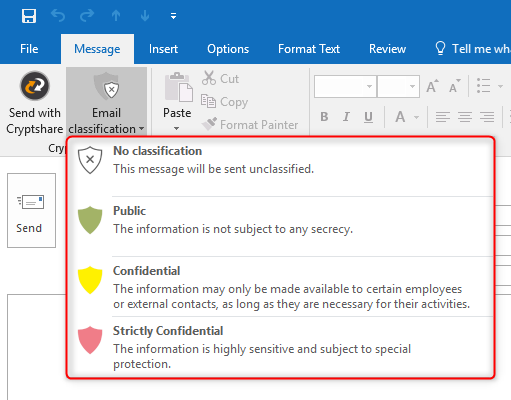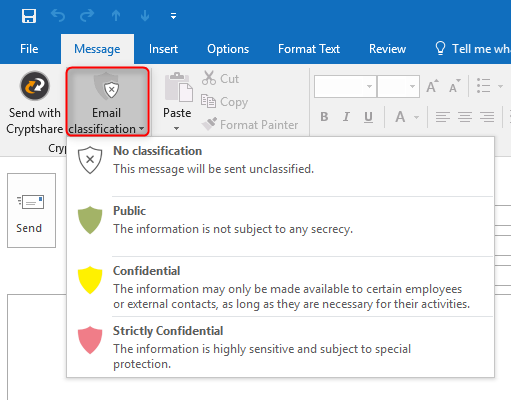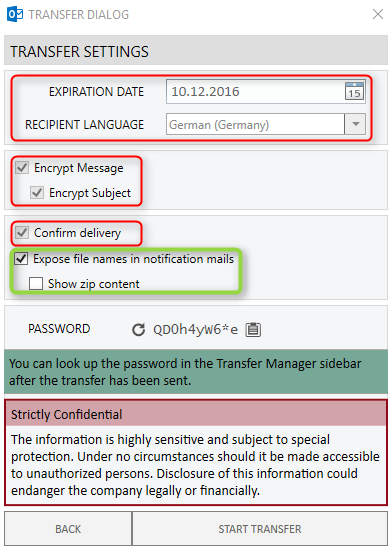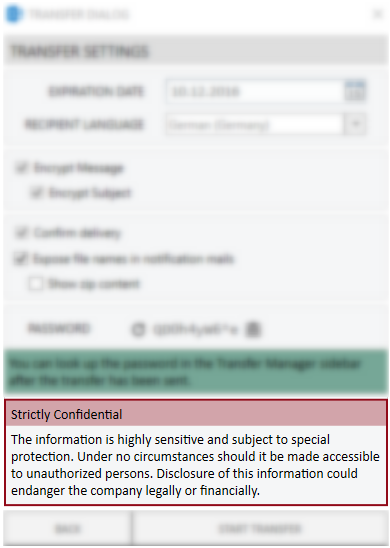CSOCurrent en:About E Mail Classification
Protective E-Mail Classification
The protective e-mail classification feature allows you to classify outbound e-mails into a protection class before sending. Depending on the selected protection class, a behavior of the Cryptshare for Outlook (Classic) add-in can be defined, which corresponds to the protection requirement of the data to be sent.
A description of how to configure this can be found in the chapter Configuring E-Mail Protection Classification.
How it works
As an administrator, you have the option to decide whether classification of e-mails is always mandatory or optional. You can also specify whether a particular classification is pre-set or the selection is not pre-defined so a classification must be deliberately selected each time before a message can be sent.
You can define up to 25 different classification levels and assign their own names, descriptions and color codings from the MS Outlook color palette.
If the feature is activated, there is a button for the classification next to the button "Send with Cryptshare".
For each available level there is a brief description and a tooltip, which makes it easier for the user to select the correct classification for a message.
For each classification level, the administrator can determine whether the message has to be sent via Cryptshare, whether the selection of Cryptshare as a transport path is optional for the user or whether Cryptshare is not to be used.
If Cryptshare is the transport medium, the administrator can pre-set each available transfer option and decide whether or not this setting is changeable by the user. If not, he can also decide whether to display the non-changeable value in the transfer options or to hide the entire option.
The settings for the maximum retention time and the available password options already set in the policy can only be further restricted by the classification.
If desired, an additional info text can be displayed, depending on the selected classification.
If the settings are made so that the user does not have to make any entries, the entire step of displaying transfer options can be skipped.
In the "Sent Items" folder, messages which have been provided with a classification are color-coded accordingly. The same applies to the corresponding element in the Upload Manager.
Activation of the function
The function is activated by rolling out a configuration file to the user's Outlook client. A configuration tool is available for the creation of classification rules.