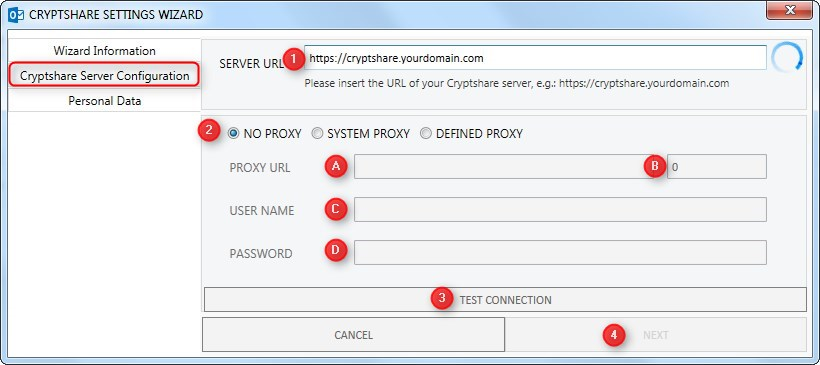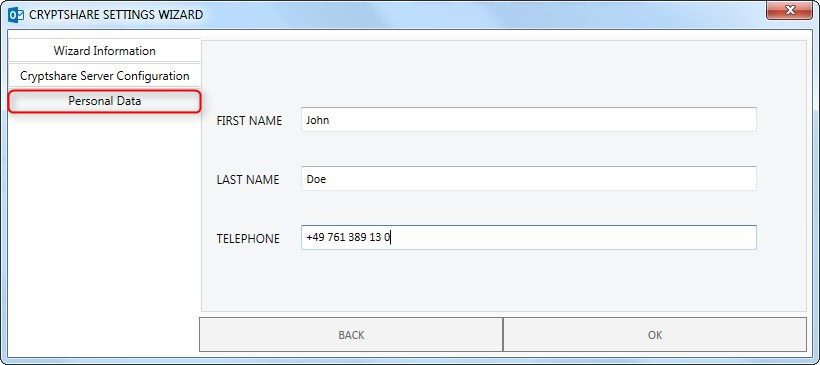CSOCurrent en:Settings Wizard
Cryptshare needs some information in order to connect to the Cryptshare Server. If they have not already been set by the administrator during the installation, a setup wizard will appear and ask you to provide the remaining required data before you can first launch Cryptshare for Outlook (Classic).
On the start-up screen of the wizard, click on "Next".
Enter the required Connection Settings for setting up the connection between the add-in and the Cryptshare Server. These are:
- The URL of the Cryptshare Server.
- Proxy Mode Selection
- Proxy URL
- Proxy Port Number under which the Proxy Server can be reached.
- User Name for logging on to the Proxy Server. Leave the field empty if no user login is required.
- User Password for logging on to the Proxy Server. Leave the field empty if no user login is required.
- Click "Test Connection" to check if the Cryptshare Server can be reached using the defined settings. A successful connection is indicated by a green tick symbol next to the Server URL field.
- If the connection is successfully established, click on "Next".
Enter your first name, last name and phone number. Cryptshare needs this data in order to be sent to the recipient as part of the notification. If you are logged on to an Active Directory and use an MS Exchange Server, the data is already filled with values from the Active Directory. Change them if necessary and then click "Ok".