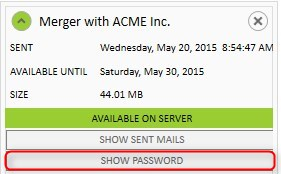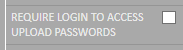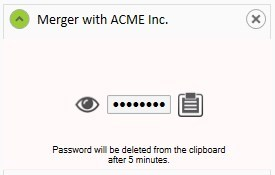CSOCurrent en:Show Password
If the corresponding option in the settings is enabled, the transfer passwords you use are stored locally in an encrypted file. This applies both to passwords entered manually and generated automatically. To display the password click the button "Show password" in the corresponding transfer element. Cryptshare for Outlook will ask you to enter your Windows password to grant access to the transfer password.
You have the possibility to eliminate the need of providing your Windows password. This might be required if your company is using Smart Cards as an authentication method. When creating a CS4OutlookUserConfig.xml using the Config Creator, disable the checkbox REQUIRE LOGIN TO ACCESS UPLOAD PASSWORDS in order to suppress the Windows password prompt.
Click on the eye icon ![]() and hold down the mouse button to display the password in plain text.
Click on the clipboard icon
and hold down the mouse button to display the password in plain text.
Click on the clipboard icon ![]() to copy the password to the clipboard. To confirm the copy operation, the display will briefly turn green and then return to the overview of all uploads.
to copy the password to the clipboard. To confirm the copy operation, the display will briefly turn green and then return to the overview of all uploads.