CSOCurrent en:Creation and Modification of Language Packages
About creating customised language packs
Cryptshare for Outlook (Classic) comes with a number of language packages for common languages. If the desired language pack is not available, you can optionally create and use your own, customised language pack.
Creating new language packs
1. To create a new language pack, download the language pack with the desired source language that you would like to translate from.
2. Open the file `lang.xml` which can be found in the ZIP archive.
3. Change the second line according to the language you would like to translate into
<Dictionary EnglishName="German" CultureName="German" Culture="de-DE" UNIXBuildTimeStamp="1453200000">
Target language Lithuanian:
<Dictionary EnglishName="Lithuania" CultureName=" Lithuania " Culture="lt-LT" UNIXBuildTimeStamp="1453200000">
A table containing all language codes and labels can be found at https://msdn.microsoft.com/de-de/library/ee825488%28v=cs.20%29.aspx
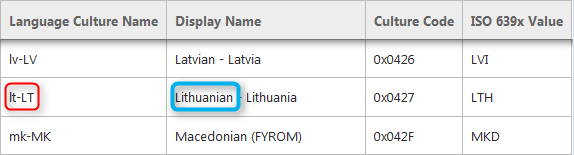
4. To make adjustments in the Outlook client, translate the resources in the file `lang.xml` that are labelled as "Content" or "Text". Please do not change the structure, nor the labels ("Id") of any text resources.
5. Open the file `version.xml` and change the "Language Culture Name". Please note the underscore in the language name notation.
<locale> <value key="vendor" type="string">2019 Cryptshare AG</value> <value key="version" type="string">6.1</value> <value key="locale" type="string">lt_LT</value> <value key="product" type="string">client.outlook</value> </locale>
The Major-Number describes the compatibility with the product for which the package is made. The Minor-Number is count up for any change that has been made to the package.
Example
The Cryptshare for Outlook (Classic) v2.2 requires at least a language package of major version 9. An accepted package therefore must at least have version 9.0.
Own version number
Increase the minor version number of the original language pack to apply your modified language pack: e.g. v6.1 --> v6.8
Please mind a later adjustment of the version number and text resources in case a new official language pack is released.
6. Save the changes in both files.
7. To make adjustments to the mail templates, open the folder `/templates/`. Open the file `conf.properties` and translate the resources right of the equality sign (=) into the target language.
8. Open the folder `/templates/`SENT. Open the file `conf.properties` and translate the resources right of the equality sign (=) into the target language.
9. Open the folder `/templates/recipient_encrypted/`. Open the file `conf.properties` and translate the resources right of the equality sign (=) into the target language.
10. Open the folder `/templates/recipient`. Open the file `conf.properties` and translate the resources right of the equality sign (=) into the target language.
11. Save the changes and name your ZIP file according to the version and language you have created (e.g. `Cryptshare_for_Outlook_language_pack_lt_LT_v6_8.zip`)
12. Install the language pack on the Cryptshare server as described in the Cryptshare Server documentation.
13. Change the file `LanguageIDx.txt`. This translates the CultureCode into the corresponding Outlook Language ID. You can find the file in the subdirectory `\configurationfiles` of the Program Directory of Cryptshare for Outlook (Classic).
14. Add the language code for your target language. You can find the corresponding 4 digit number code at https://technet.microsoft.com/de-de/library/cc179219.aspx#BKMK_LanguageIdentifiers
About modifying customised language packs
Cryptshare for Outlook (Classic) comes with a number of language packages for common languages. If the desired language pack is not available, you can optionally modify and use your own, customised language pack.
Modifying new language packs
1. To create a new language pack, download the language pack with the desired source language that you would like to modify from. 2. Open the file `lang.xml` which can be found in the ZIP archive. 3. Increase the second highest digit in the UNIXBuildTimeStamp (e.g. 1453200000 to 1553200000)
<Dictionary EnglishName="German" CultureName="German" Culture="de-DE" UNIXBuildTimeStamp="1453200000">
Modified language pack:
<Dictionary EnglishName="German" CultureName="German" Culture="de-DE" UNIXBuildTimeStamp="1553200000">
Please mind that the UNIXtime should not exceed 2100000000
4. To make adjustments in the Outlook client, modify the resources in the file `lang.xml` that are labelled as "Content" or "Text". Please do not change the structure, nor the labels ("Id") of any text resources. 5. Open the file `version.xml` and increase the version number.
<locale> <value key="vendor" type="string">2019 Cryptshare AG</value> <value key="version" type="string">6.1</value> <value key="locale" type="string">de_DE</value> <value key="product" type="string">client.outlook</value> </locale>
The Major-Number describes the compatibility with the product for which the package is made. The Minor-Number is count up for any change that has been made to the package.
Example
The Cryptshare for Outlook (Classic) v2.2 requires at least a language package of major version 9. An accepted package therefore must at least have version 9.0.
Own version number
Increase the minor version number of the original language pack to apply your modified language pack: e.g. v6.1 --> v6.8
Please mind a later adjustment of the version number and text resources in case a new official language pack is released.
6. Save the changes in both files.
7. Open the folder `/templates/`. Open the file `conf.properties` and translate the resources right of the equality sign (=) into the target language.
8. Open the folder `/templates/`SENT. Open the file `conf.properties` and translate the resources right of the equality sign (=) into the target language.
9. Open the folder `/templates/recipient_encrypted/`. Open the file `conf.properties` and translate the resources right of the equality sign (=) into the target language.
10. Open the folder `/templates/recipient`. Open the file `conf.properties` and translate the resources right of the equality sign (=) into the target language.
11. Save the changes and name your ZIP file according to the version and language you have created (e.g. `Cryptshare_for_Outlook_language_pack_de_DE_v6_8.zip`)
12. Install the language pack on the Cryptshare server as described in the Cryptshare Server documentation.