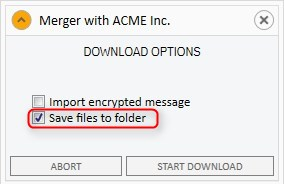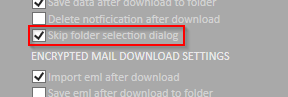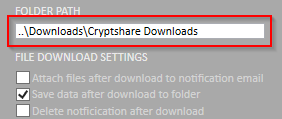Save Files to Folder
This option causes both the attachments as well as any available encrypted message to be stored in the file system. You will be asked to specify a folder as the destination.
Confidential messages will be stored as a file in .eml-format.
EML files can be opened at any time from the file system by double-clicking. They will be displayed in the email program installed on your PC.
Please note that the email program is merely used to display the message, it is not imported into the Inbox. However, depending on your email program, you have the ability to move the displayed email to a folder of your mailbox, so it will remain permanently available in the email program.
You can skip the folder selection dialog by activating the checkbox Skip folder selection dialog when creating a CS4OutlookUserConfig.xml with the Config Creator. This setting can be adjusted for all types of downloads (encrypted message only, file only, both). The last known download location will be selected—if no location is known, the user is prompted for a new download location.
You also have the possibility to predefine a download location. You can either select an absolute (e.g. C:\Temp) or a relative (e.g. ..\Downloads\Cryptshare Downloads) path. Note that this path is relative to the Documents path of the current user.