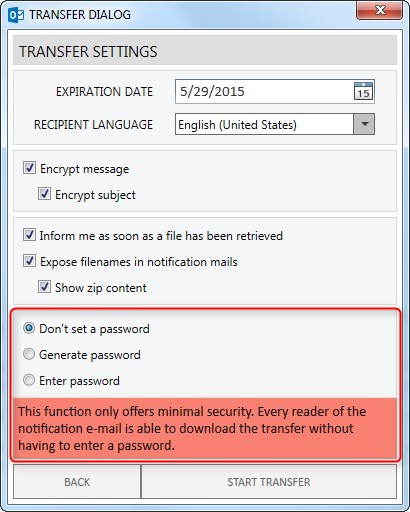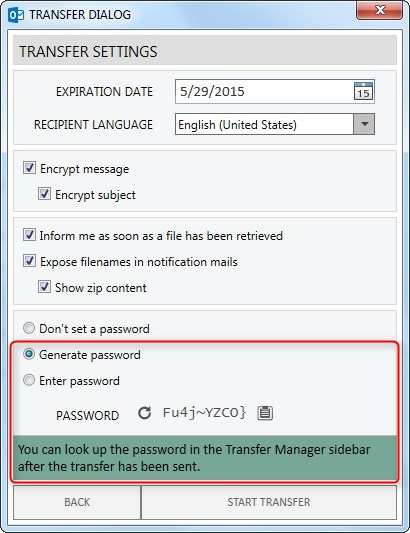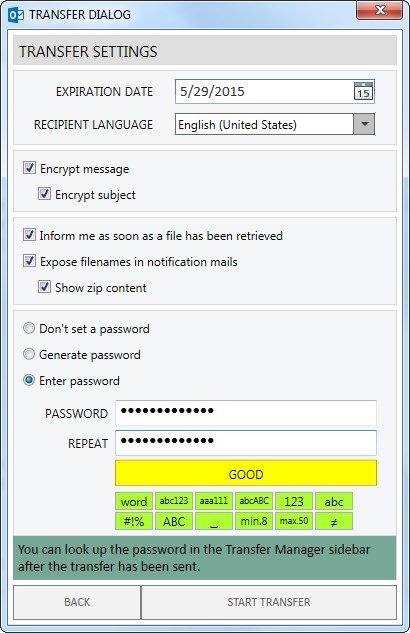Password Options
There are several options available to protect your transfer from unauthorized access using a password.
No Password
If you choose this option, it is not necessary to set a password for the transfer. The recipient of your data can immediately download the information without entering a password, just by clicking the download link. The level of security when using this option is lower than the other password options, since an attacker who is able to copy the automatically generated email notification will get access to the files. This option is therefore only recommended to transfer large files that are not confidential.
Generate Password
If you choose this option, the system automatically generates a password for you. The password fulfils all qualitative requirements defined by the administrator.
Click on the refresh symbol ![]() to create a new password.
Click on the clipboard symbol
to create a new password.
Click on the clipboard symbol ![]() to copy the password into the clipboard.
to copy the password into the clipboard.
Set Password
If you choose this option, you can set a password of your choice. However, the password needs to fulfill the qualitative requirements that the administrator has set. These are displayed in form of symbols underneath the password entry field (![]() ) so that you can see the requirements before starting to type.
Move the mouse over the symbols to get help.
Fulfilled requirements turn to green while typing. If all symbols are green, the password will be accepted by the system.
A coloured quality indicator (
) so that you can see the requirements before starting to type.
Move the mouse over the symbols to get help.
Fulfilled requirements turn to green while typing. If all symbols are green, the password will be accepted by the system.
A coloured quality indicator (![]() ) gives you an indication of the security level of the password. This assessment is independent from any defined qualitative requirements.
) gives you an indication of the security level of the password. This assessment is independent from any defined qualitative requirements.