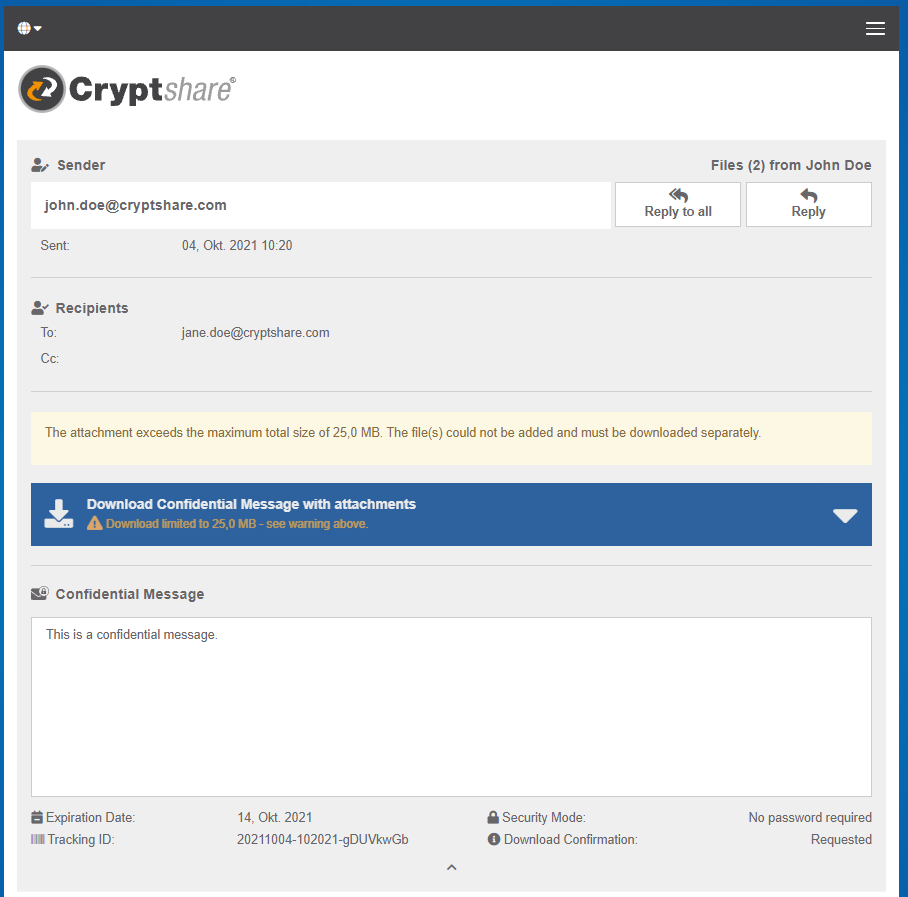CSSCurrent en:Transfer
Retention Folder
All Cryptshare transfers are stored In the retention folder. When setting up a new retention folder, Cryptshare will try to create this directory so it has proper permissions to write new files. Nevertheless it is likely that you have to create the directory yourself as Cryptshare runs within a user account that has only restricted permissions to the system.
Maximum Size per Transfer (Default Setting)
This setting sets the default value for the maximum transfer size the Cryptshare Server will accept for a single transfer. It is determined by the sum of the sizes of all files attached to one transfer. So if you set the limit to 2.000 MB, you could for example upload one file with 2.000MB or up to 10 files with 200 MB at a time.
Retention Period (Default Setting)
The retention period sets the default value for how long Cryptshare transfers will be available on the system.The maximum adjustable retention period is 365 days. Expired transfers are deleted from the Cryptshare Server by the Cleanup Task (see Scheduled Tasks).
Create Checksums for Transfer Files
The checkbox "Create checksums for transfer files" enables/disables the creation of hashsums for the attached files of transfers globally. Activating this setting has the following effects:
- A recipient of a transfer is able to download the checksums file containing the checksum and the used checksum algorithm for every file of transfer.
- The hash and the used checksum algorithm are available as meta information for archiving (see Meta Data Configuration).
Activate Embedded Attachment Download
The checkbox "Activate embedded attachment download" enables/disables the possibility to download the confidential message of the transfer along with the transfer files attached to it. When enabled it is offered to the user as the main download option, replacing the zip download when a transfer contains a confidential message and at least one regular transfer file. The zip download is still available under the further download options. When the setting is enabled, a size threshold for the attachments can be set.
Maximum Total Attachment Size
Defines a maximum total attachment size for files, that are attached to the confidential message. When a file exceeds the total size, it is not added to the confidential message. The order the files are attached follows the same pattern as for 'Activating the Archiving Feature'.
If the maximum total attachment size is exceeded, a warning message is shown: