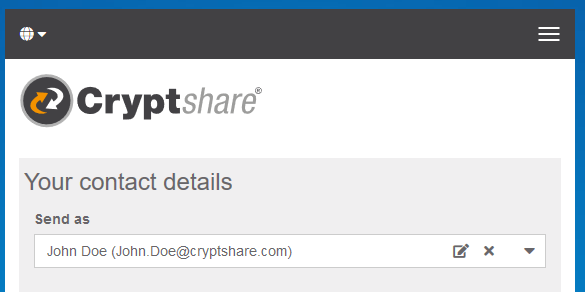CSSCurrent en:Personal Data
General
With QUICK, user email addresses are bound to a specific verification token which remains the same for this particular email address even across multiple browsers or devices. In order to use different sender email addresses in the same browser without loosing the current QUICK status for a user, Cryptshare allows working with multiple verifications for different email addresses in the same browser. The user interface offers controls to manage these users:
- Adding new users
- Changing personal information for a user
- Deleting a user
Creating a new User
No existing User
If no user has been created yet, a new user is automatically created by filling in the verification form and finishing the verification process:
- Type in your full name
- Type in the phone number by which the recipients can contact you
- Type your email address
- Click next to continue the process.
You will receive an email containing a verification code which can be entered in the next screen.
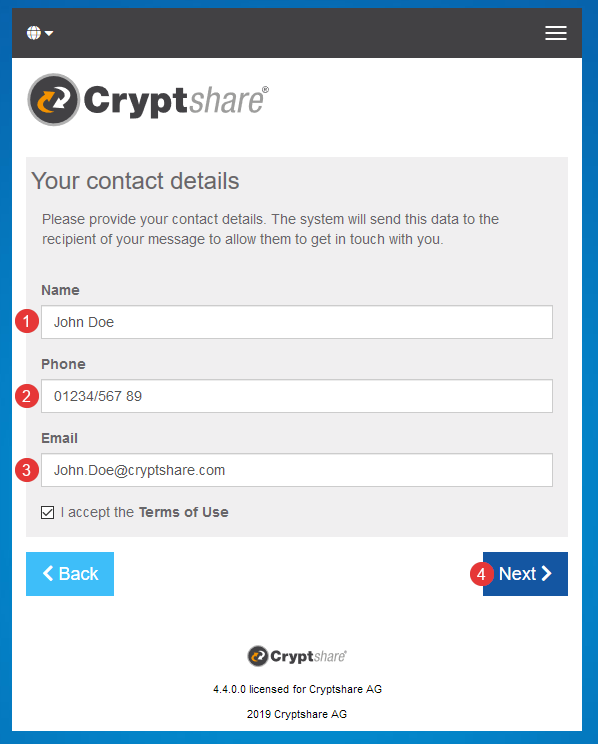
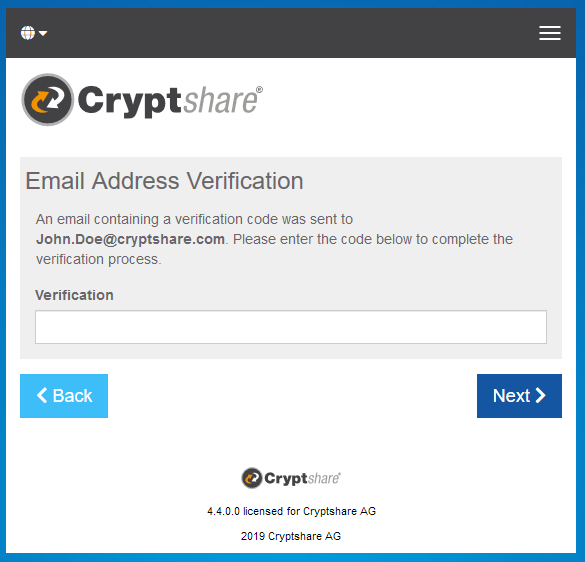
Existing User
If a user already exists but a different sender email address is preferred, a new user can be added as follows:
- Click on the drop-down which is showing the currently selected user
- Click on 'Create new user ...'
- Perform the verification procedure as described in 'No existing User'
Changing User Details
If details of a specific user need to be changed, click on the edit-symbol next to the user name. This will open the edit mode for this particular user allowing to change:
- The user name
- The phone number
Deleting a User
In order to delete an existing user click on the deletion symbol next to the respective user name.
After confirmation all cookies keeping personal information about this user will be deleted. This includes:
- Verification status including the QUICK verification token
- User name
- Phone number
- Email address