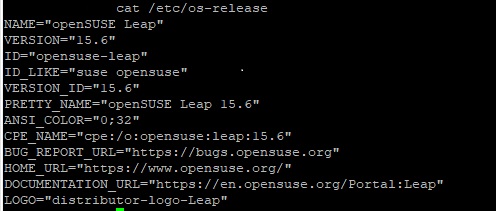CSSCurrent en:Operating System Upgrade
Aus Cryptshare Documentation
About Operating System
In the section Operating System (in short: OS), administrators can perform an upgrade of openSUSE. Please note that this option is only visible if you're using a Virtual or Hardware Appliance supplied by us.
Keeping the OS up-to-date
In order to ensure that your appliance is supplied with the latest security patches, we strongly advise you to perform an upgrade as soon as it is available.
Minimum OS version requirement
openSUSE 15.5: The appliance needs to run at openSUSE 15.5 in order to be upgraded via the administration interface. If you're running an older version of openSUSE, please update manually or perform migration to a new appliance using this guide.
Performing an OS upgrade
There is an upgrade path available:
- Start version 15.5 → Target version 15.6
Read through the information box and documentation links
The information box contains crucial information such as the necessity to create a backup and the duration of the upgrade process. We strongly urge you to consider these informations and read through the documentation links, if available.
- To start the upgrade process, click on Next at the bottom of the page
- Perform a backup of your Cryptshare server by following the steps below (tick the checkbox if you want to skip this step)
- Click on Create a Backup
- Click on Yes to shutdown the database
- Click on Download Backup
- Click on Next
- Click on Start Distribution Update
- Take note of the displayed information and start the upgrade by clicking on Yes
- Check the console window of your appliance from time to time and verify the displayed OS version until the intended OS version is displayed.
- Refresh the administration interface and click on the section Operating System once again
- If you've performed every step as described, the following message should be displayed:
15.5 → 15.6 upgrade path:
 Congratulations - you've successfully upgraded the OS of your appliance.
Congratulations - you've successfully upgraded the OS of your appliance.