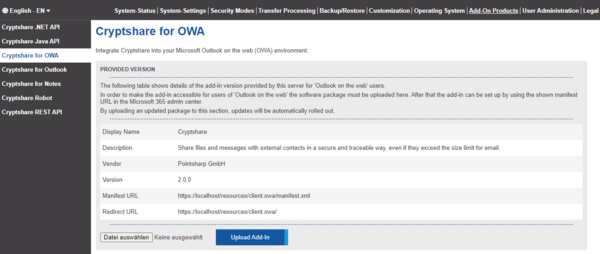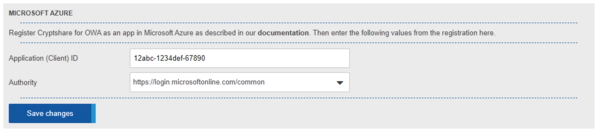CSSCurrent en:Cryptshare for OWA: Unterschied zwischen den Versionen
imported>Frorathm Keine Bearbeitungszusammenfassung |
|||
| (Eine dazwischenliegende Version von einem anderen Benutzer wird nicht angezeigt) | |||
| Zeile 19: | Zeile 19: | ||
== Download the Cryptshare for OWA software == | == Download the Cryptshare for OWA software == | ||
You can get the latest version of Cryptshare for OWA in the [https:// | You can get the latest version of Cryptshare for OWA in the [https://customer.pointsharp.com/en/ customer portal] or [https://partner.pointsharp.com/en/ partner portal]. There you can find the software in the section '''Product lines → Cryptshare for OWA → Latest version'''. | ||
== Upload of the add-in on the Cryptshare Server == | == Upload of the add-in on the Cryptshare Server == | ||
Aktuelle Version vom 5. Juni 2024, 11:57 Uhr
Cryptshare for OWA is an add-in product for Outlook on the web. It can be used in the browser.
General
The administration section for OWA on the Cryptshare Server allows to setup and administer your Cryptshare for OWA add-in from the Cryptshare Server administration interface.
It is possible to upload new add-in versions in this section in order to provide an add-in manifest URL which is required to setup the OWA add-in in the Outlook on the web environment.
Installation
Installation of the OWA Add-In is basically done in 3 steps:
- Download the Cryptshare for OWA software
- Upload of the add-in on the Cryptshare Server
- Registration of a new application in Microsoft Azure
- Setting up application-specific data on the Cryptshare server
- Installation of necessary language packages on the Cryptshare Server
- Deploying the add-in for users via Microsoft Exchange Online
You can get the latest version of Cryptshare for OWA in the customer portal or partner portal. There you can find the software in the section Product lines → Cryptshare for OWA → Latest version.
Open the administration interface of the Cryptshare Server and go to Add-on Products → Cryptshare for OWA. In the section Provided Version general information about the installed add-in is displayed. Here, you are able to upload the Cryptshare for OWA package.
After the add-in has been installed successfully, the version label shows the version number of the installed add-in.
For the next configuration steps, the displayed values Manifest URL and Redirect URL are important.
Registration of a new application in Microsoft Azure
Register a new application in Microsoft Azure. For the registration process you will need the Redirect URL that is shown in the Cryptshare administration interface.
For the use of Cryptshare for OWA it is required, to set-up application specific data from Microsoft Azure.
Open the administration interface of the Cryptshare Server and go to Add-on Products → Cryptshare for OWA. In the section Microsoft Azure you would have to enter the application id that is displayed in the Microsoft Azure portal.
If you need another than the default Authority, you can re-configure it in this section.
Installation of necessary language packages
Please refer to 'Installing Language Packages' for instructions on how to install a language package on the Cryptshare Server. You can get the latest language package for the add-in under 'Language Packages'
Deployment
Proceed with the deployment of the add-in that you have installed on the Cryptshare Server: