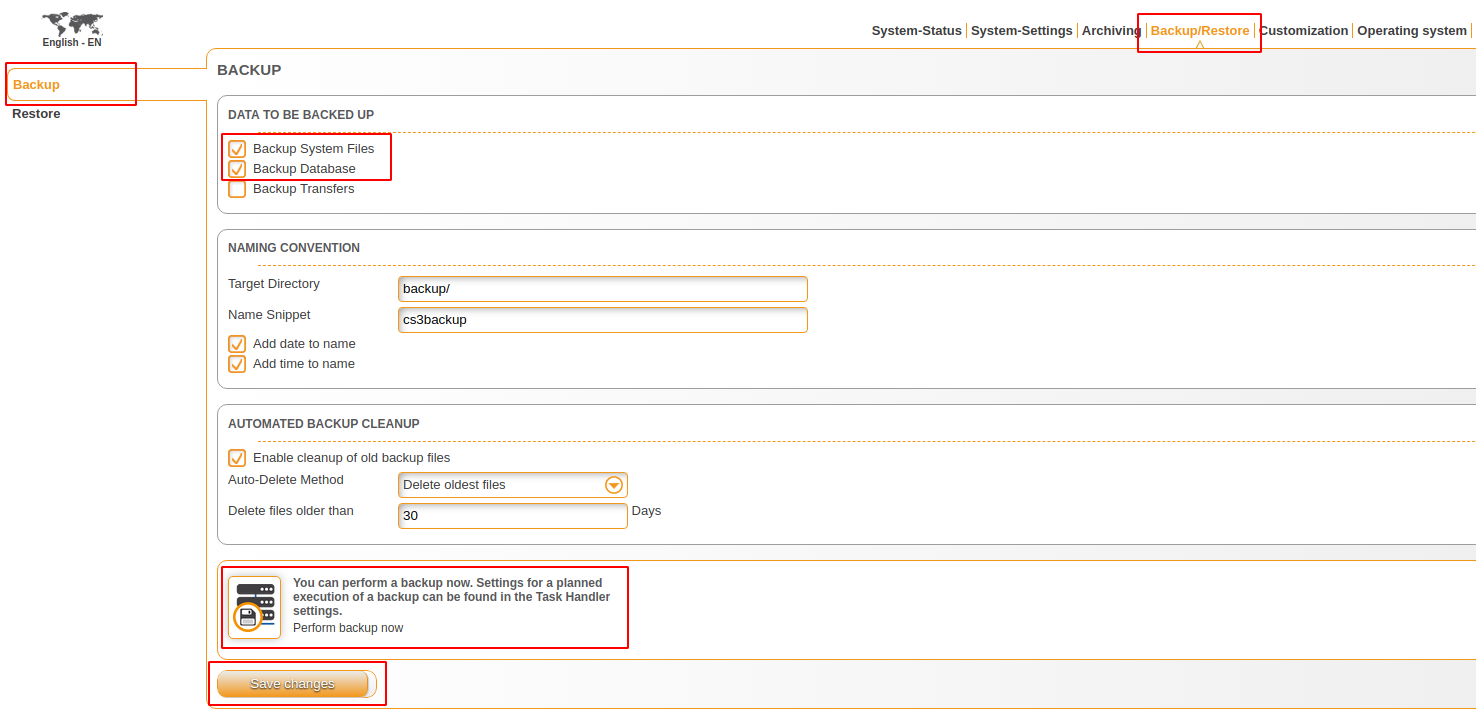CKB:Updating Cryptshare manually: Unterschied zwischen den Versionen
Aus Cryptshare Documentation
(Imported from text file) |
Keine Bearbeitungszusammenfassung |
||
| Zeile 9: | Zeile 9: | ||
== Solution: == | == Solution: == | ||
1. contact our [mailto:support@cryptshare.com support] and tell us which Cryptshare version is currently installed | |||
[[File:37389172.png]] | [[File:37389172.png]] | ||
2. the support team will provide you with the corresponding update package '''server-VERSION.zip''' | |||
3. download the update package and unpack it into '''<Cryptshare installation folder>/tmp/update''' | |||
{{InfoBox|title=Cryptshare appliance|content=On a Cryptshare appliance you can unzip the update package into the required folder using the following command<br /> unzip server-VERSION.zip -d /opt/cryptshare-3/tmp/update | {{InfoBox|title=Cryptshare appliance|content=On a Cryptshare appliance you can unzip the update package into the required folder using the following command<br /> unzip server-VERSION.zip -d /opt/cryptshare-3/tmp/update | ||
}} | }}4. create a backup of the current version | ||
[[File:37389212.png]] | [[File:37389212.png]] | ||
5. stop the Cryptshare service | |||
rccryptshare stop | rccryptshare stop | ||
6. open the shell | |||
7. change into the <Cryptshare installation> folder | |||
cd /opt/cryptshare-3 | cd /opt/cryptshare-3 | ||
8. change the permissions for java file (for the Linux systems only) | |||
'''Permissions''' | '''Permissions''' | ||
chmod 755 tmp/update/jre/linux/bin/java | chmod 755 tmp/update/jre/linux/bin/java | ||
9. run the following command in order to install the update | |||
'''Linux''' | '''Linux''' | ||
| Zeile 34: | Zeile 37: | ||
tmp\update\jre\windows\bin\java.exe -jar tmp\update\updater.jar | tmp\update\jre\windows\bin\java.exe -jar tmp\update\updater.jar | ||
10. start the Cryptshare service again | |||
rccryptshare start | rccryptshare start | ||
Version vom 14. Januar 2022, 14:28 Uhr
Applies to:
Cryptshare Server from version 4.0.0.0
Purpose:
This is an example of the possibilities for updating Cryptshare manually
Solution:
1. contact our support and tell us which Cryptshare version is currently installed
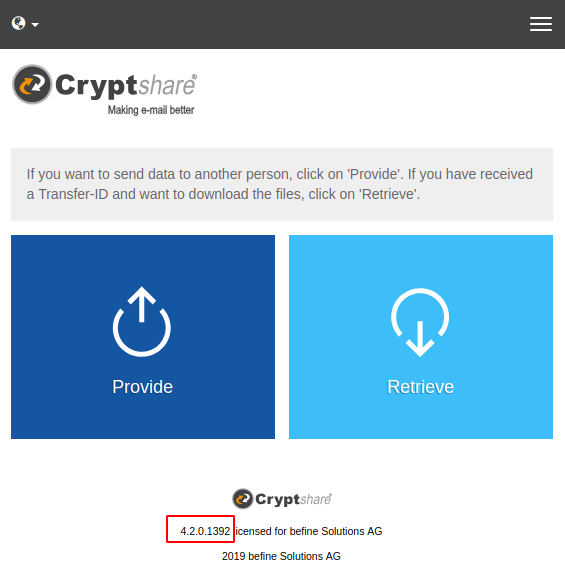
2. the support team will provide you with the corresponding update package server-VERSION.zip
3. download the update package and unpack it into <Cryptshare installation folder>/tmp/update
Cryptshare appliance
On a Cryptshare appliance you can unzip the update package into the required folder using the following command
unzip server-VERSION.zip -d /opt/cryptshare-3/tmp/update
unzip server-VERSION.zip -d /opt/cryptshare-3/tmp/update
4. create a backup of the current version
5. stop the Cryptshare service
rccryptshare stop
6. open the shell
7. change into the <Cryptshare installation> folder
cd /opt/cryptshare-3
8. change the permissions for java file (for the Linux systems only)
Permissions chmod 755 tmp/update/jre/linux/bin/java
9. run the following command in order to install the update
Linux tmp/update/jre/linux/bin/java -jar tmp/update/updater.jar Windows tmp\update\jre\windows\bin\java.exe -jar tmp\update\updater.jar
10. start the Cryptshare service again
rccryptshare start