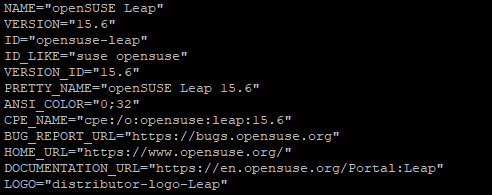CKB:Updating openSUSE manually
Applies To
Problem
Operating system is not up to date and may have unpatched security vulnerabilities.
Cause
No regular OS updates made via the Cryptshare Server Admin Interface when these were available.
Solution/Workaround
Step 1: Updating the existing operating system to the latest version
- log in as root on the appliance
- stop Cryptshare service with the command
systemctl stop cryptshare (use rccryptshare stop up to and including v.7.1)
- run the following commands, to install current patches
zypper refresh
zypper up -t patch
- execute the following command as often as necessary until you receive the message “Nothing to do.”
zypper up -t patch
Step 2: Manually OS upgrade to openSUSE-15.6
- run the following commands, to add new repositories
wget https://update.cryptshare.com/cryptshare/scripts/addRepo-15.6.sh
sh addRepo-15.6.sh
- run the following command, to perform the OS upgrade
zypper dup --download-in-advance
- wait for the process is finishing
- run the commands
sync
reboot
- after rebooting log in again as root
- check the OS version with
cat /etc/os-release
The following output should be shown:
- run the following command, to reset the OS update notifications
rm /opt/cryptshare-3/CS_EXECUTION_SERVICE_INDEX
Step 3: Starting Freshclam Timer and ClamAV Service
Since openSUSE 15.6, freshclam is controlled through the freshclam.timer service. After the update, you need to start and enable the service once:
systemctl start freshclam.timer
systemctl enable freshclam.timer
systemctl start clamd
systemctl enable clamd
Freshclam will then be started at the time interval specified in /etc/freshclam.conf (every two hours by default).