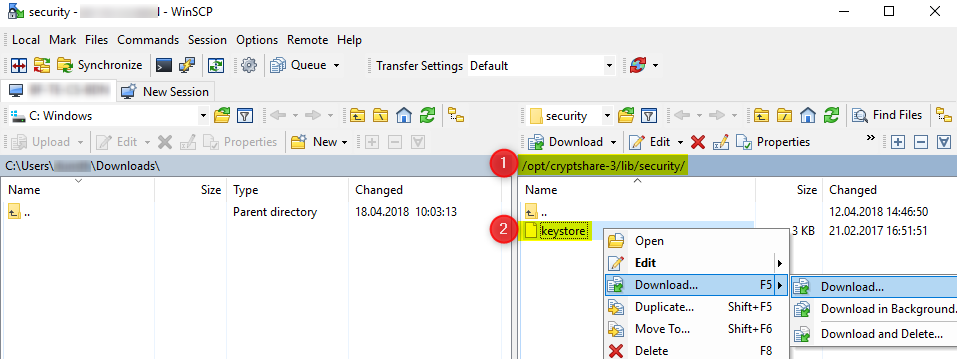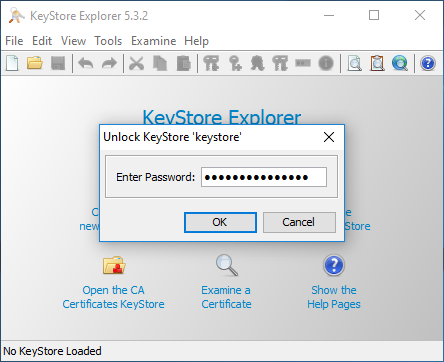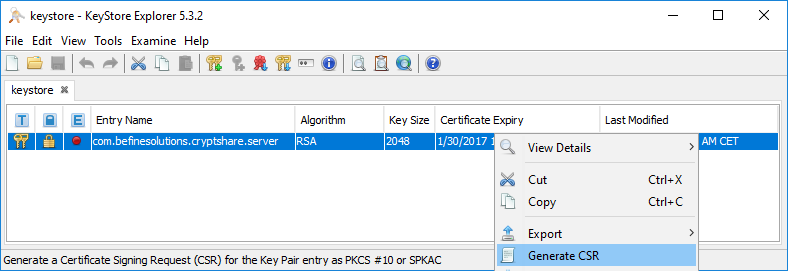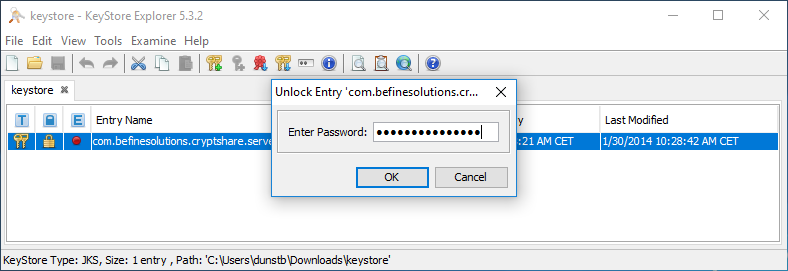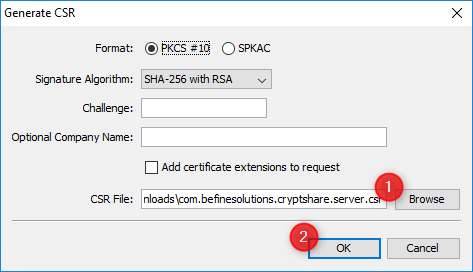CKB:Generating CSR from existing keystore: Unterschied zwischen den Versionen
Aus Cryptshare Documentation
(Imported from text file) |
Keine Bearbeitungszusammenfassung |
||
| Zeile 9: | Zeile 9: | ||
== Solution: == | == Solution: == | ||
1. copy current KeyStore from your Cryptshare Server to your computer by using WinSCP | |||
[[File:14516946.png]] | |||
2. open the KeyStore with KeyStore Explorer | |||
[[File:14516947.png]] | |||
3. enter the password '<nowiki/>'''CA0AZhuFM4NogQh'''' | |||
[[File: | [[File:14516948.png]] | ||
4. generate CSR | |||
[[File:14516949.png]] | |||
5. enter the password '<nowiki/>'''CA0AZhuFM4NogQh'''' again | |||
[[File:14516950.png]] | |||
[[File: | |||
6. save the CSR File | |||
[[File:14516951.png]] | |||
7. please proceed with the paragraph [https://wiki.cryptshare.com/display/CSM/Setting+up+an+SSL+Certificate#SettingupanSSLCertificate-PublicSSLCertificate Public SSL Certificate] | |||
[[File:14516951.png]] | |||
----- | ----- | ||
Version vom 14. Januar 2022, 14:17 Uhr
Applies to:
All versions of Cryptshare Server
Purpose:
This article describes how to generate a CSR for the renewal of an existing SSL certificate.
Solution:
1. copy current KeyStore from your Cryptshare Server to your computer by using WinSCP
2. open the KeyStore with KeyStore Explorer
3. enter the password 'CA0AZhuFM4NogQh'
4. generate CSR
5. enter the password 'CA0AZhuFM4NogQh' again
6. save the CSR File
7. please proceed with the paragraph Public SSL Certificate