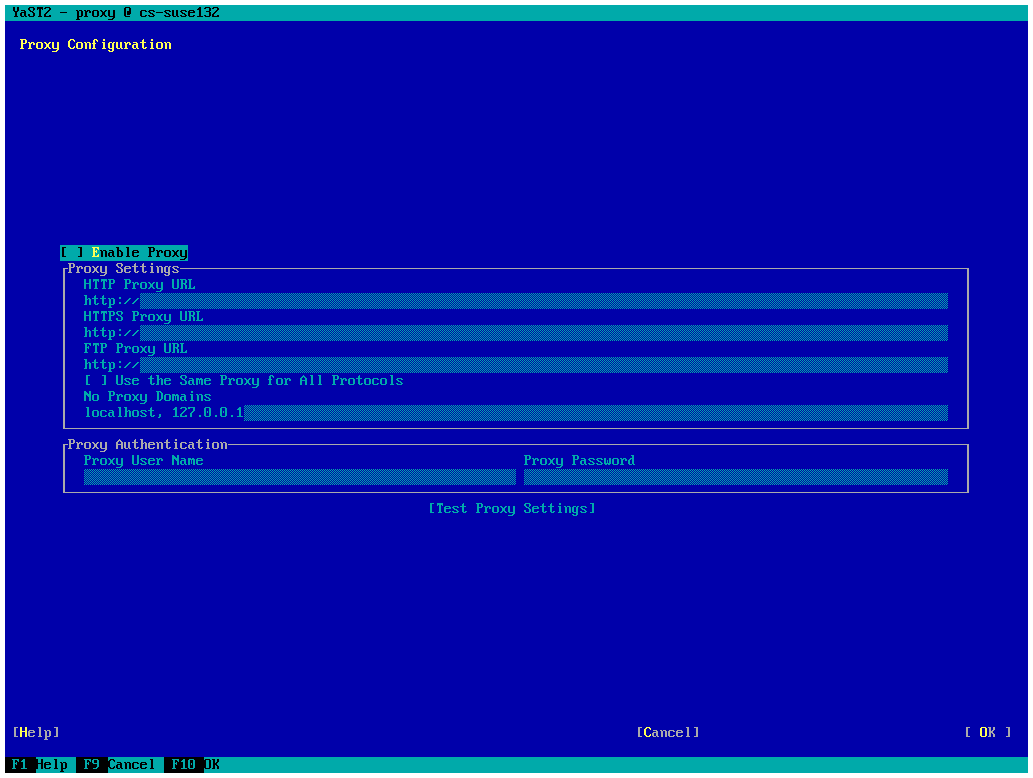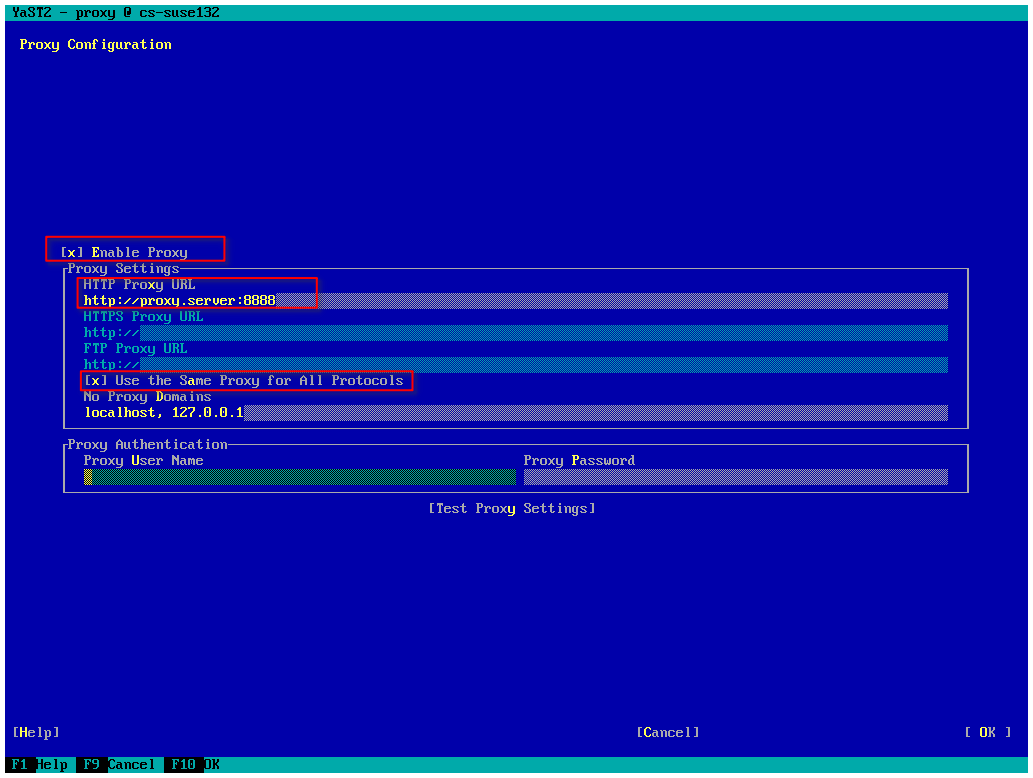CKB:Configuring the Cryptshare Appliance to use a proxy server
Applies to:
Purpose:
The Operating System of the Cryptshare Appliance needs to know the Proxy Settings to get the connection to the internet, e.g. to install OS patches, update the antivirus database etc.
Solution:
Activating the Use of a Proxy Server in general
Configure the appliance to use a proxy server
1. login as 'root' on your appliance
2. run the command 'yast proxy'
3. select 'Enable Proxy' using the space key
4. enter the proxy server address (IP or name) and the port number using the format <proxy.server>:<port> for HTTP Proxy URL
5. enter the proxy address for HTTPS and FTP Proxy URLs too or select 'Use the Same Proxy for All Protocols'
6. enter, if needed, the Proxy user name and Proxy Password
7. select F10 Ok
Configure the proxy settings for the antivirus update daemon 'freshclam'
Please note, for the update of the antivirus database the proxy server should be configured separately!
1. open the file '/etc/freshclam.conf'
2. go to the part '# Proxy settings'
3. add the Proxy Server address, port number and if needed user name and password and save the file
4. test the settings using the command 'freshclam'. The updates will be downloaded or the following message will be shown