CKB:Changing the favicon for the browser tab
Aus Cryptshare Documentation
Applies to:
All versions of Cryptshare Server
Purpose:
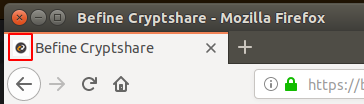
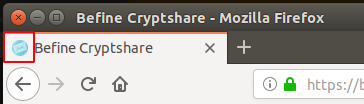 This is a step-by-step guide on changing the favicon shown in the browser tab.
This is a step-by-step guide on changing the favicon shown in the browser tab.
Solution:
- create a PNG image file in size 16x16 px and save it as favicon-16x16.png
- create a PNG image file in size 32x32 px and save it as favicon-32x32.png
- create an ICO image file in size 24x24 px and save it as f'avicon.ico'
- if it doesn't exist, create the folder img in <Cryptshare installation folder>/resources/ui
img cryptshare:/opt/cryptshare-3 # ls -lh resources/ui/ insgesamt 4,0K drwxr-xr-x 2 csuser csgroup 4,0K 15. Mär 14:06 img
- copy the files favicon-16x16.png and favicon-32x32.png to the folder <Cryptshare installation folder>/resources/ui/img
cryptshare:/opt/cryptshare-3 # ls -lh resources/ui/img/ insgesamt 8,0K -rw-r--r-- 1 csuser csgroup 6,8K 15. Mär 14:06 favicon-16x16.png -rw-r--r-- 1 csuser csgroup 11K 15. Mär 14:06 favicon-32x32.png
- copy the file favicon.ico in the folder <Cryptshare installation folder>/resources/ui
cryptshare:/opt/cryptshare-3 # ls -lh /opt/cryptshare-3/resources/ui/ insgesamt 8,0K -rw-r--r-- 1 csuser csgroup 1,9K 22. Mär 17:48 favicon.ico drwxr-xr-x 2 csuser csgroup 4,0K 22. Mär 16:55 img
- restart the Cryptshare service
On Cryptshare appliance the following command can be used
rccryptshare restart
rccryptshare restart