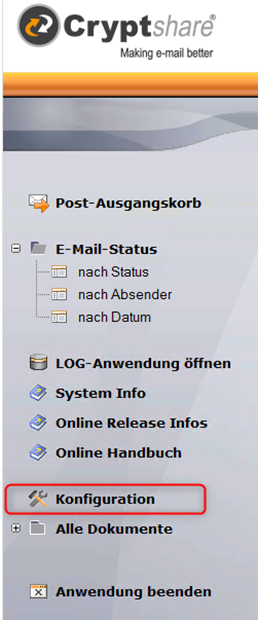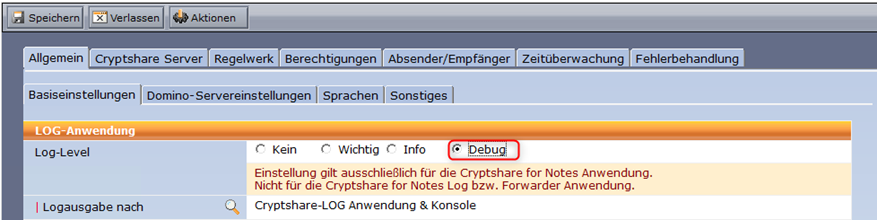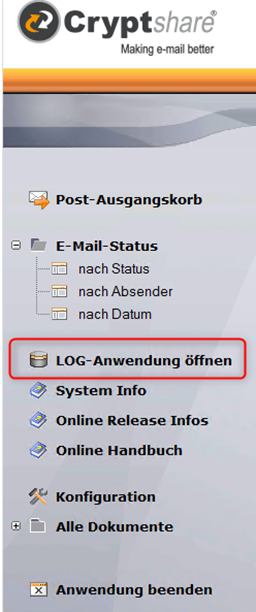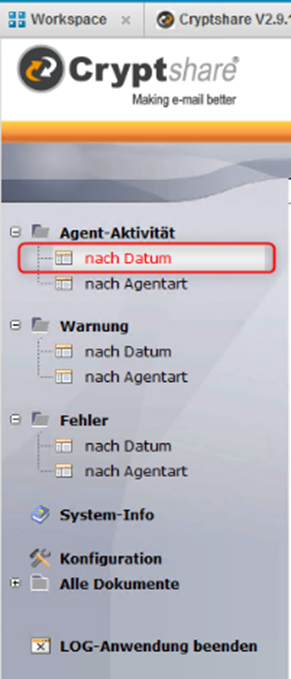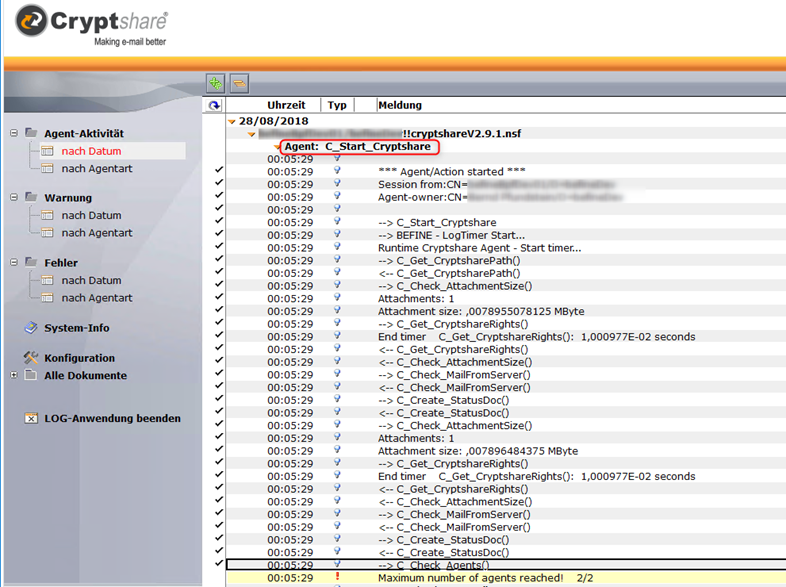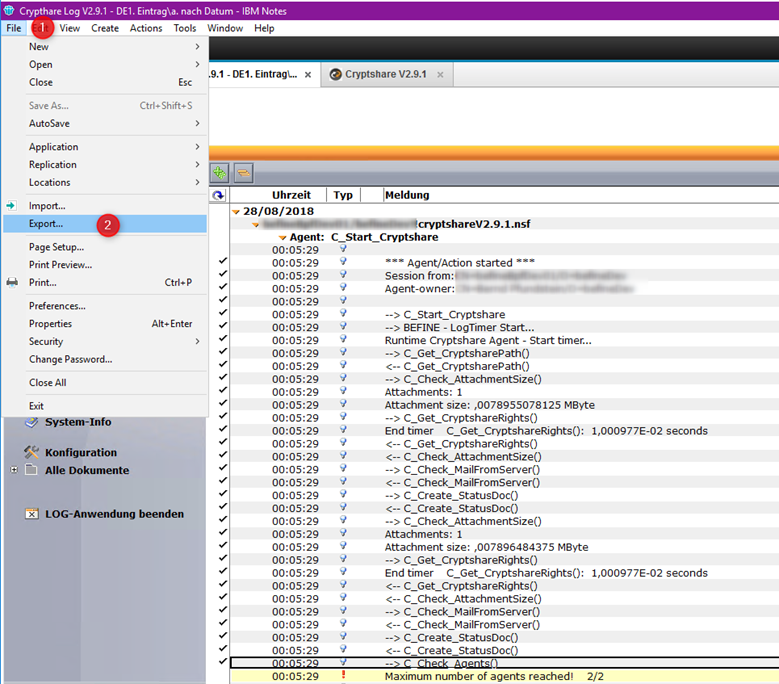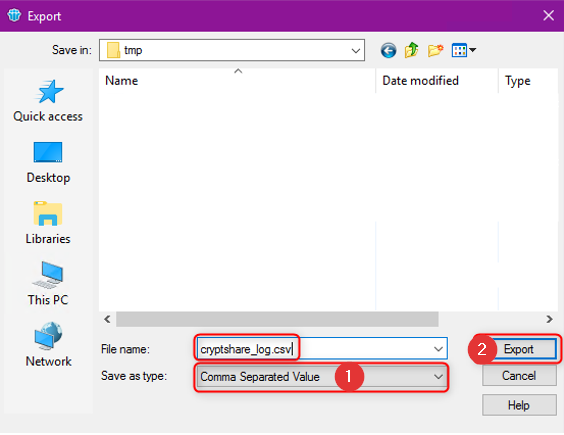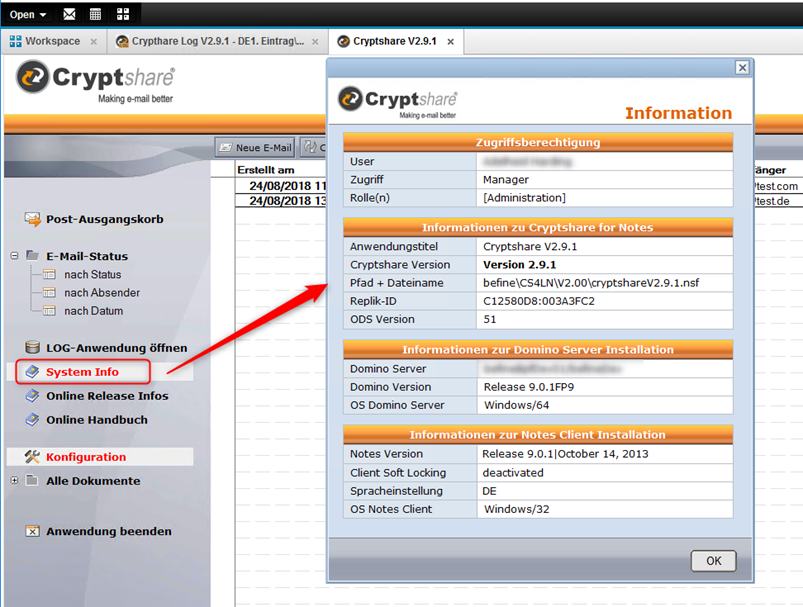CKB:Extracting Log and System Information: Unterschied zwischen den Versionen
(Imported from text file) |
Keine Bearbeitungszusammenfassung |
||
| Zeile 9: | Zeile 9: | ||
== Solution: == | == Solution: == | ||
1. Open the Cryptshare application | |||
[[File:25821240.png]][[File:25821241.png]] | [[File:25821240.png]][[File:25821241.png]] | ||
2. Attempt a Cryptshare transfer which causes the error. This will start producing debug level entries in the cryptshare log database. | |||
[[File:25821243.png]] | |||
3. After the error has occurred click on the “Log-Anwendung öffnen” on the left-hand menu | |||
[[File:25821243.png]] | |||
4. After the log database opens, select Agent-Aktivität/Nach Datum on the left menu: | |||
[[File:25821245.png]] | |||
5. Expand the categories until the '''AGENT: C_Start_Cryptshare''' is showing and then select the items leading up to and including the error: | |||
[[File:25821248.png]] | |||
6. Once these Log Entries are selected click on File -> Export: | |||
[[File: | |||
[[File:25821249.png]] | |||
7. Choose Comma Separated Values from the dropdown list (1) in the dialog and enter a filename for your log export and click Export (2) to begin the export | |||
[[File:25821252.png]] | |||
8. In the Cryptshare database click on the left-hand menu option “System Info” for obtaining system information | |||
[[File:25821249.png]] | |||
[[File:25821252.png]] | |||
[[File:25821253.png]] | [[File:25821253.png]] | ||
----- | ----- | ||
Aktuelle Version vom 14. Januar 2022, 13:39 Uhr
Applies to:
Purpose:
This document describes how to obtain log information for diagnostic purposes
Solution:
1. Open the Cryptshare application
2. Attempt a Cryptshare transfer which causes the error. This will start producing debug level entries in the cryptshare log database.
3. After the error has occurred click on the “Log-Anwendung öffnen” on the left-hand menu
4. After the log database opens, select Agent-Aktivität/Nach Datum on the left menu:
5. Expand the categories until the AGENT: C_Start_Cryptshare is showing and then select the items leading up to and including the error:
6. Once these Log Entries are selected click on File -> Export:
7. Choose Comma Separated Values from the dropdown list (1) in the dialog and enter a filename for your log export and click Export (2) to begin the export
8. In the Cryptshare database click on the left-hand menu option “System Info” for obtaining system information