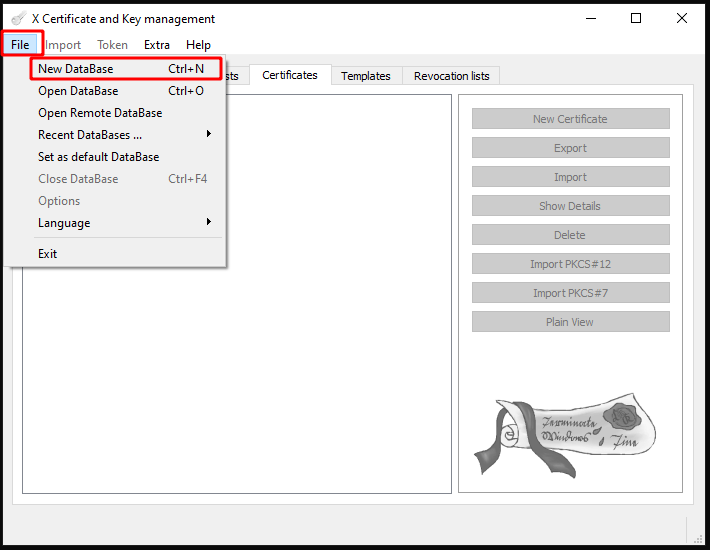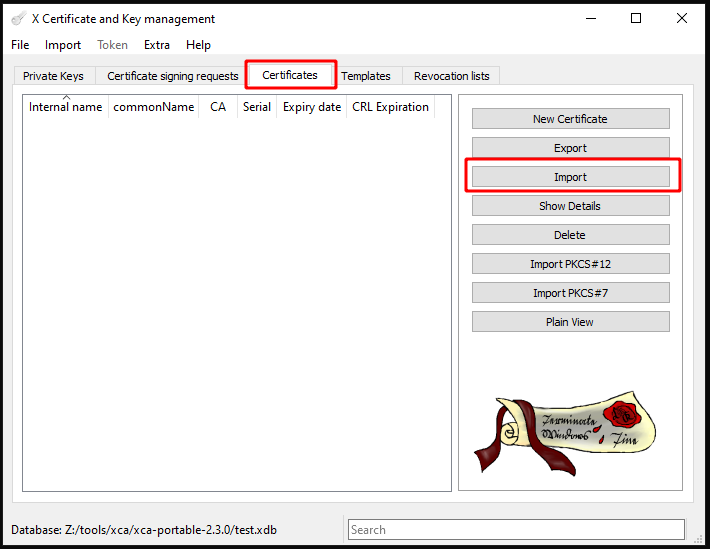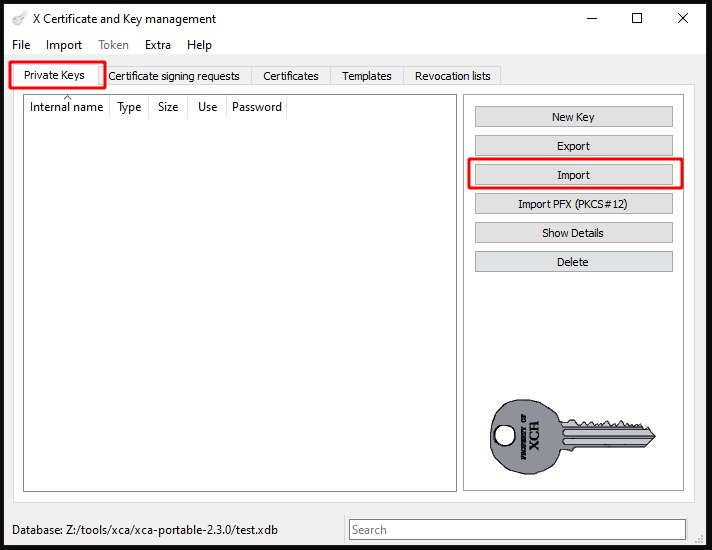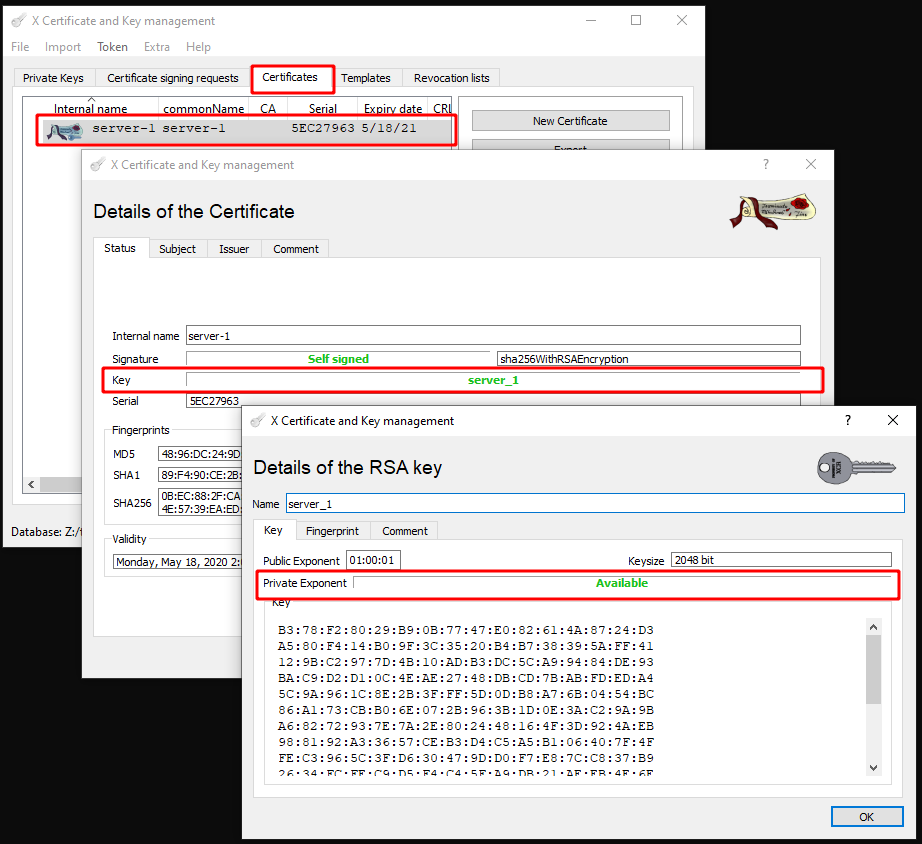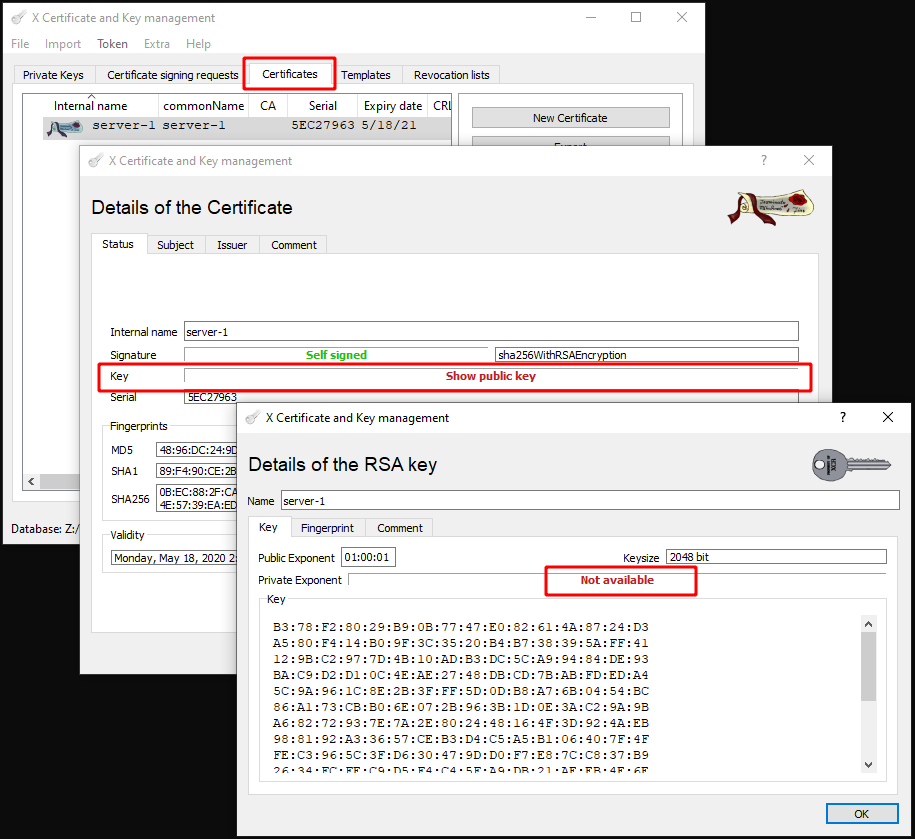CKB:XCA tool: Unterschied zwischen den Versionen
Aus Cryptshare Documentation
(Imported from text file) |
Keine Bearbeitungszusammenfassung |
||
| Zeile 14: | Zeile 14: | ||
* import certificate, private key and certificate signing request (if needed) | * import certificate, private key and certificate signing request (if needed) | ||
[[File:58295286.png]] | [[File:58295286.png]] | ||
[[File:58295287.png]] | [[File:58295287.png]] | ||
[[File:58295288.png]] | [[File:58295288.png]] | ||
* open '''certificate''' or '''certificate signing request''' details with double click to the previously imported entry | * open '''certificate''' or '''certificate signing request''' details with double click to the previously imported entry | ||
* in case the private key matches to the certificate, the certificate name will be shown in the field '''Key | * in case the private key matches to the certificate, the certificate name will be shown in the field '''Key | ||
''' | '''private key details''' | ||
[[File:58295291.png]] | [[File:58295291.png]] | ||
* in case the private key doesn't match to the certificate, an entry '''Show public key''' will be shown | * in case the private key doesn't match to the certificate, an entry '''Show public key''' will be shown | ||
Double click to this entry will inform, that the private key cannot be found '''(Not available)''' | Double click to this entry will inform, that the private key cannot be found '''(Not available)''' | ||
[[File:58295290.png]] | [[File:58295290.png]] | ||
{{TipBox|title=|content=If the private key doesn't match to the certificate or certificate signing request, a wrong private key is selected. <br />Please look for the correct private key. | {{TipBox|title=|content=If the private key doesn't match to the certificate or certificate signing request, a wrong private key is selected. <br />Please look for the correct private key. | ||
}} | }} | ||
Aktuelle Version vom 14. Januar 2022, 12:08 Uhr
Applies to:
All Cryptshare Server versions
Purpose:
- This is an example how to check correlation between SSL certificate, private key and CSR file
Solution:
- download and start XCA tool
- create new database
- import certificate, private key and certificate signing request (if needed)
- open certificate or certificate signing request details with double click to the previously imported entry
- in case the private key matches to the certificate, the certificate name will be shown in the field Key
private key details
- in case the private key doesn't match to the certificate, an entry Show public key will be shown
Double click to this entry will inform, that the private key cannot be found (Not available)
If the private key doesn't match to the certificate or certificate signing request, a wrong private key is selected.
Please look for the correct private key.
Please look for the correct private key.