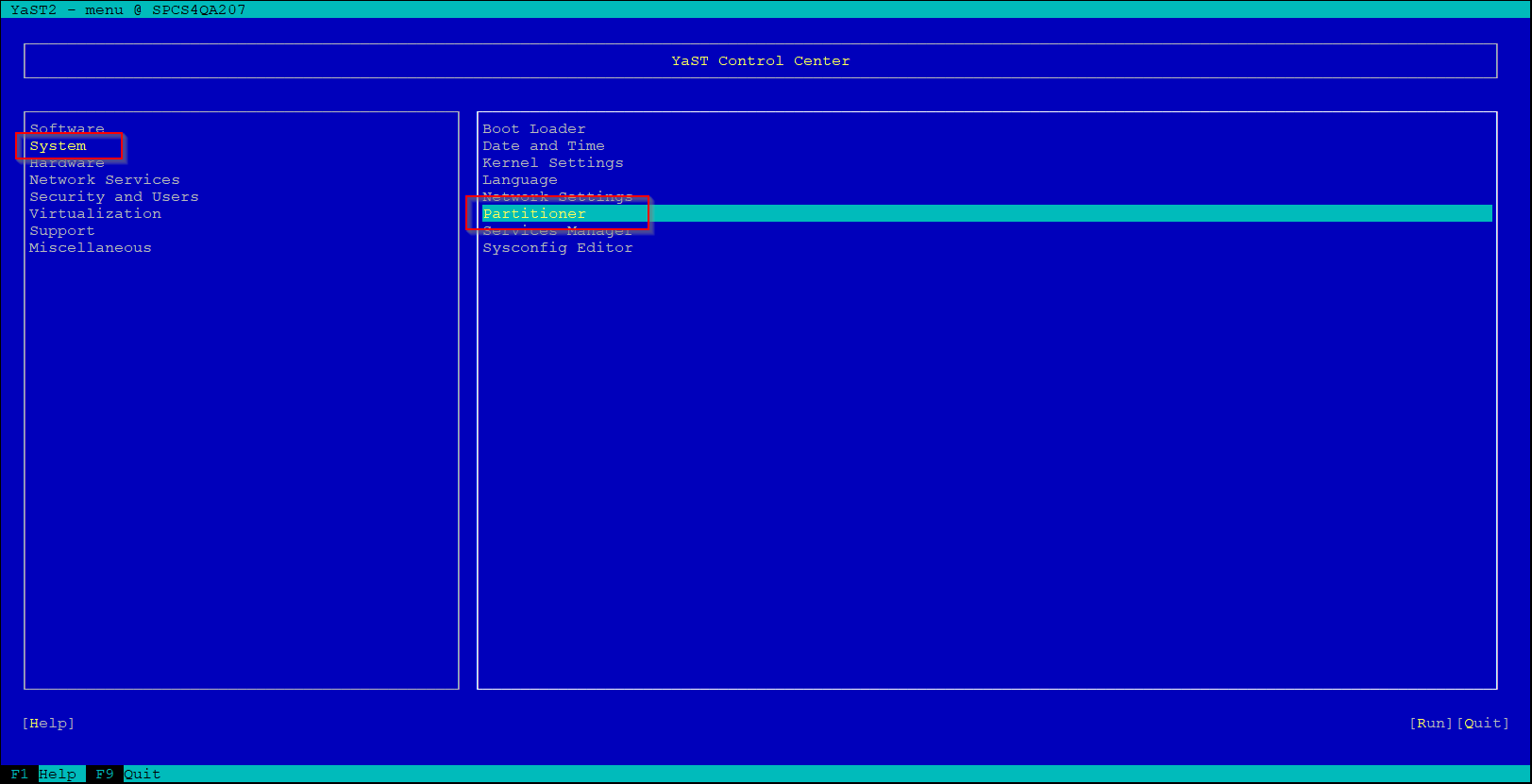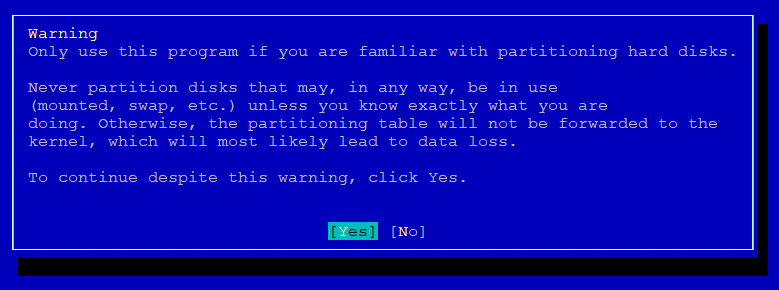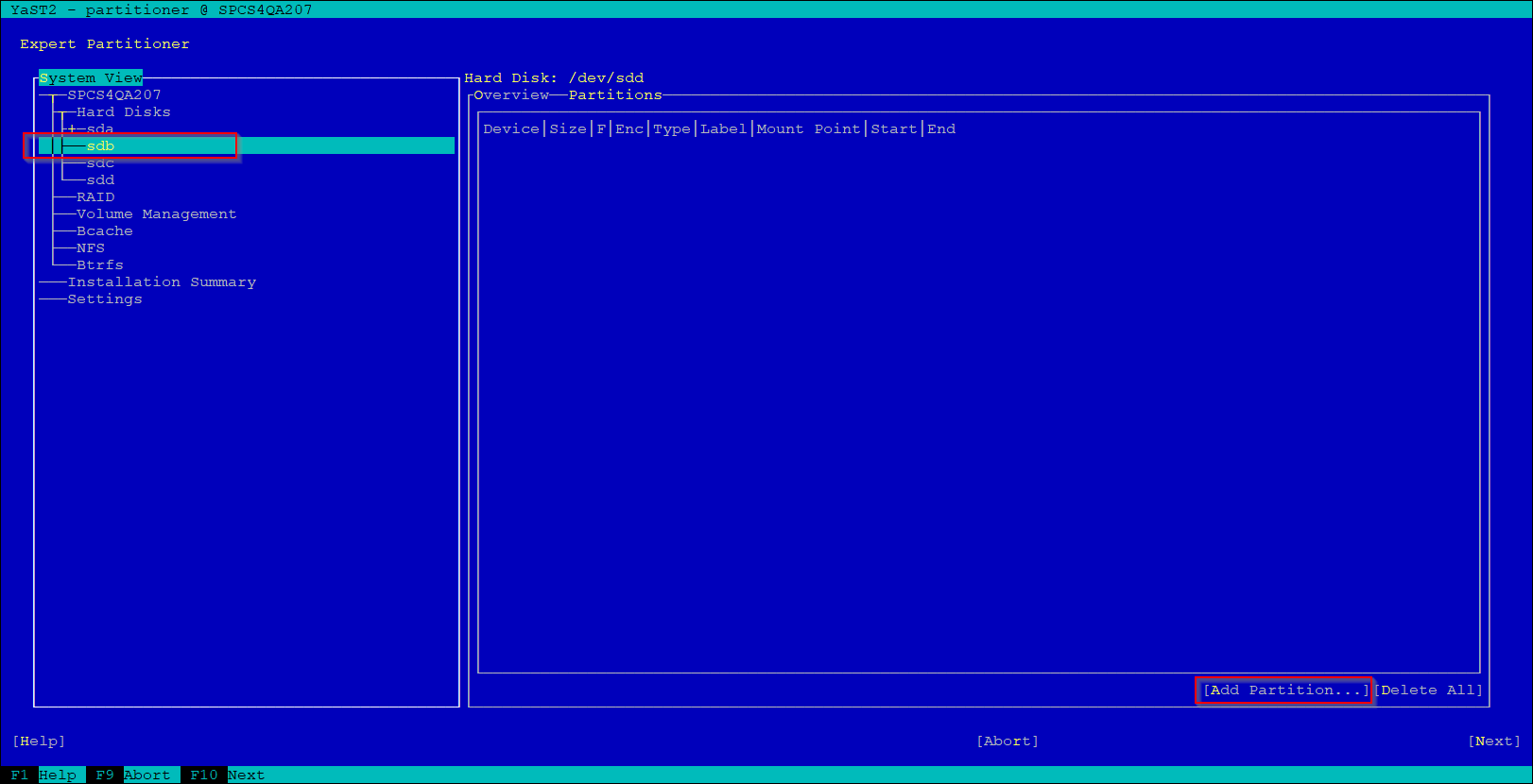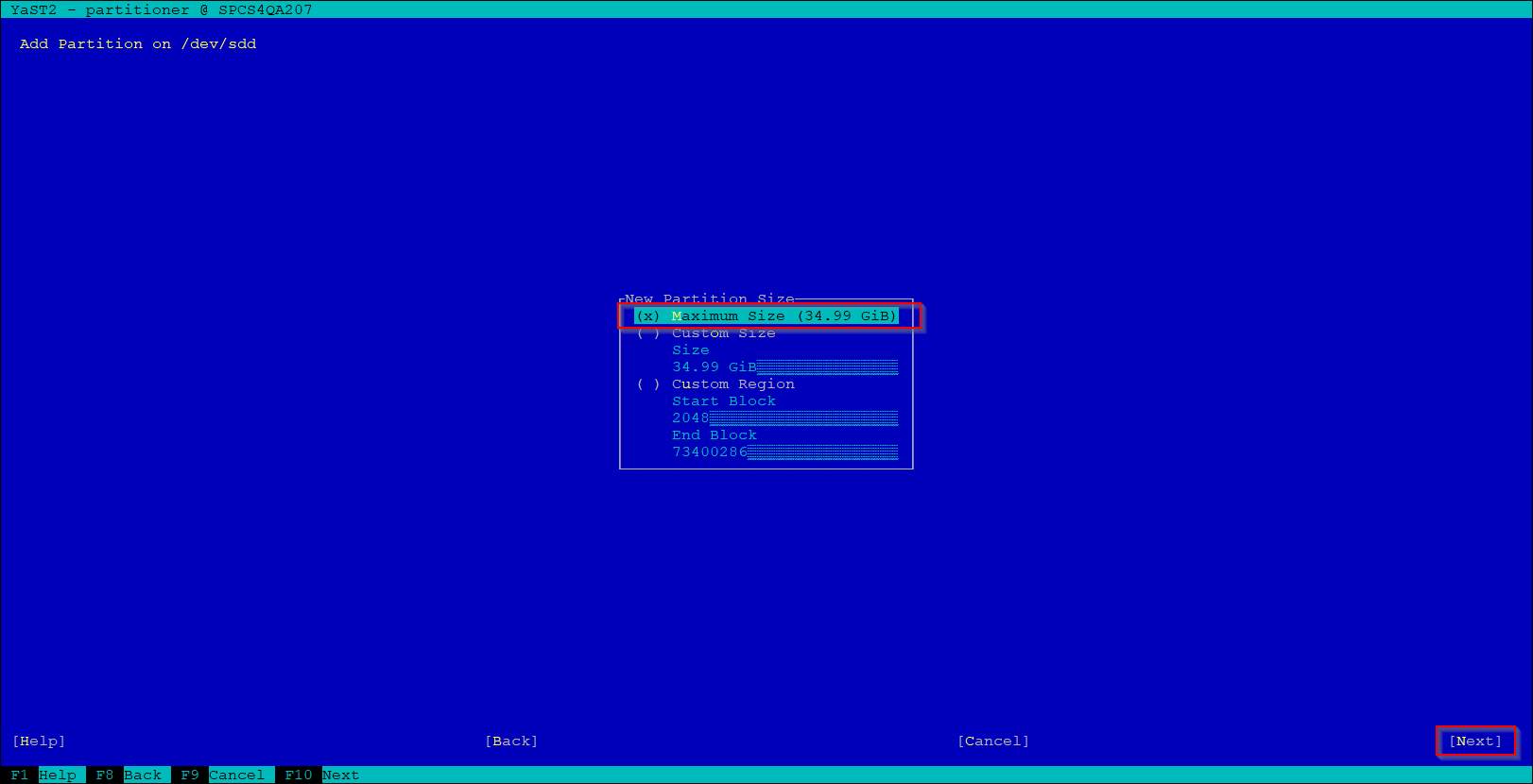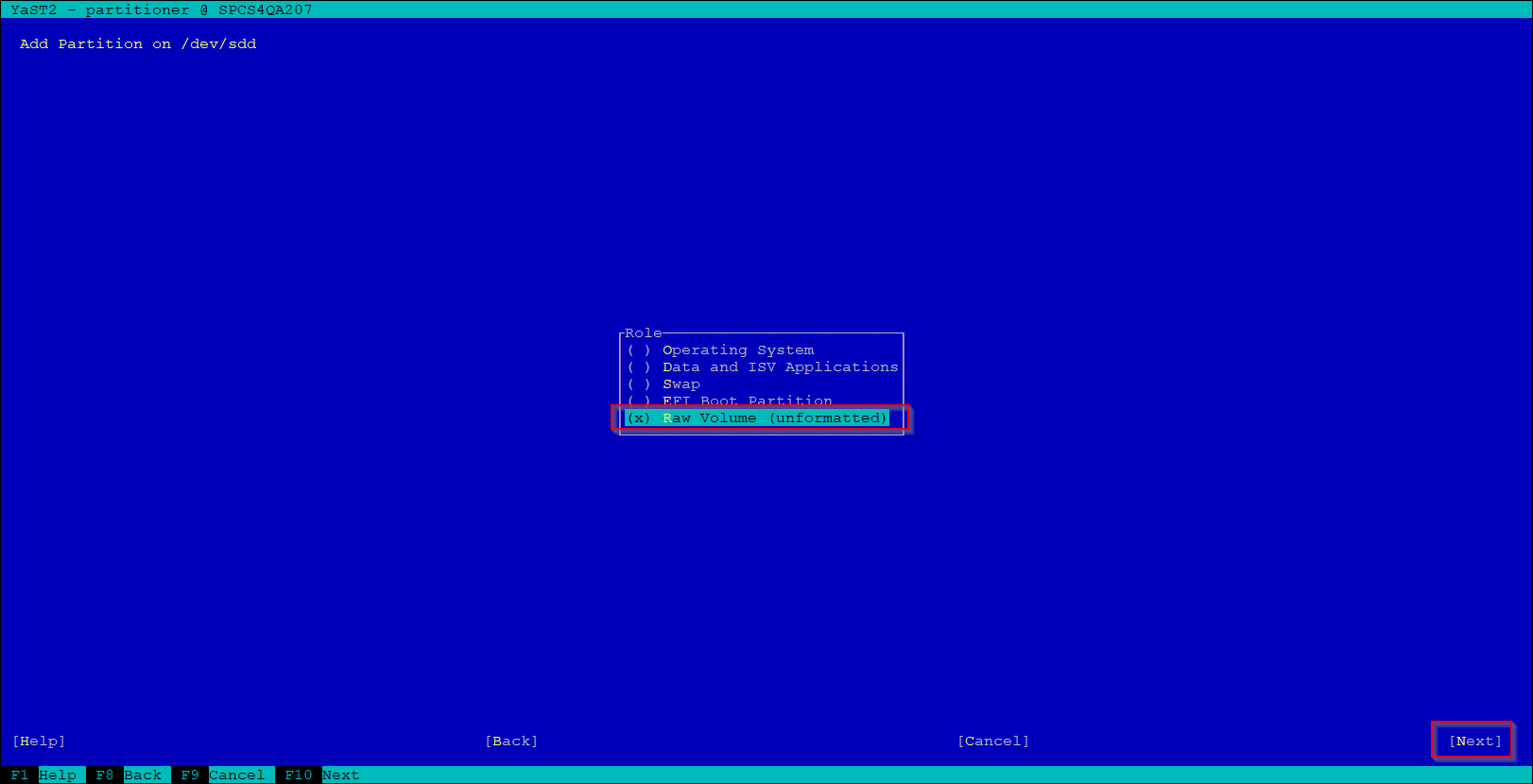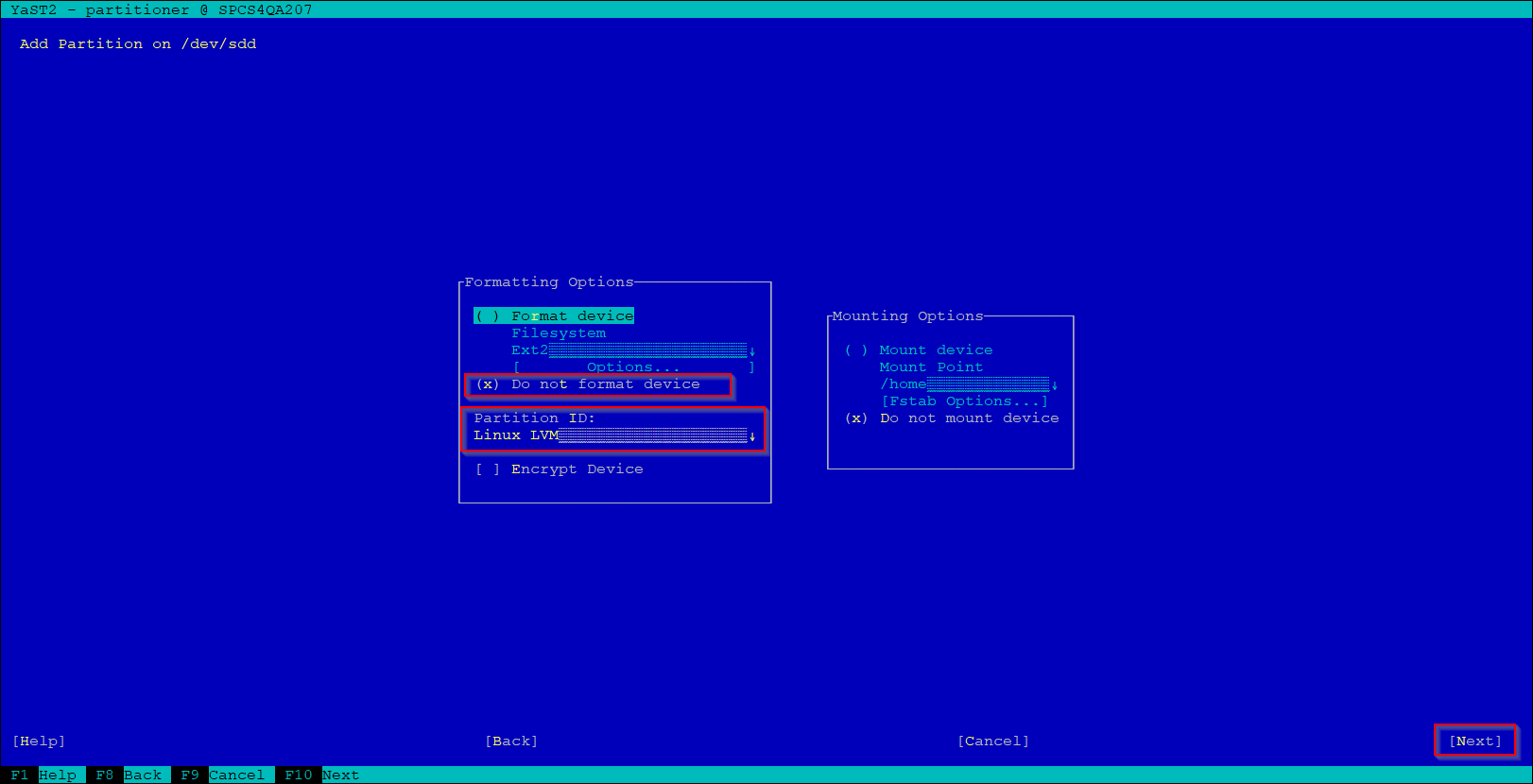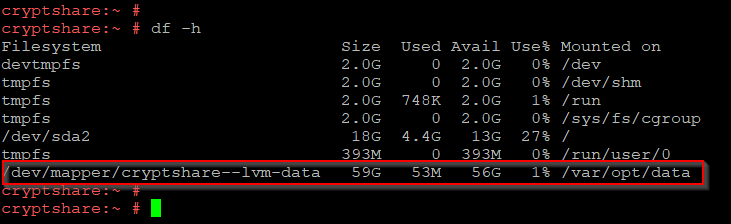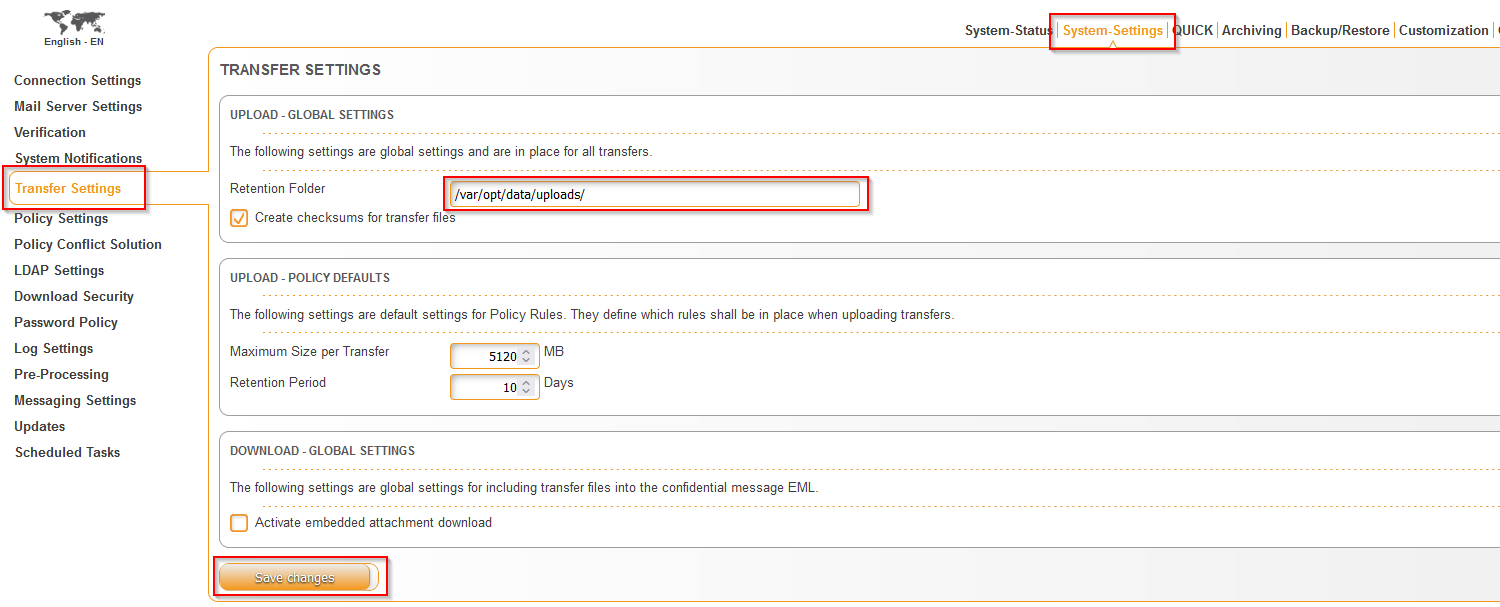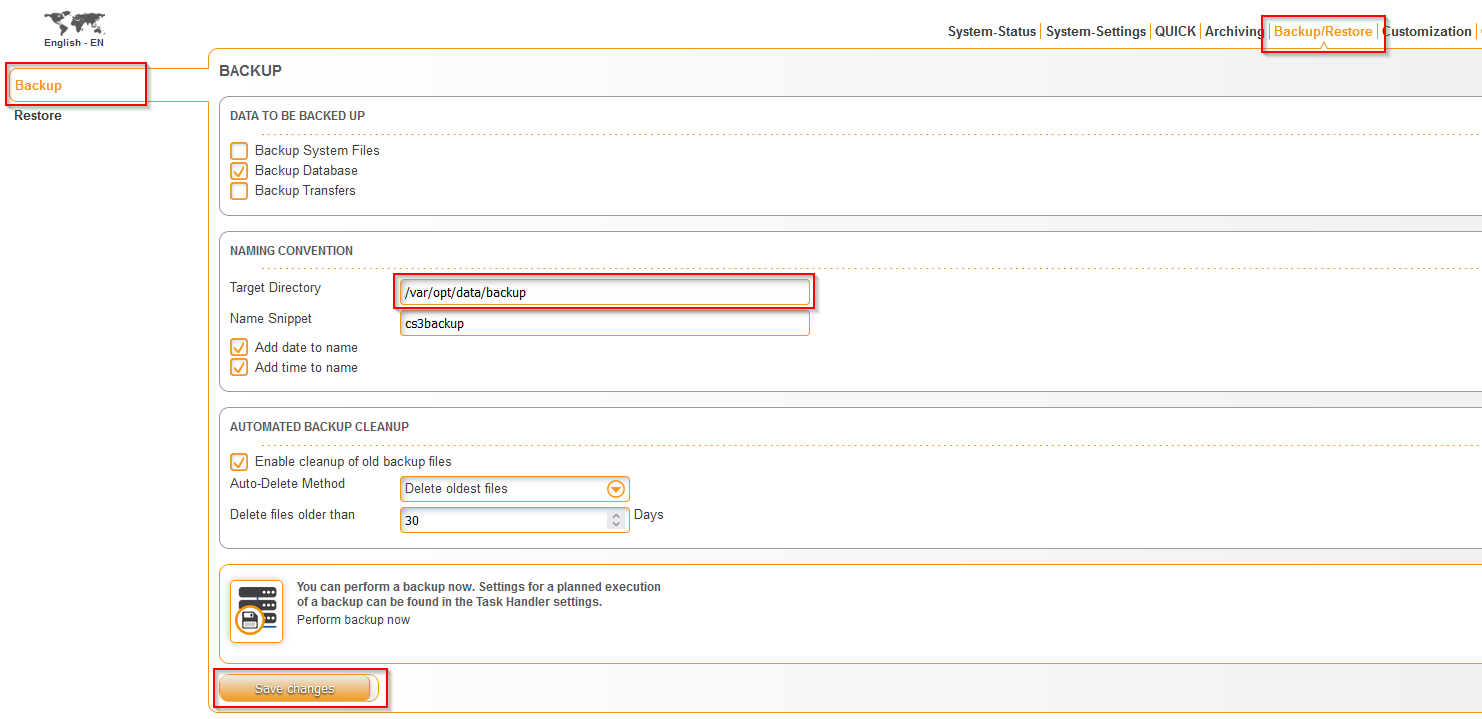CKB:Configuring Logical Volume Manager (LVM): Unterschied zwischen den Versionen
Aus Cryptshare Documentation
(Imported from text file) |
K (Move page script verschob die Seite CKB:74384670 nach CKB:Configuring Logical Volume Manager (LVM)) |
(kein Unterschied)
| |
Version vom 14. Januar 2022, 11:35 Uhr
Applies to:
All versions of Cryptshare Virtual Appliance
Purpose:
This is an example on configuring LVM on Cryptshare Appliances
Solution:
- log in as root on your appliance
- run the command yast
- navigate to System → Partitioner and press Enter
- press Enter to agree the Warning
- navigate to virtual disk which will be used for LVM
- add new partition as Raw Volume (unformatted)
- do not format device and select Linux LVM as Partition ID
- repeat steps 5, 6 and 7 for all disks which will be used for LVM
- navigate to Volume Management and create new Volume Group
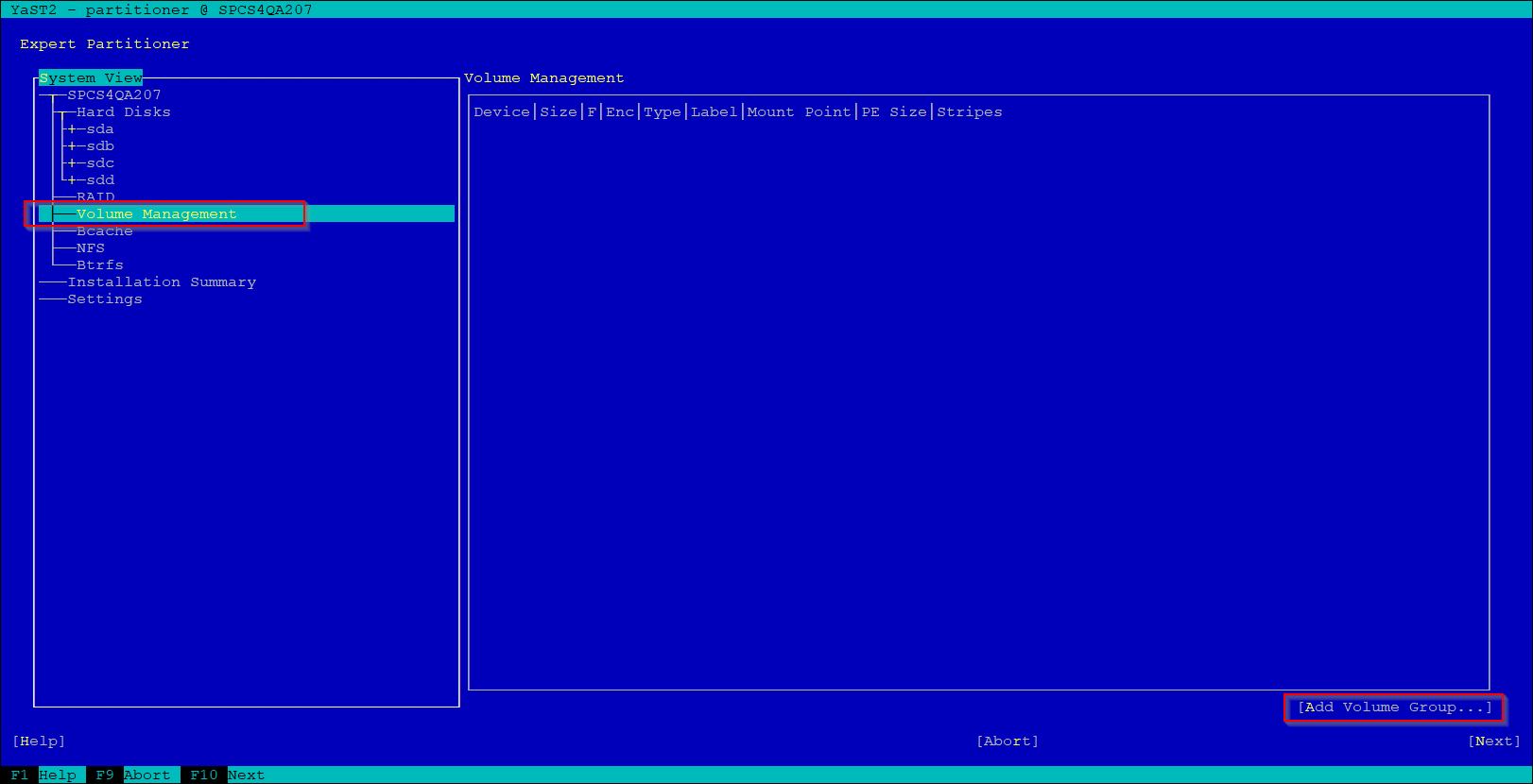 enter the volume name, select and add previously configured disks
enter the volume name, select and add previously configured disks
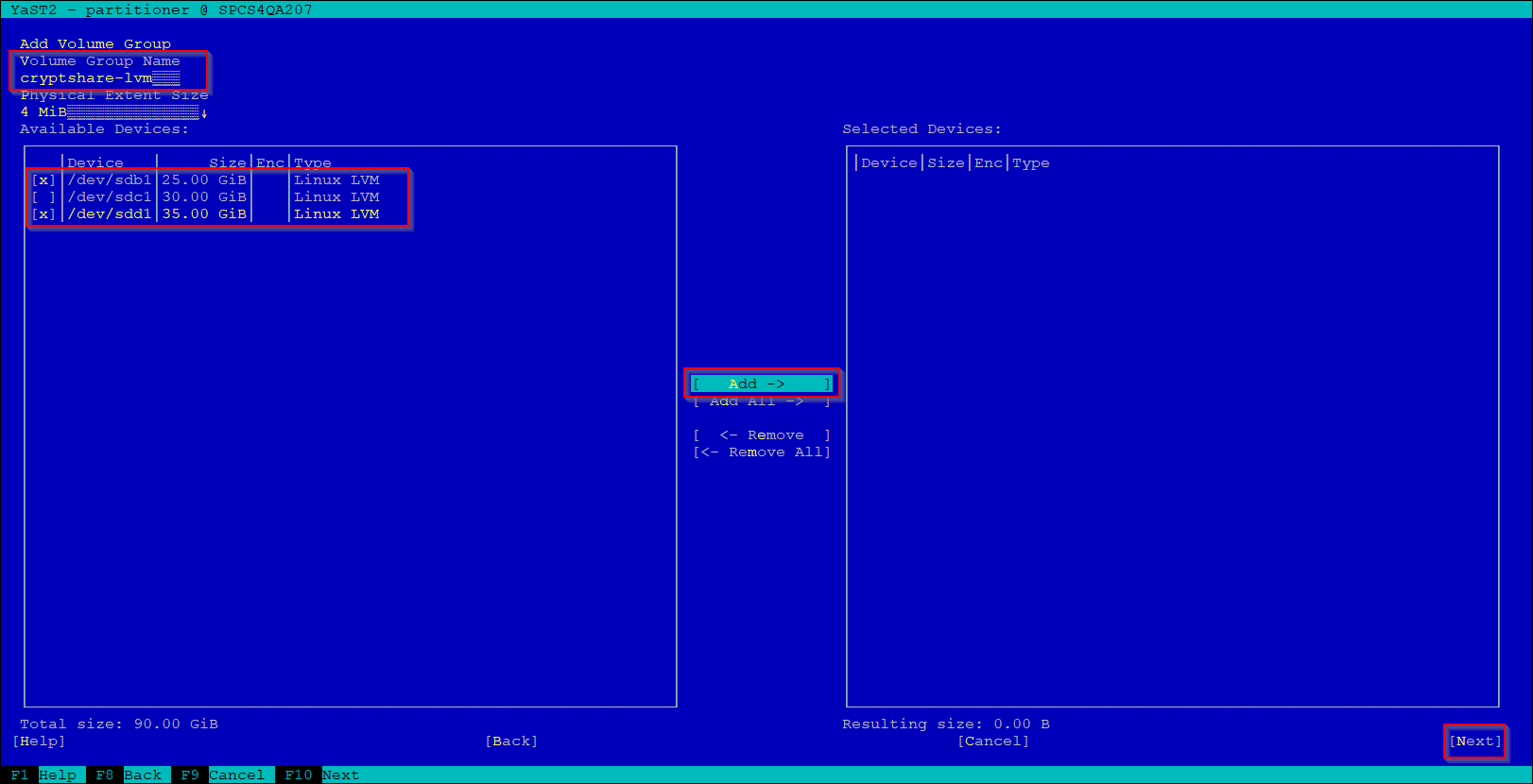
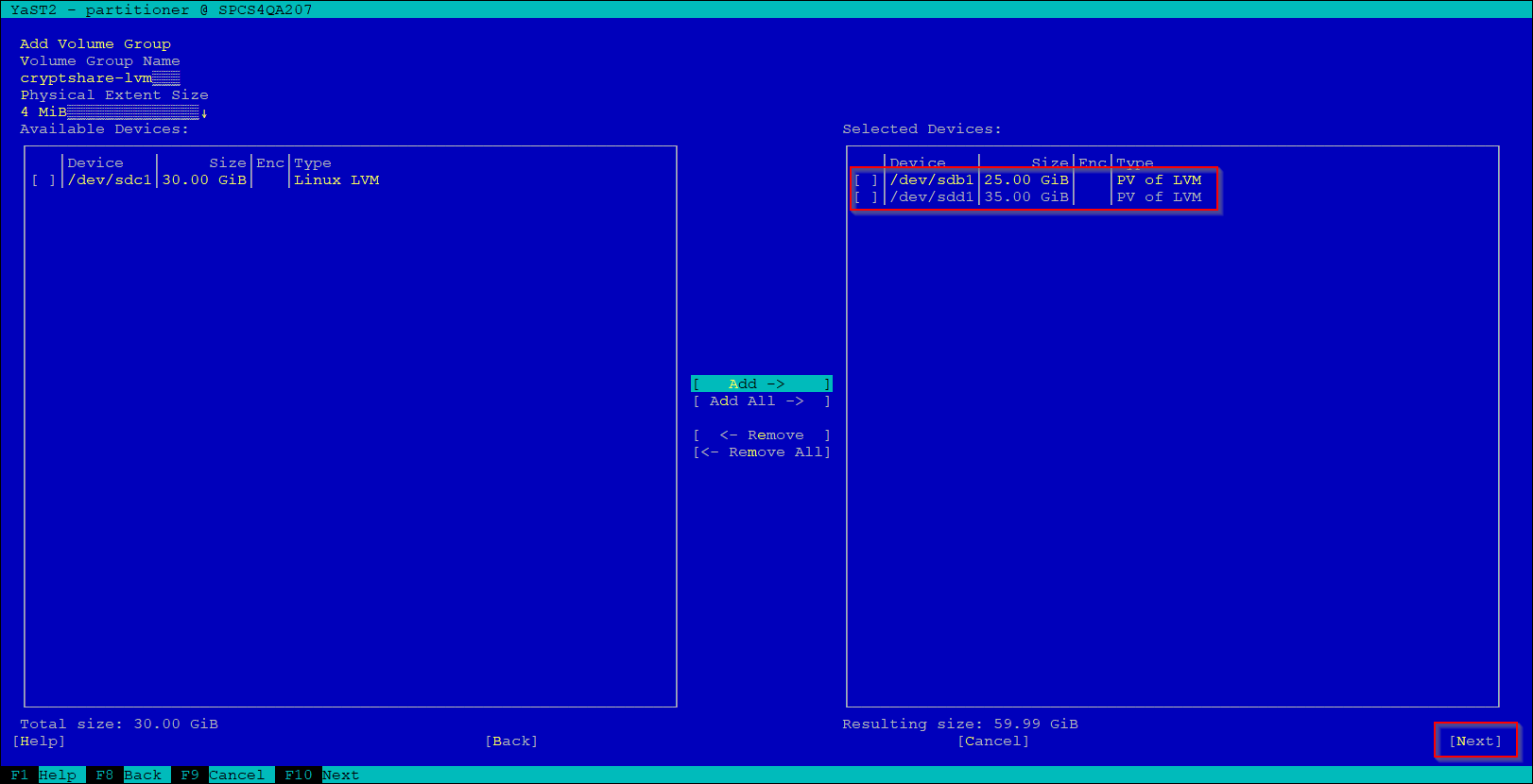
- create new Logical Volume on the volume group
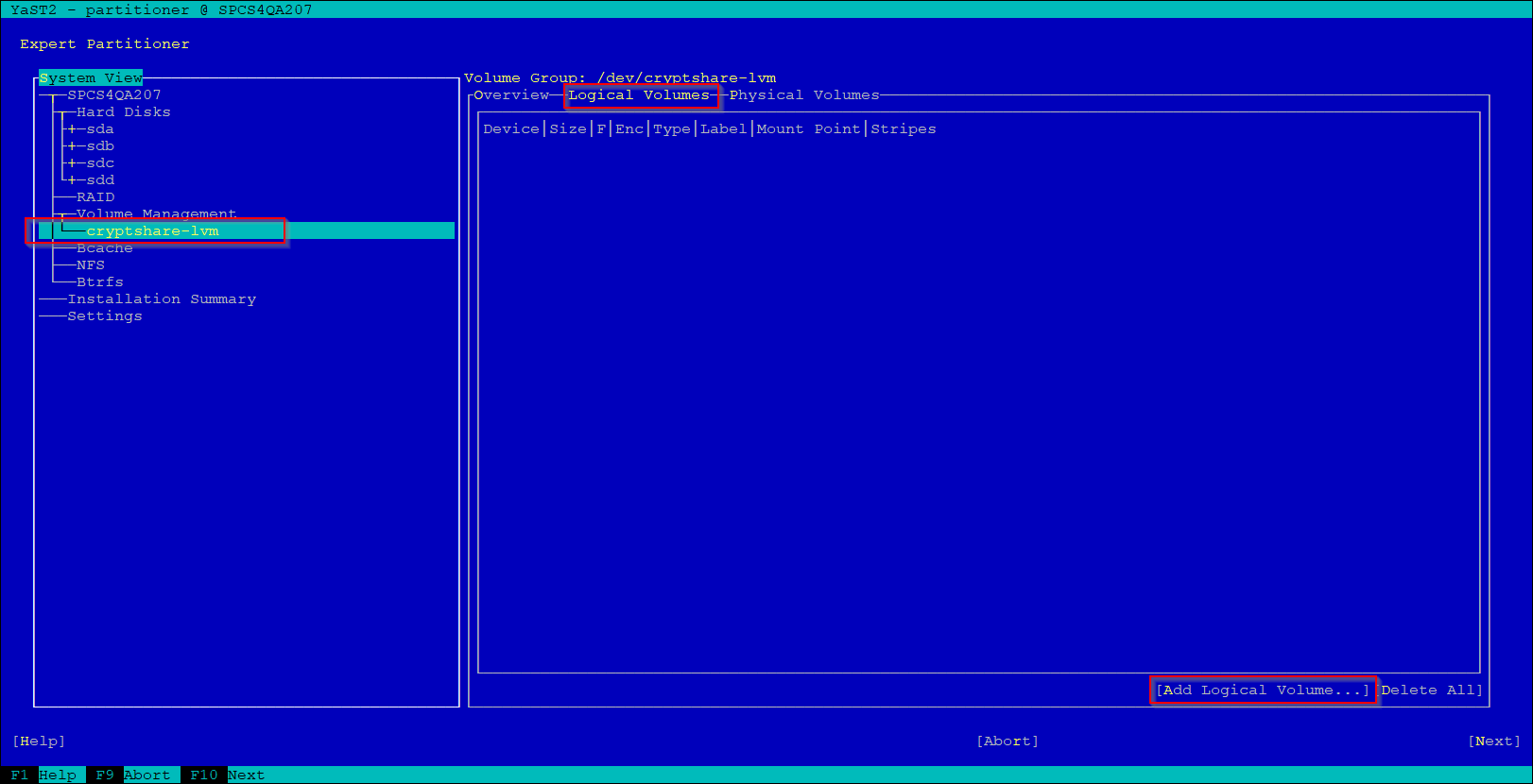
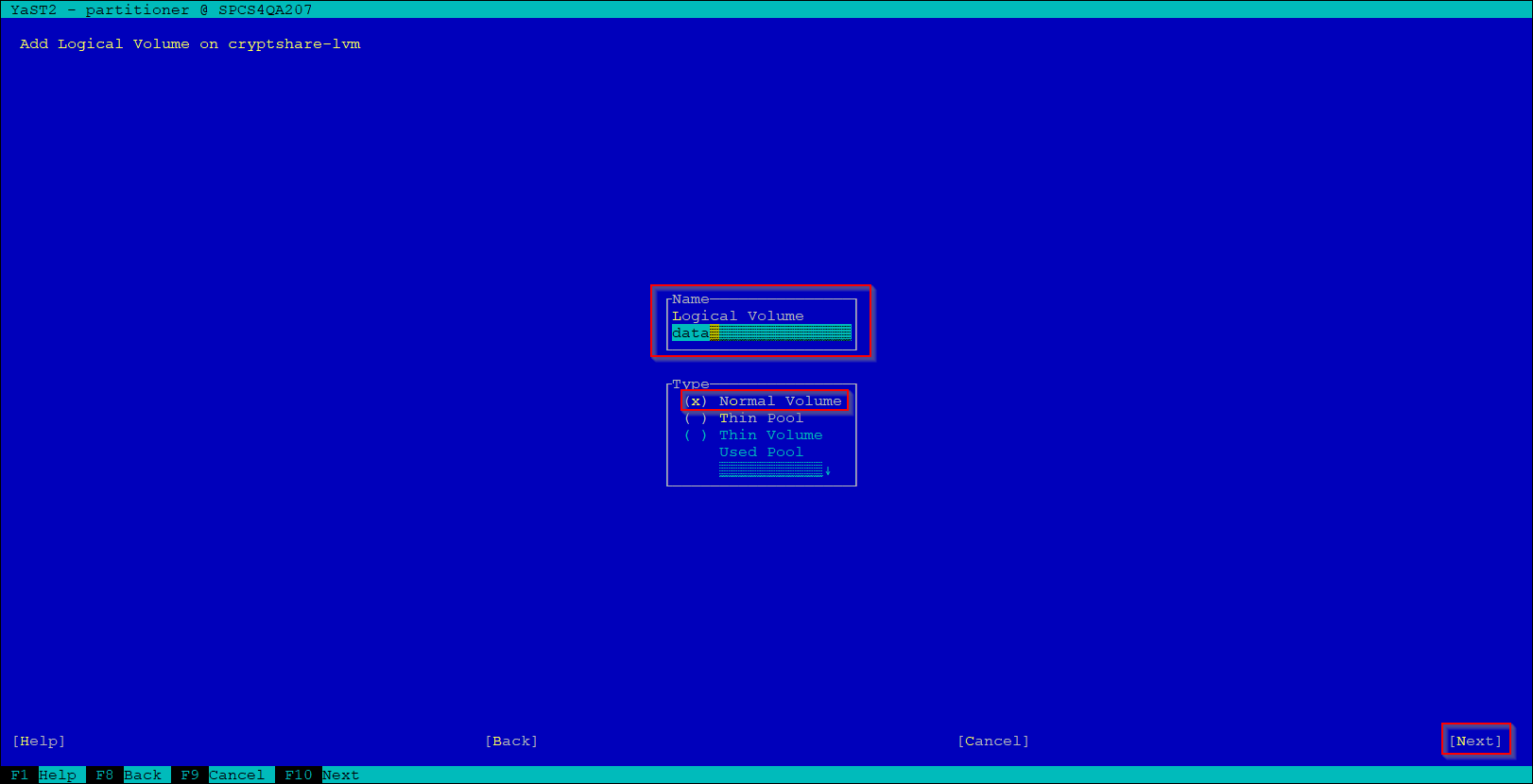
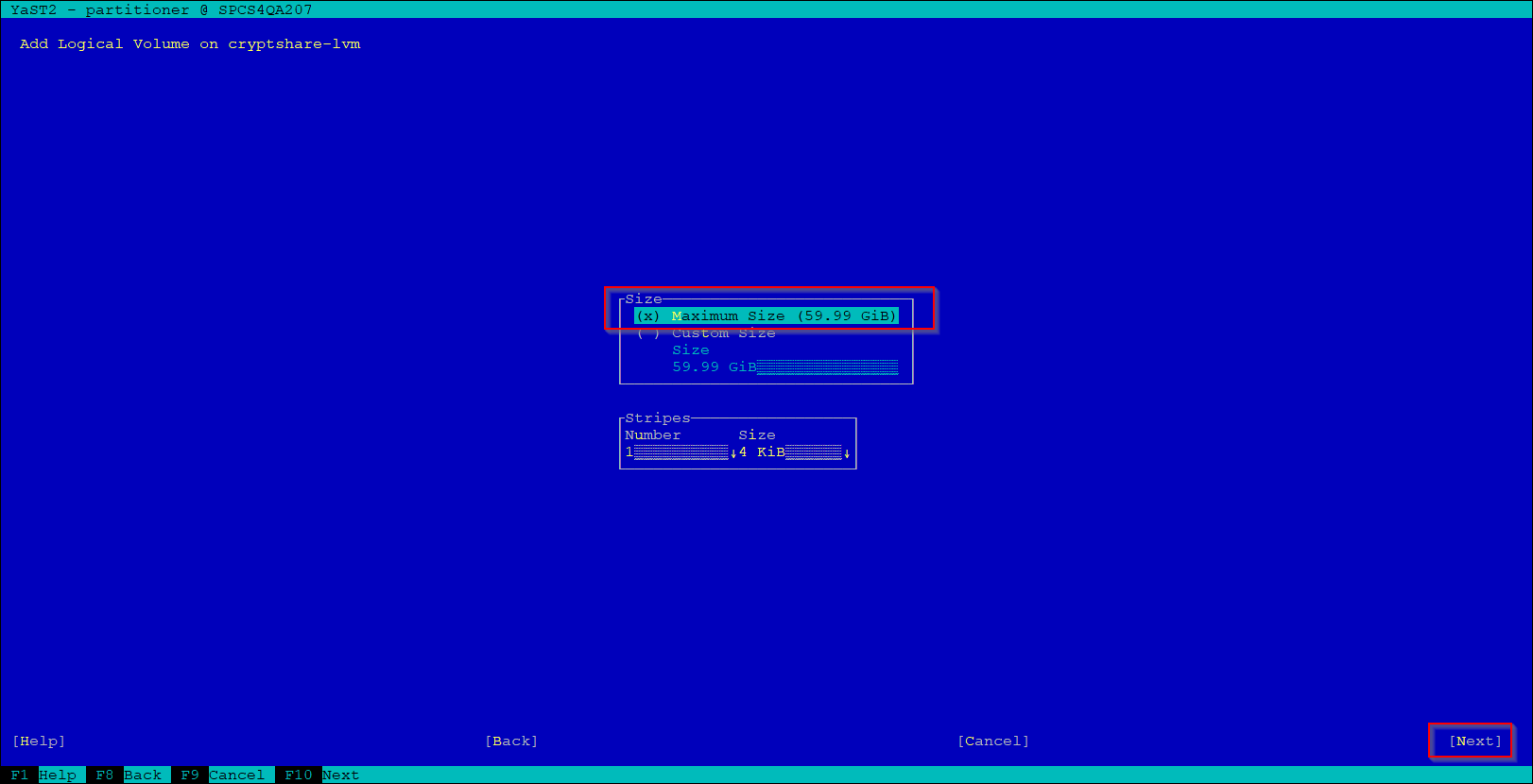
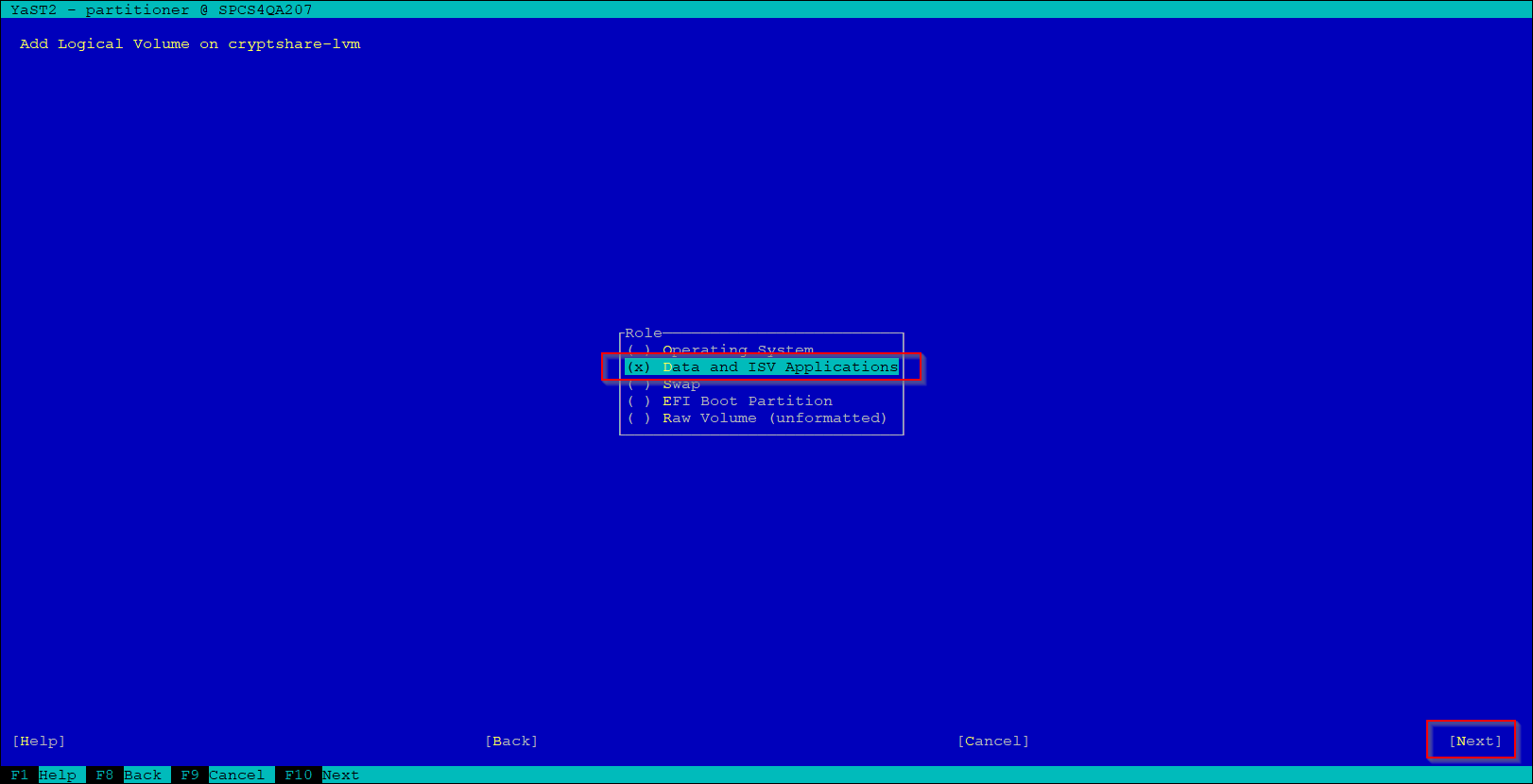 format the volume e.g. as EXT4 and add a mount point you prefer, e.g. /var/opt/data
format the volume e.g. as EXT4 and add a mount point you prefer, e.g. /var/opt/data
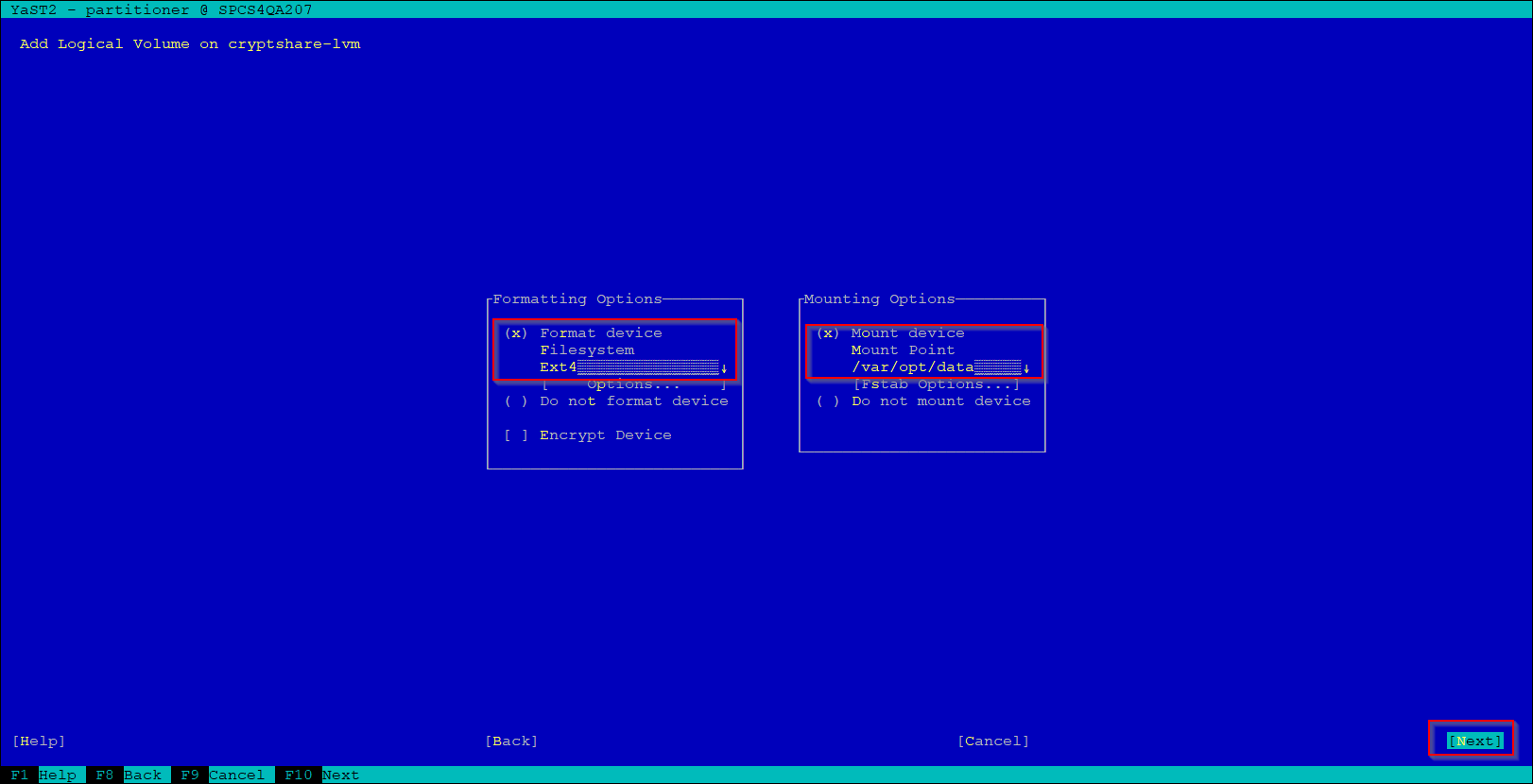
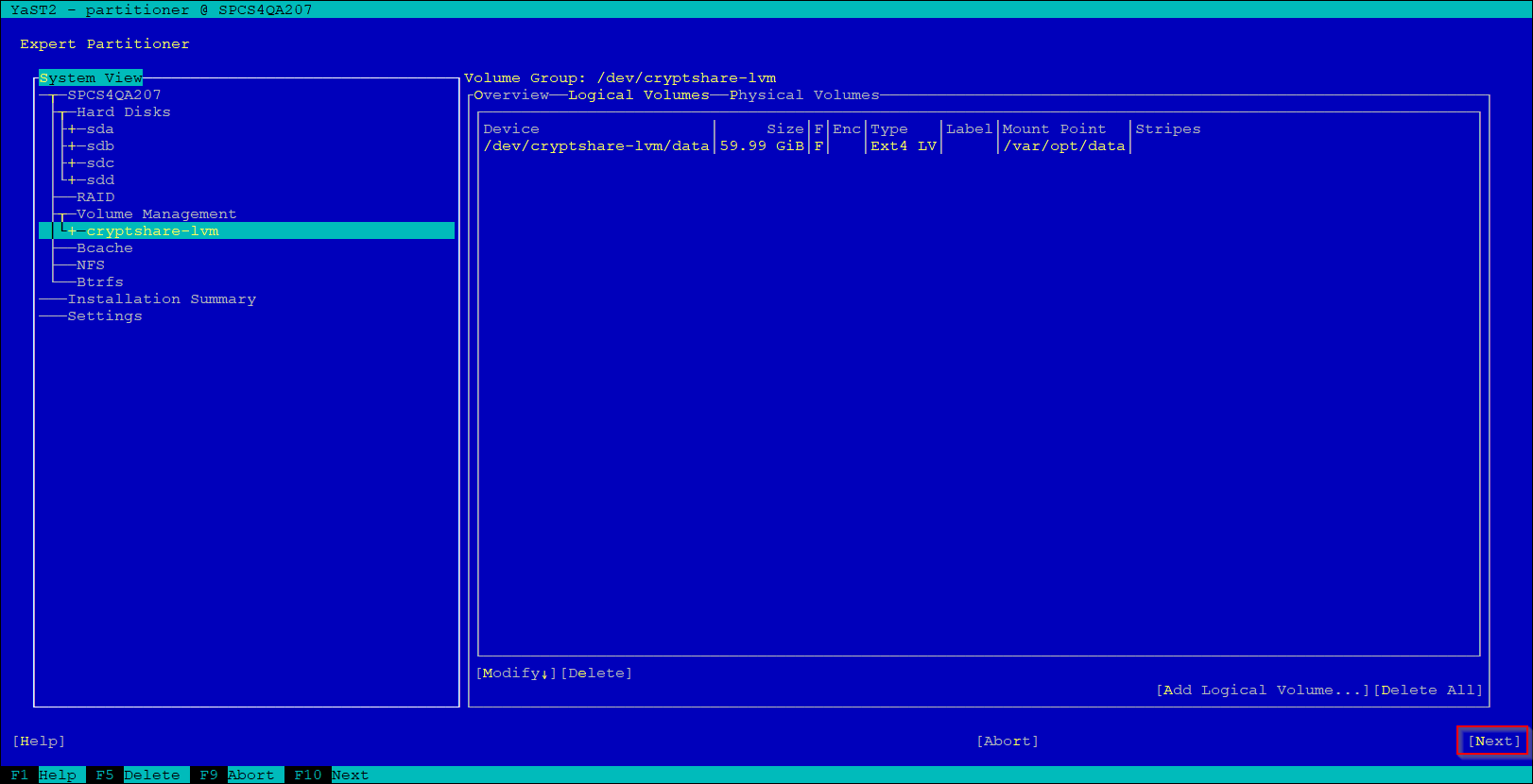
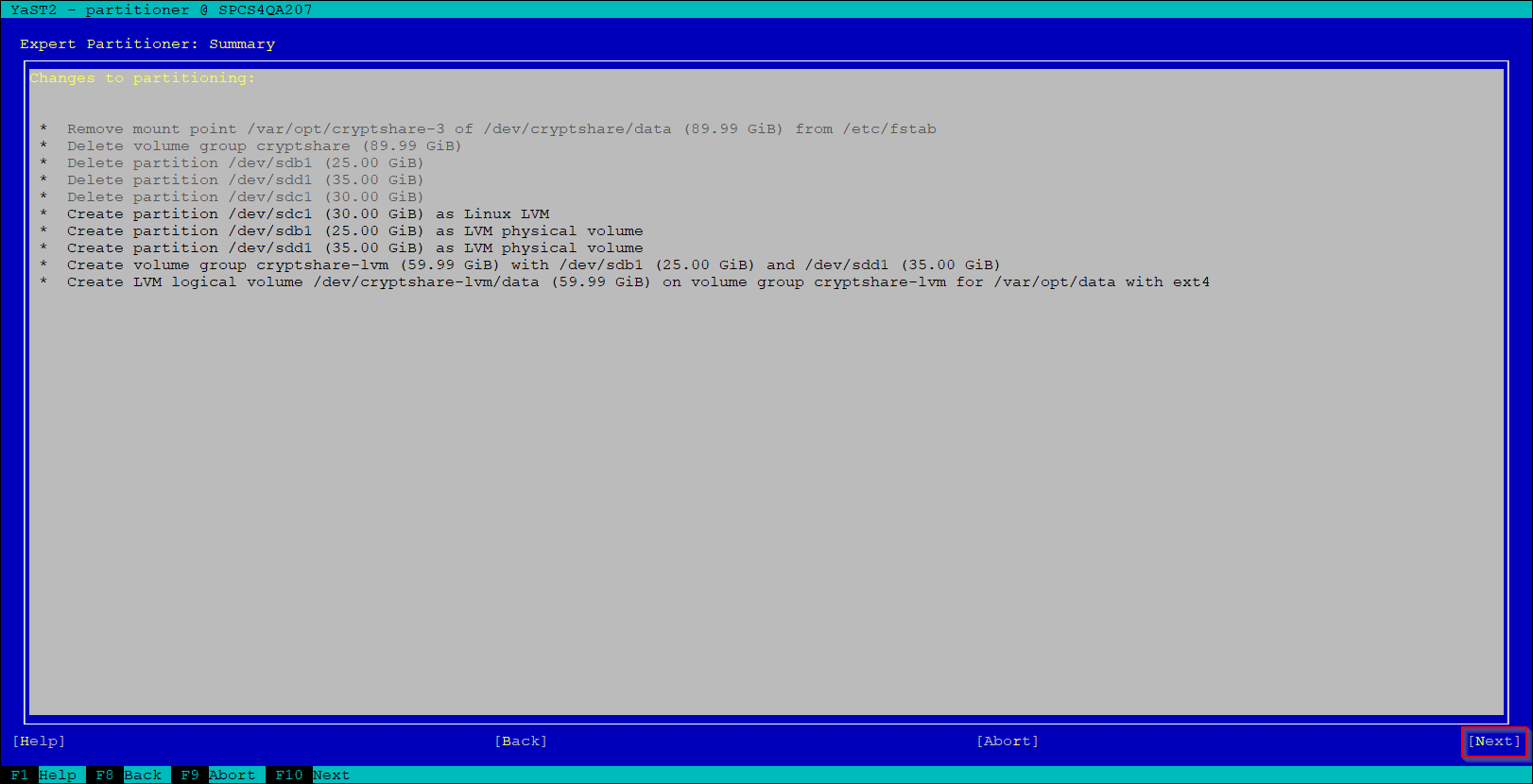
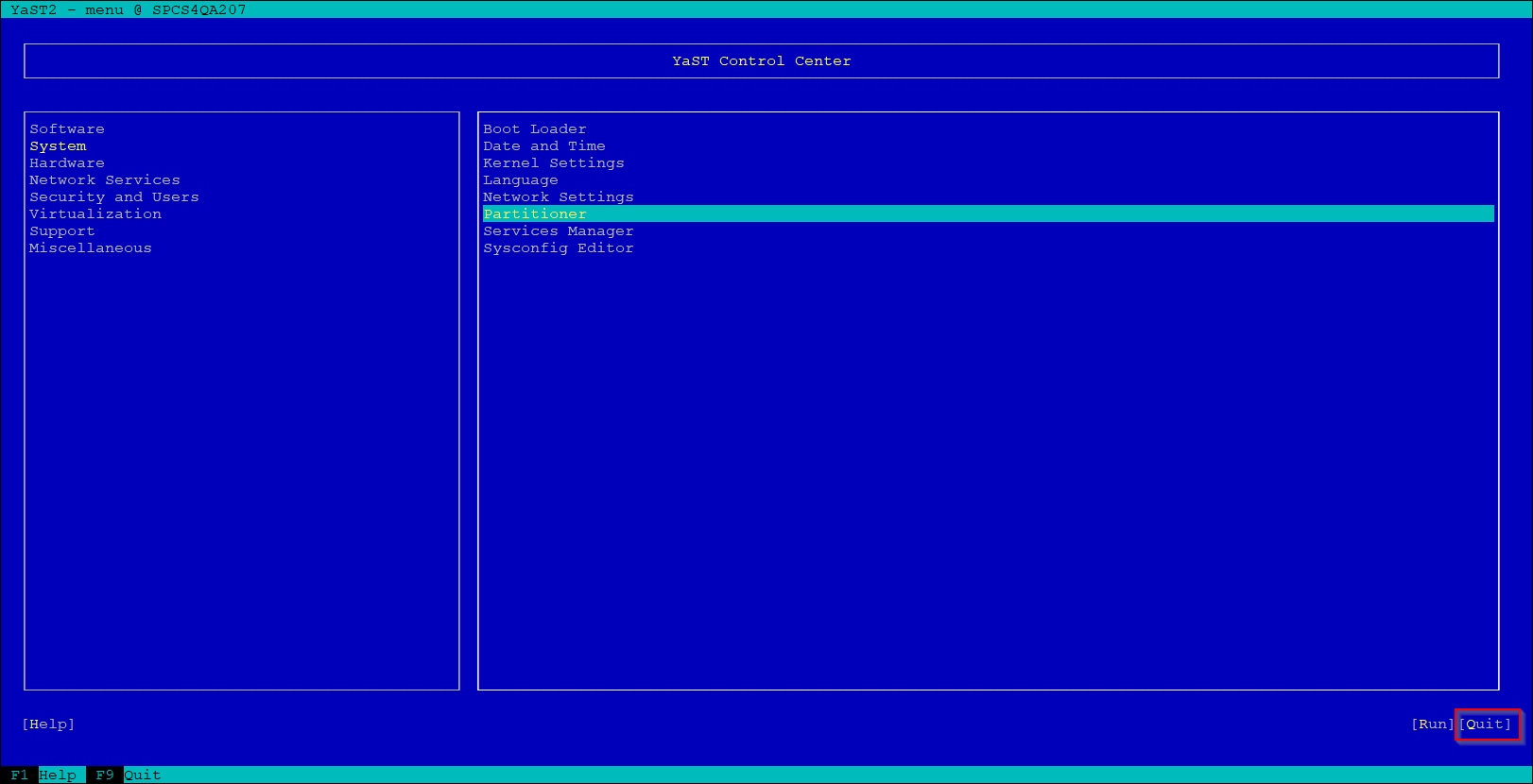
- new volume will be mounted now
- create needed folders on the new volume, e.g. uploads, backup and tmp and apply needed permissions
mount cryptshare:~ # mkdir /var/opt/data/uploads cryptshare:~ # mkdir /var/opt/data/backup cryptshare:~ # mkdir /var/opt/data/tmp cryptshare:~ # chown -R csuser:csgroup /var/opt/data
- configure corresponding entries on Cryptshare Administration Interface
for configuring temp folder visit this page