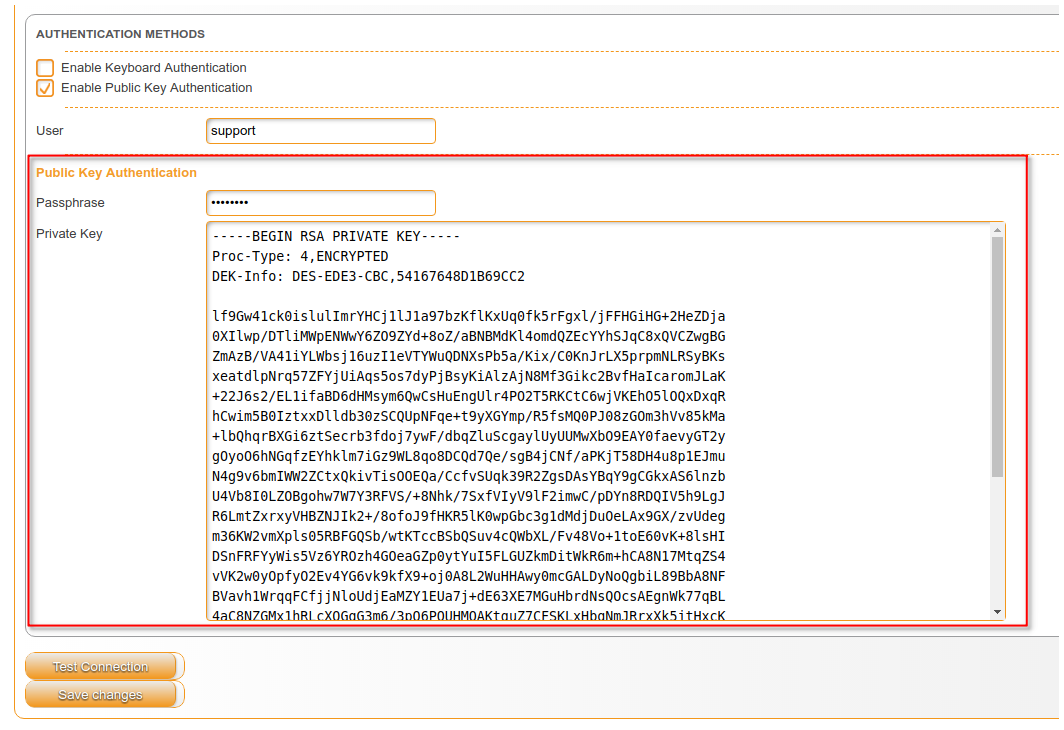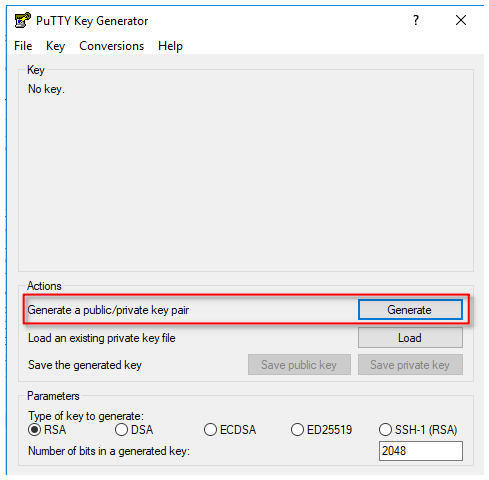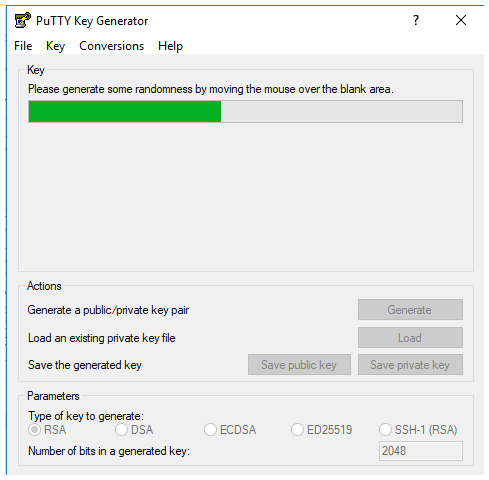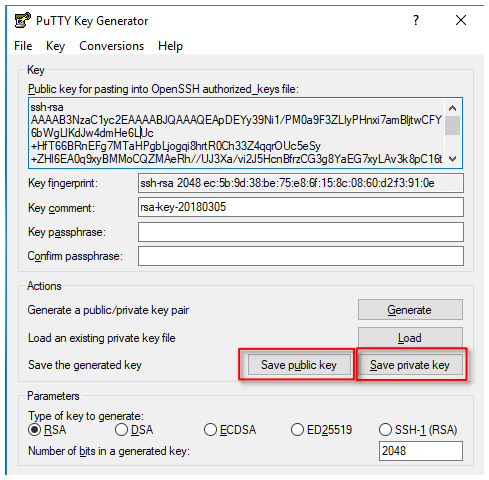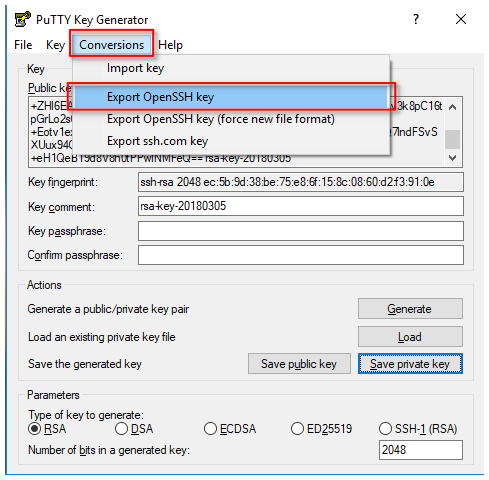CKB:Setup public key authentication on Cryptshare Server: Unterschied zwischen den Versionen
(Imported from text file) |
Keine Bearbeitungszusammenfassung |
||
| Zeile 10: | Zeile 10: | ||
== Solution: == | == Solution: == | ||
=== Using PuTTYgen === | === Using PuTTYgen === | ||
1. download the tool [https://www.chiark.greenend.org.uk/~sgtatham/putty/latest.html PuTTYgen] | |||
2. generate a new key pair | |||
[[File:14516503.png]][[File:14516504.png]] | [[File:14516503.png]][[File:14516504.png]] | ||
3. save the generated public and private keys into files | |||
[[File:14516507.png]] | [[File:14516507.png]] | ||
4. copy the content of the public key into the file '''.ssh/authorized_keys''' on the SECURE COPY REMOTE HOST | |||
[[File:14516508.png]] | [[File:14516508.png]] | ||
5. export the private key | |||
[[File:14516509.png]] | [[File:14516509.png]] | ||
6. add the exported private key to the Cryptshare Administrator interface | |||
[[File:14516513.png]] | [[File:14516513.png]] | ||
=== Using openSSH === | === Using openSSH === | ||
1. log in on your Linux client | |||
2. generate a new key pair using the command '''ssh-keygen''' | |||
support@cryptshare:~> ssh-keygen | support@cryptshare:~> ssh-keygen | ||
Generating public/private rsa key pair. | Generating public/private rsa key pair. | ||
| Zeile 47: | Zeile 57: | ||
+----[SHA256]-----+ | +----[SHA256]-----+ | ||
support@cryptshare:~> | support@cryptshare:~> | ||
3. copy the content of the public key (file '''/home/<USERNAME>/.ssh/id_rsa.pub''') into the file '''.ssh/authorized_keys''' on the '''SECURE COPY REMOTE HOST''' | |||
4. copy and add the private key (file '''/home/<USERNAME>/.ssh/id_rsa''') to the Cryptshare Administrator interface[[File:14516514.png]] | |||
Aktuelle Version vom 14. Januar 2022, 12:49 Uhr
Applies to:
Purpose:
This is a step-by-step guide with two possible ways to set up public key authentication on a Cryptshare Server
Solution:
Using PuTTYgen
1. download the tool PuTTYgen
2. generate a new key pair
3. save the generated public and private keys into files
4. copy the content of the public key into the file .ssh/authorized_keys on the SECURE COPY REMOTE HOST
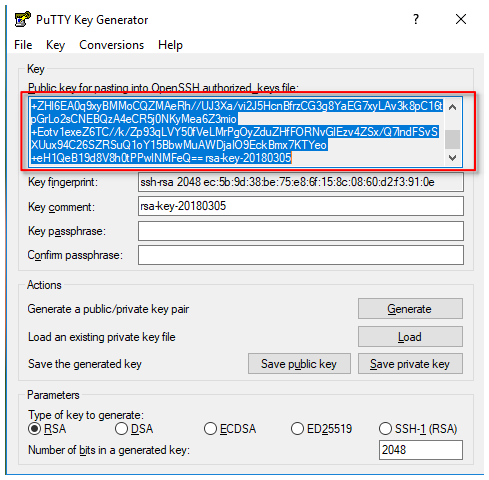
5. export the private key
6. add the exported private key to the Cryptshare Administrator interface
Using openSSH
1. log in on your Linux client
2. generate a new key pair using the command ssh-keygen
support@cryptshare:~> ssh-keygen Generating public/private rsa key pair. Enter file in which to save the key (/home/support/.ssh/id_rsa): Created directory '/home/support/.ssh'. Enter passphrase (empty for no passphrase): Enter same passphrase again: Your identification has been saved in /home/support/.ssh/id_rsa. Your public key has been saved in /home/support/.ssh/id_rsa.pub. The key fingerprint is: SHA256:Iz98CDNWeL47PUJg7Q+wD70wHLZKT0Lir4JoG5w3CDQ support@cryptshare The key's randomart image is: +---[RSA 2048]----+ | | | . | | E ..o | |. o . *+. | |.. o +*OS | |o + o.OB=+ | |o= = = **=. | |+.o + . =++ | |.oo. .o . | +----[SHA256]-----+ support@cryptshare:~>
3. copy the content of the public key (file /home/<USERNAME>/.ssh/id_rsa.pub) into the file .ssh/authorized_keys on the SECURE COPY REMOTE HOST
4. copy and add the private key (file /home/<USERNAME>/.ssh/id_rsa) to the Cryptshare Administrator interface