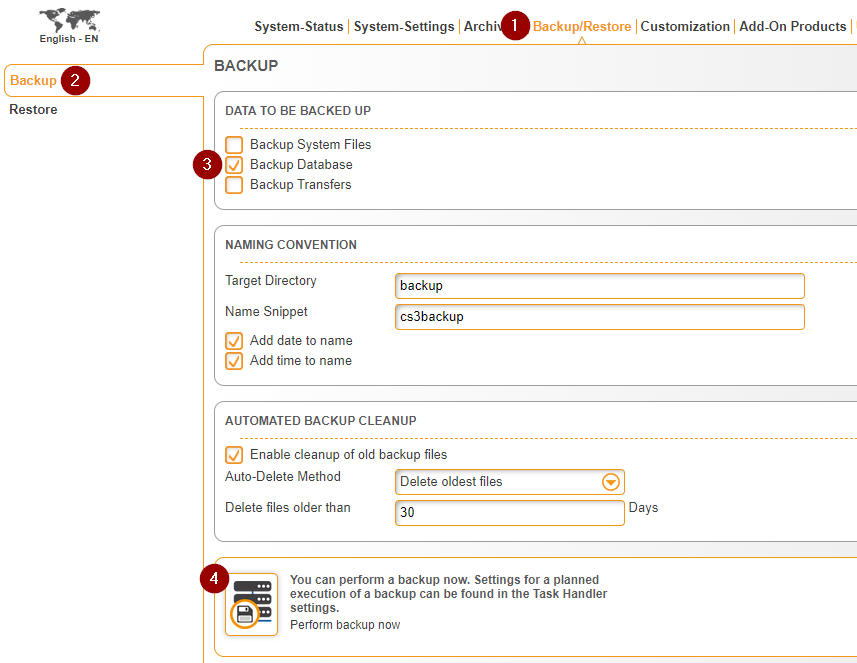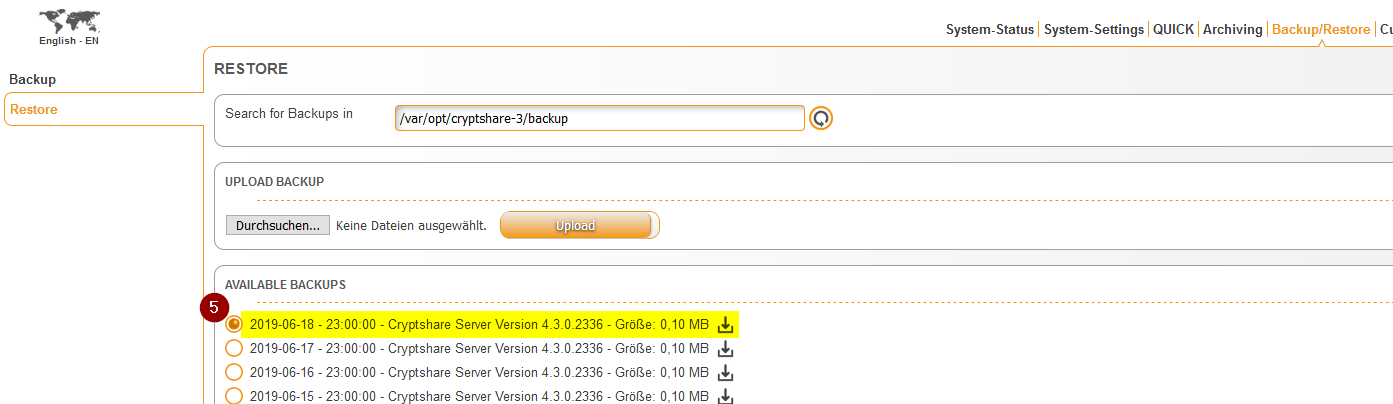CKB:Providing Cryptshare database backup to Cryptshare Support: Unterschied zwischen den Versionen
Aus Cryptshare Documentation
(Imported from text file) |
Keine Bearbeitungszusammenfassung |
||
| Zeile 4: | Zeile 4: | ||
{{NoteBox|title=|content=Cryptshare Server version 3.12 and higher | {{NoteBox|title=|content=Cryptshare Server version 3.12 and higher | ||
}} | }} | ||
== Purpose: == | == Purpose: == | ||
This article describes how to create a Cryptshare database backup and provide it to Cryptshare Support via Cryptshare. | This article describes how to create a Cryptshare database backup and provide it to Cryptshare Support via Cryptshare. | ||
== Solution: == | == Solution: == | ||
Proceed as follows to create a database backup: | Proceed as follows to create a database backup: | ||
1. Login to the administrator interface of your Cryptshare server | |||
2. Navigate to the tab Backup/Restore → Backup and select the item Backup Database | 1. Login to the administrator interface of your Cryptshare server | ||
2. Navigate to the tab Backup/Restore → Backup and select the item Backup Database | |||
3. Back up the database as shown in the picture | 3. Back up the database as shown in the picture | ||
[[File:14516880.png]] | [[File:14516880.png]] | ||
4. Go to Restore tab and download the current backup | 4. Go to Restore tab and download the current backup | ||
[[File:42274425.png]] | [[File:42274425.png]] | ||
5. Since the backup contains confidential information, please set a password and provide both to [mailto:support@cryptshare.com support@cryptshare.com] via Cryptshare. | 5. Since the backup contains confidential information, please set a password and provide both to [mailto:support@cryptshare.com support@cryptshare.com] via Cryptshare. | ||
Version vom 14. Januar 2022, 12:20 Uhr
Applies to:
Cryptshare Server version 3.12 and higher
Purpose:
This article describes how to create a Cryptshare database backup and provide it to Cryptshare Support via Cryptshare.
Solution:
Proceed as follows to create a database backup:
1. Login to the administrator interface of your Cryptshare server
2. Navigate to the tab Backup/Restore → Backup and select the item Backup Database
3. Back up the database as shown in the picture
4. Go to Restore tab and download the current backup
5. Since the backup contains confidential information, please set a password and provide both to support@cryptshare.com via Cryptshare.