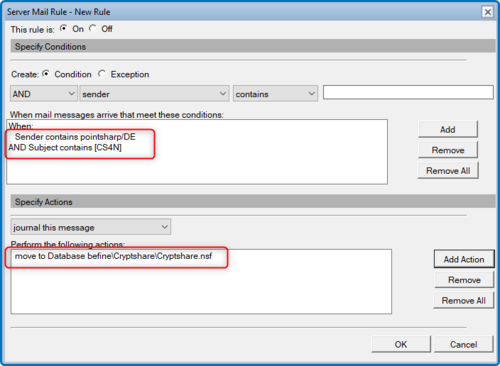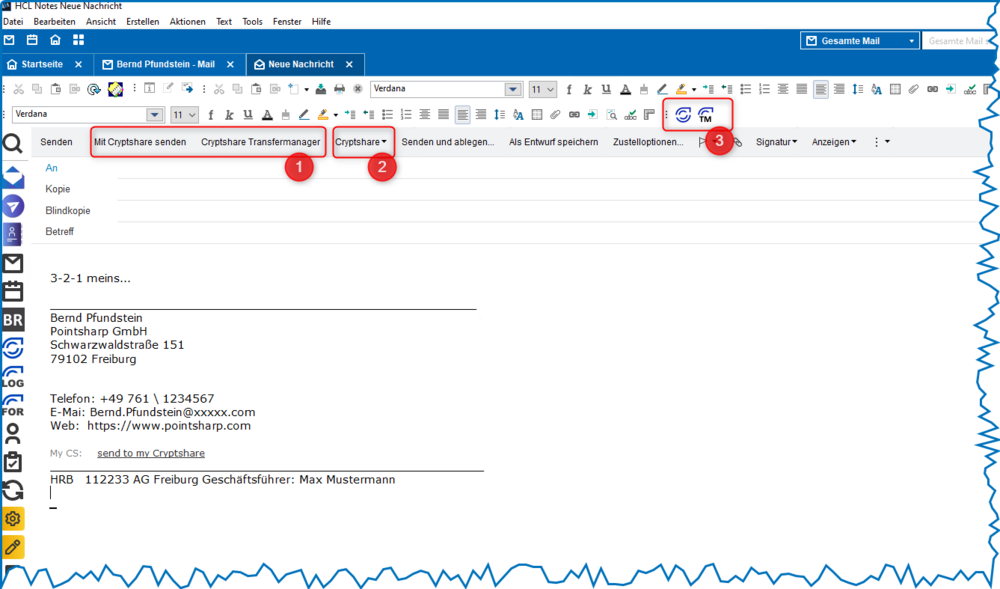CSNCurrent en:Integration into personal mail files
Starting with CS4N version 3.0, it is possible to automatically integrate CS4N functionality directly into the standard email template of your personal mailbox. This means that all of the functions available in the CS4N memo template can be integrated directly into the standard email template.
This allows users to send CS4N emails directly from their mailbox without having to switch applications. The integration ensures easier handling and thus greater acceptance of the use of secure file transfer via CS4N by the user.
However, this requires extensions to be made to the existing email template
Required clients and permissions for implementation
- You will need the rights to make changes to the email template.
- You will need the Domino Administration Client and the appropriate administration rights to sign the template and create the necessary Domino server rule.
Requirements
To ensure that communication between the extension in the email template and the CS4N configuration works, the following points must be taken into account:
- There must be three NOTES.INI entries for communication between the client and the CS4N application on the user client. A Domino server rule for forwarding the email must be in place.
Options for creating NOTES.INI entries on the Notes client
- Using SmartIcon rollout via email: When CS4N Smarticon is installed on the client, all necessary INI entries are created automatically.
- Manual entry: The INI entries can be entered manually and/or rolled out via Notes Policy. The following three INI entries must be present on the user's client:
| INI Variablenname | Beschreibung |
|---|---|
| $CS4N_ContentLanguage | Beinhaltete die Clientsprache des aktuellen Anwenders.
Beispiel: $CS4N_ContentLanguage = DE |
| $CS4N_Server | Beinhaltet den Domino Servernamen, auf welchem CS4N installiert wurde.
Beispiel: $CS4N_Server = pointDemoV01/Pointsharp/DE |
| $CS4N_App | Beinhaltet den relativen Pfad vom DATA Verzeichnis des Domino Servers zur CS4N Anwendung
Beispiel: $CS4_App = CS4N\\cryptshare.nsf |
Set up Domino server rule
A server rule must be set up on the Domino server to forward emails created in your personal mailbox and to be sent via CS4N to the CS4N application. The email template extension adds a configurable text extension to the subject line when sending. This is recognised by the Domino server rule and the email is forwarded to the CS4N application. This subject extension is then removed again in the CS4N application.
Example server rule
The sender address must contain your own Domino domain (so that no incoming emails from external sources are taken into account) and the subject line must contain the text extension `[CS4N]` (configuration text extension). If these conditions are met, the email is copied to the cryptshare.nsf application.
Creating the NOTES.INI entries on the client
The entries can be created in two ways:
- Using SmartIcon Roll-Out via E-mail. If the CS4N SmartIcon is installed on the client, the INI settings are made automatically.
- The INI settings can be made manually or can be deployed using Notes Policy
The follwoing entries need to be present on the users' workstation computers:
| INI Variable Name | Description |
|---|---|
| $BEFINE_ContentLanguage | Contains the client language of the current user
Example: $BEFINE_ContentLanguage = EN |
| $BEFINE_CS4LNServer | Contains the Domino Server Name on which CS4N has been installed:
Example: $BEFINE_CS4LNServer = befineDemoV01/Befine/DE |
| $BEFINE_CS4LNApp | Contains the path name of the CS4N application relative to the Domino Server's data directory
Example: $BEFINE_CS4LNApp = befine\CS4N\cryptshare.nsf |
Domino Server Rule
At least one mail routing rule has to be set up on Domino server to forward messages to the Cryptshare.nsf database in order that mails are sent encrypted via CS4N. The extension to the mail file template automatically adds a configurable tag to the subject line of Cryptshare messages while sending. This tag is recognised by the Domino server rules so that the message is forwarded into Cryptshare.nsf. This tag is automatically removed during processing of the message.
Server Rule - Example
The sender address has to contain your own Domino Domain, to prevent incoming mails from being processed by the rule, and the subject line has to contain the tag `[CS4N]` (Sub-Tab "Rule-based processing")
If these conditions are met, the message is copied into Cryptshare.nsf.
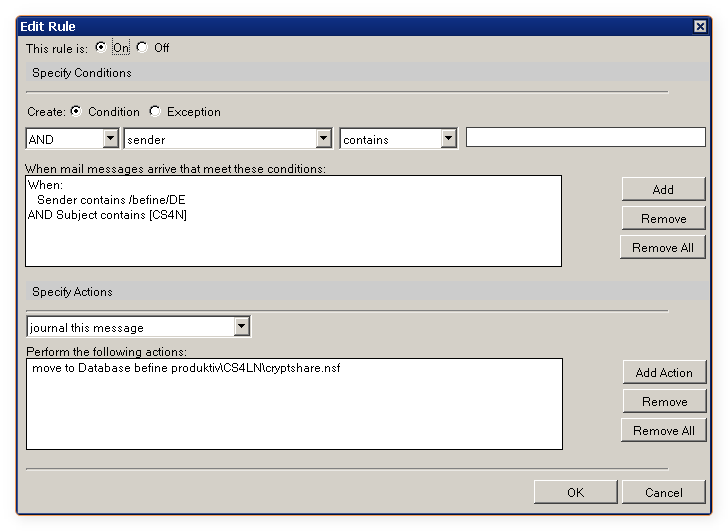
Technical integration
To store the Cryptshare for Notes functionality in your personal mailbox, you need to update the email template.
To do this, go to the CS4N configuration in the ‘Notes Client Integration -> Email Template Integration’ tab and click the button ![]() to start the function that automatically updates the desired email template with the CS4N functions.
to start the function that automatically updates the desired email template with the CS4N functions.
Then update the desired mailboxes with the modified email template. Afterwards, restart the Notes client. This will update any ‘cached’ design elements. The memo mask will then look like this, for example:
Points 1+ 2
The highlighted areas represent the options for integrating Cryptshare into the email template. Buttons separately or grouped.
Point 3
Optional integration of Cryptshare Smart Icons into the Notes client toolbar.