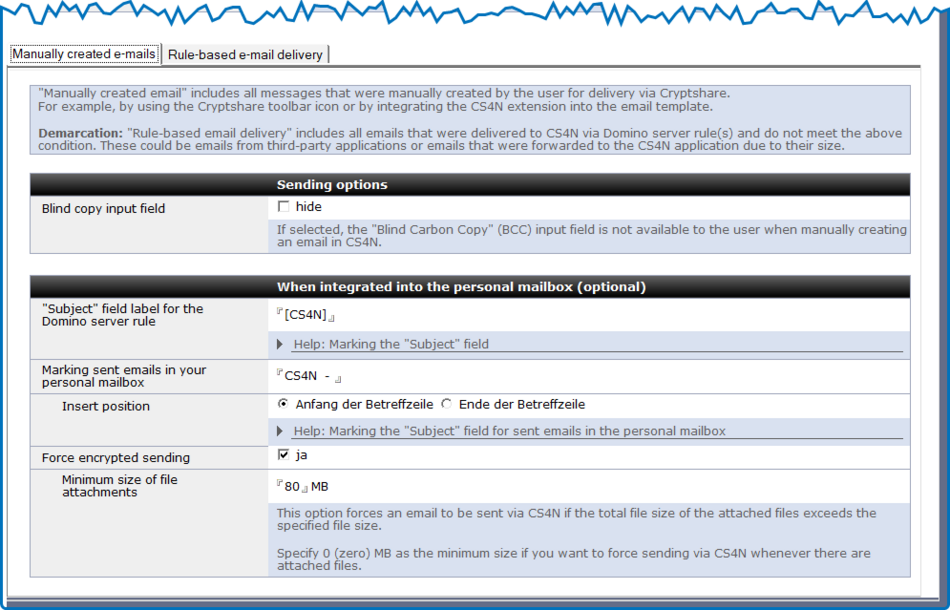CSNCurrent en:Sub-Tab "Manually created e-mails"
‘Manually created emails’ include all messages that were manually created by the user for delivery via Cryptshare. For example: by using the Cryptshare toolbar icon or by integrating the CS4N&D extension into the email template.
Distinction: ‘Rule-based email delivery’ refers to all emails that were delivered to CS4N&D via Domino server rules. These could be emails from third-party applications or emails that were forwarded to CS4N&D due to their size.
| Label | Comment |
| Blindcopy input field | Here you can set whether the ‘Blind Carbon Copy’ (BCC) field should be displayed to the user when creating a manual email. |
| "Subject" field label for the Domino server rule |
Only required when integrating the CS4N&D function into the email template of your personal mailbox or other external Notes applications. If you have integrated the CS4N&D functionality directly into the email mask of your personal mailbox, this ‘label’ will be automatically added to the ‘Subject’ field when you send an email from your mailbox. A Domino server rule recognises this email and automatically forwards it to the CS4N&D application. CS4N&D automatically removes this label during further processing. The email recipients thus receive the original subject line of the email that was originally sent. The label must differ from the entry in the ‘Manually created email’ tab, ‘Label sent emails in personal mailbox’ field. |
| Marking sent emails in your personal mailbox | Marking of the ‘Subject’ field for sent emails in the personal mailbox. The subject line of a CS4N&D email stored in the personal mailbox is supplemented with this marker. This applies to emails that were sent based on rules.
Note The label must differ from the entry in the ‘Rule-based email delivery’ tab, ‘Subject - Field label for rule-based delivery’ field. |
| Insert position | Here you can set the position in the subject line of the email where the label should be added.
The label must differ from the entry in the ‘Manually created email’ tab, “Subject” field, ‘Label for rule-based delivery’ field. |
| Force encrypted sending | This option forces the sending of emails with file attachments if the total size of the file attachments exceeds the configured threshold. |
| Minimum size of file attachments | Minimum size above which emails with file attachments must be sent via Cryptshare for Notes. If the minimum size is 0 MB, all emails with file attachments must be sent via Cryptshare. |