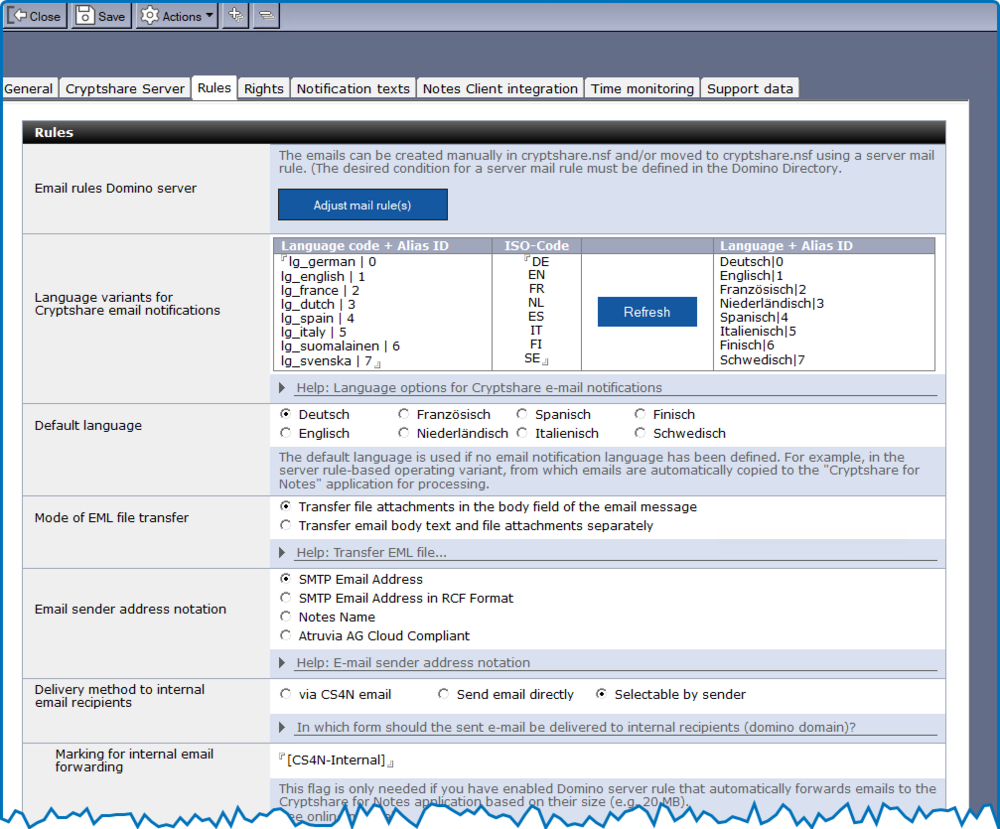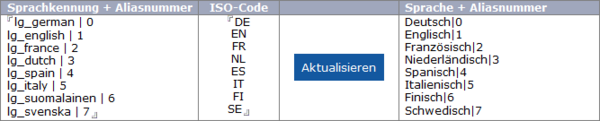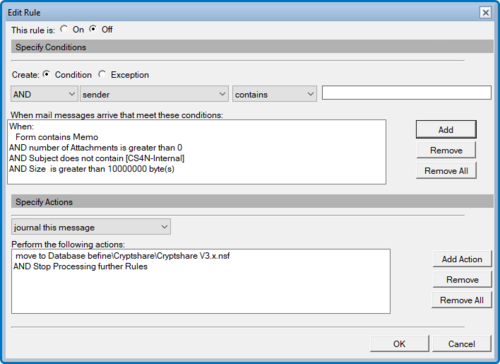CSNCurrent en:Tab "Rules"
The "Rules" tab defines which operating mode should be used in CS4N. For an overview about the available operating modes, please refer to Operating Modes Overview.
Section Rules
| Label | Comment |
| Email rules Domino server | To define or customize mail rules, click the button to open the Domino server's mail rules document. Domino mail rules are required, for example, if you use CS4N&D integration with your personal mailbox. |
| language varinats for Cryptshare email notifikations | To inform the email recipient that the file attachments have been deleted from the original sender email, a text block is inserted into the sender email. This text block contains, for example, the URL for downloading the file attachments via the Cryptshare web server. Up to eight language variants can be freely defined for these text blocks. To create a selection list in the email to be sent, the language code + alias number must be entered in the field. The respective ISO language code for the language is entered in the ISO code column. By clicking the button, the "Language + Alias Number" column is populated with the country code and the alias number. This language selection is available to the user in the CS4N&D email in the respective client language.
The choice of languages is only available to the user in the manually created CS4N&D email. |
| Default language | The default language is used if no email notification language has been defined.
e.g.: In the rule-based check variant, where emails are automatically routed to CS4N&D for further processing. |
| Mode of EML file transfer | There are three configuration options for transferring emails in EML format:
Das Verhalten ist ungleich dem Verhalten der Cryptshare WEB Anwendung und dem MS-Outlook Plugin. Transfer email body text and file attachments separately The email body text is converted to an EML file without the attached files. The recipient is provided with the email body text as an EML file and all file attachments separately in one transfer for download. This behaviour is the same as that of the Cryptshare WEB application and the MS Outlook plugin. |
| Email sender address notification | This setting may be required to enable third-party software in the Domino infrastructure to evaluate/assign the mail sender. e.g.: IQ-Suite (e-mail signature trailer)
SMTP e-mail address SMTP e-mail address of the sender, e.g.: max.mustermann@cryptshare.com SMTP email address in RFC format SMTP email address of the sender in RFC format, e.g.: Max Mustermann <max.mustermann@cryptshare.com> This should be the default setting, provided that it does not cause any conflicts with third-party software. The name ‘Max Mustermann’ is displayed to the recipient of the email. Notes name Notes name of the sender, e.g.: CN=Max Mustermann/O=cryptshare/C=COM Atruvia AG Cloud-compliant email sending options for the Atruvia AG cloud environment. (Data centre of the German Volks- und Raiffeisenbanken) |
| Delivery method to internal email recipients | This option allows you to specify the format in which notifications are sent to internal email recipients.
Internal recipients are identified by the domain in the SMTP email address that is entered as the primary or alternative Internet domain in the global domains of the server configuration (Notifications > Domains). via CS4N email All recipients (including internal ones) receive the email with the Cryptshare modification (e.g. with a link to download the file attachments). Send email directly Internal recipients receive the email as a Notes mail. Selectable by sender The sender of the email can select how the email should be delivered to internal recipients in the password dialogue. Note In order for delivery to an internal group of recipients to be carried out without going through the Cryptshare server, an additional label must be added.
A keyword for processing such notifications must be specified in the configuration (in this case: label for internal email forwarding). This label must also be integrated into the server-based Domino mail rules in order to deliver the email directly to the internal recipient without being redirected via Cryptshare for Notes. |
| Label for internal email forwarding | If you use Domino server rules that control the delivery of emails to the Cryptshare.nsf application, these rules must be extended. Otherwise, the existing rules will redirect the original email, which is to be forwarded to internal recipients, back to the Cryptshare.nsf application (loop). |
| Send on behalf of | What sender name should be used to send notifications from the CS4N&D application to the sender? |
Notification email to sender
| Notification to | Select the group of senders to whom the email notification should be sent.
There are three options available: Sender: Feedback is only sent to the sender of the email. Other recipients: A selection field for any recipients is displayed. Sender and other recipients: Feedback is sent to the sender of the email and additionally to the freely definable group of recipients. Sending the password used to additional recipients makes sense, for example, in order to send transfer passwords to a central location (e.g. a call centre), which can then provide the recipient with the required password. This means that the sender does not always have to be contacted personally by the recipient in order to obtain the password. |
| Do not allow copying | Prevents copying, printing or forwarding of the email document (see email options in the Notes client) |