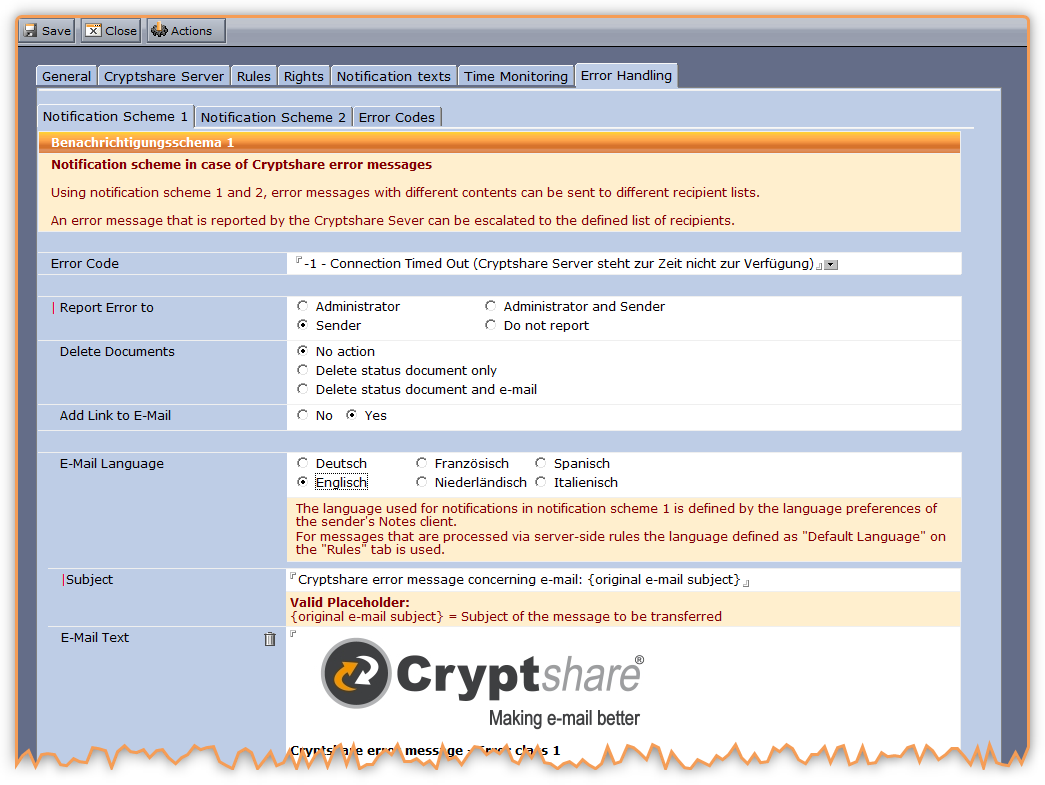CSNCurrent en:Sub-Tab "Notification Scheme 1"
Aus Cryptshare Documentation
Use this notification scheme for all error messages that are of importance to the sender. These error messages can be sent to the senders to allow them to solve the problem.
Example: The total size of the attached file(s) exceeds the maximum value in the Cryptshare Server policy.
| Label | Comment |
|---|---|
| Error Code | Error messages selected from a predefined list of possible error messages returned by the Cryptshare Server are sent to the recipients specified below. We recommend forwarding error messages with the following codes to the sender: -1, 80, 180, 190 |
| Report Error to | Select the recipients of the error messages. You can select from:
|
| Administrator E-Mail Address | Select the administrator's address from the Domino Directory. This field is only enabled, if in the field "Report Error to" a choice was made that includes the administrator. |
| Delete Documents | Choose the action that CS4N should take.
Available actions:
|
| Add Link to E-Mail | A link to the original message will be added to the notification. This is an easy way for the user or the administrator to open the message again and make changes.
Note: No link can be placed if the action "Delete Status Document and E-Mail" is selected in the field "Delete Documents". |
| E-Mail Language | You can define subjects and texts for escalation messages in several languages. Select the language you would like to use. You will find that the contents of the field "Subject" and "E-Mail Text" change accordingly. The languages available for selection are depending on the settings you have made on the "Rules" tab. |
| Subject | The subject of the alert. To make it easier for the recipient to understand what the notifications refer to, the placeholder {original e-mail subject} can be used here. |
| E-Mail Text | The text can be customised using formatting and placeholders.
Available placeholders:
|