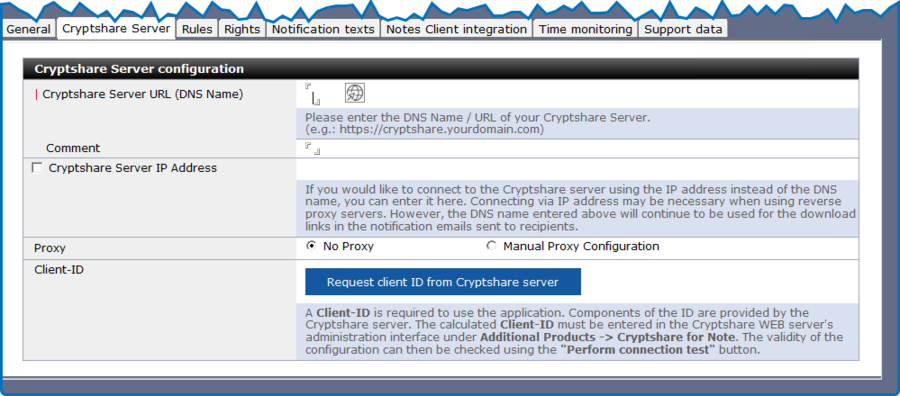CSNCurrent en:Tab "Cryptshare Server"
Aus Cryptshare Documentation
This register stores the connection information to the Cryptshare web server. During the setup process of connecting to the Cryptshare web server, the CS4N&D application is registered with the Cryptshare server. During this registration process, a "client ID" is generated. The client ID contains information that CS4N&D can use to authenticate itself with the Cryptshare web server in the future.
Proceed as follows:
- Enter the Cryptshare server URL.
- Specify the proxy settings (if necessary).
- Create a client ID in the "Client ID" line by clicking on the
 button.
button. - Click the
 button to renew a client ID, if necessary.
button to renew a client ID, if necessary.
Error creating client ID
If CS4N reports an error when creating the ClientID, please check the network permissions of the Domino server (system user). Ports 8080 and 443 must be available for access to the Cryptshare server. To obtain more detailed information about the network access status, you can use the commands `nslookup <URL>` and `tracert <IP address>`, for example, for Windows.
- Click the Konf ClientID
 icon to copy the client ID to the clipboard.
icon to copy the client ID to the clipboard. - Open the administration area of your Cryptshare WEB Server and paste the client ID into the "Client IDs" field in the "Additional Products–>Cryptshare for Notes" tab. Fill in the "Name" field and add the entries with the
 symbol (to the right of the Client ID input field), and save your entry by clicking the "Save changes" button.
symbol (to the right of the Client ID input field), and save your entry by clicking the "Save changes" button. - By clicking on the
 button in the CS4N&D application, you can then check whether the newly configured connection to the CS-WEB server is working.
button in the CS4N&D application, you can then check whether the newly configured connection to the CS-WEB server is working.
| Label | Comment |
| Cryptshare Server URL (DNS-Name) | URL of the Cryptshare server for file upload |
| Cryptshare Server IP Adresse | Optional: IP address of the Cryptshare server. May be required for a successful connection when using reverse proxy servers.
|
| Proxy | Proxy settings. If you have a proxy, enter the required data here (from the perspective of the Domino server!). |
| Client-ID | Displays information about the client ID. This file contains information that Cryptshare for Notes & Domino can use to authenticate itself with the Cryptshare server. |