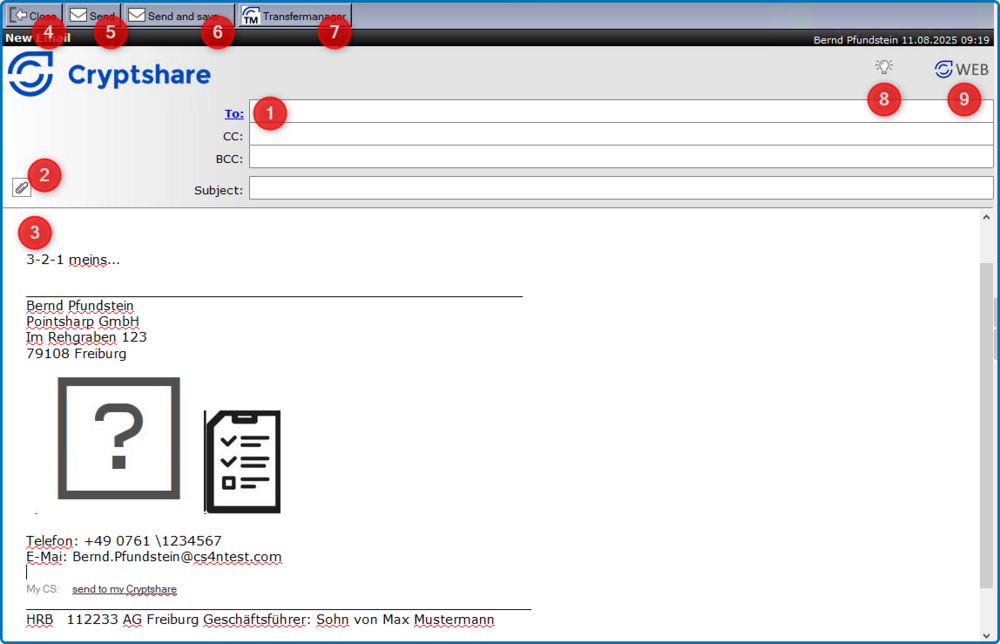CSNCurrent en:E Mail Form
Aus Cryptshare Documentation
Messages can be created and sent via Cryptshare using the Cryptshare E-Mail form. You can open the form in different ways. Either by using the Cryptshare for Notes SmartIcon, a bookmark or a tile pointing to Cryptshare.nsf or via a link.
If standard users open Cryptshare.nsf using a bookmark or a tile, the application immediately shows the e-mail form. Only administrators can see the navigator described in chapter CS4N User Interface Main View. They can also get to the form by clicking the "New e-mail" button in the navigation.
If you use the SmartIcon, you always get the e-mail form directly.
| Nr | Function | Comment |
|---|---|---|
| 1 | To: | Shows the standard Notes address selection screen. |
| 2 | Attach files | Selection dialogue for attaching files |
| 3 | Signature | The e-mail signature from the user’s personal mail file is incorporated into the body field. |
| 4 | Button: Close | Closes the current message. |
| 5 | Button: Send | Sends the message. Depending on the size of the message and the start-up interval of the transfer agent this may take several minutes. |
| 6 | Button: Send and save... | Sends the message and saves it in the sender’s personal mail file with or without the attachments (depending on size and configuration). |
| 7 | Transfermanager | The Transfer Manager dialogue box is opened with all current and old transfers for the current user. |
| 8 | Report requests | Suggestions for improvement/comments can be sent to Pointsharp GmbH. |
| 9 | WEB | Link to the Cryptshare WEB front end (depends on configuration). |