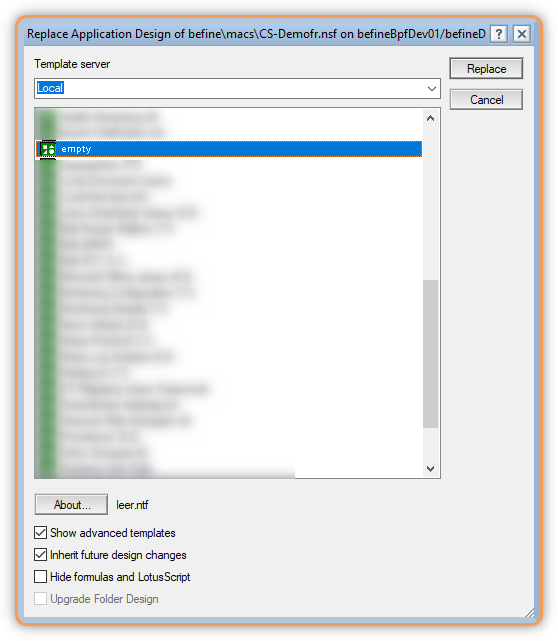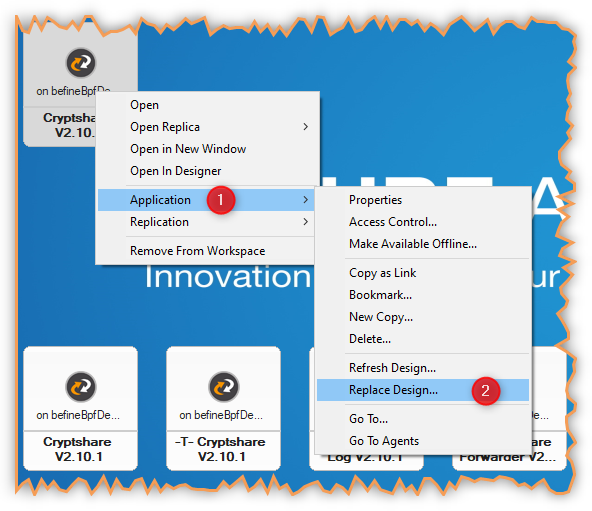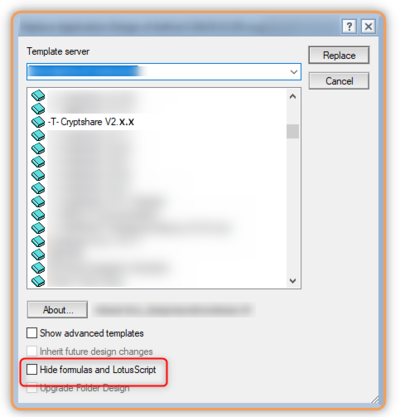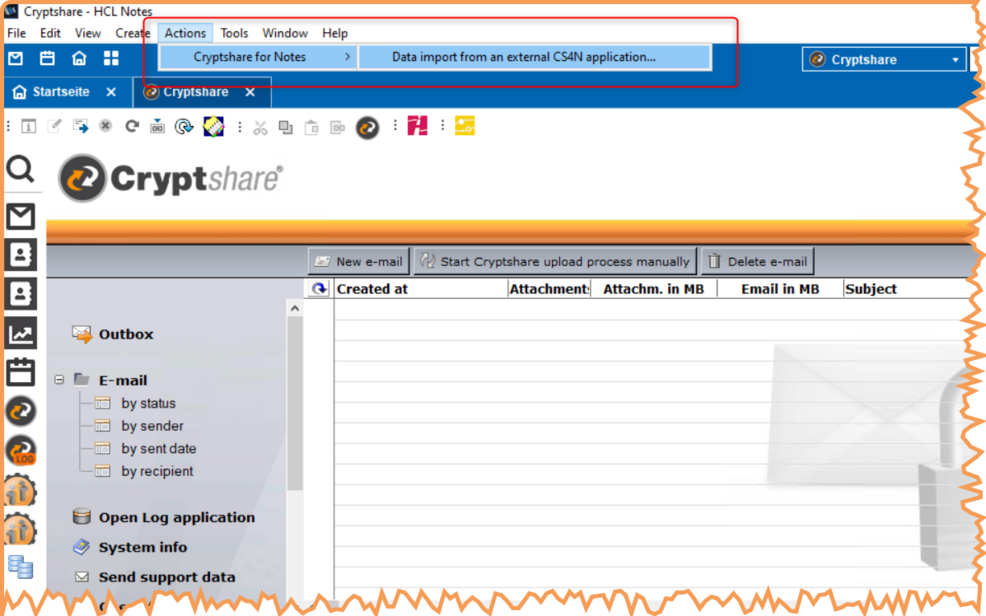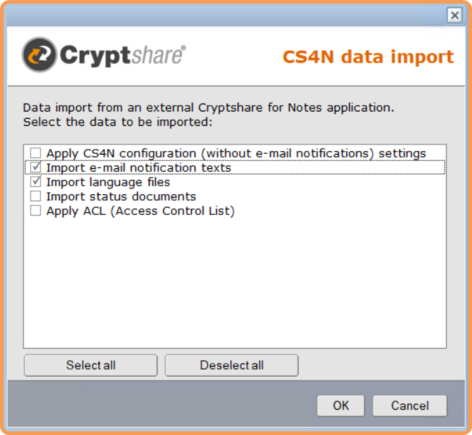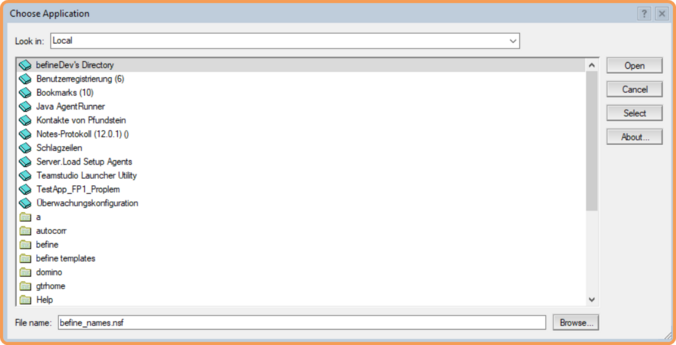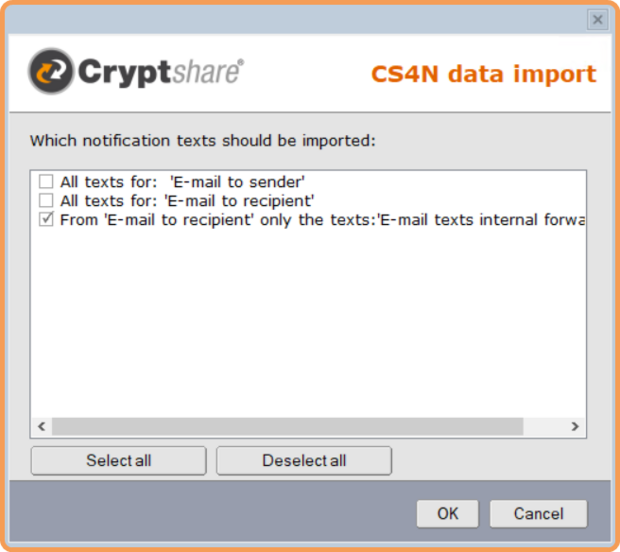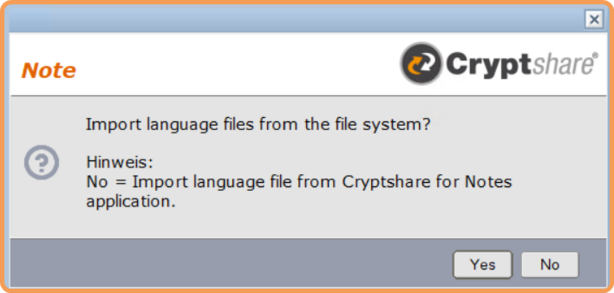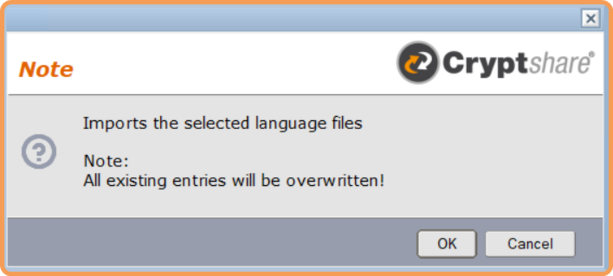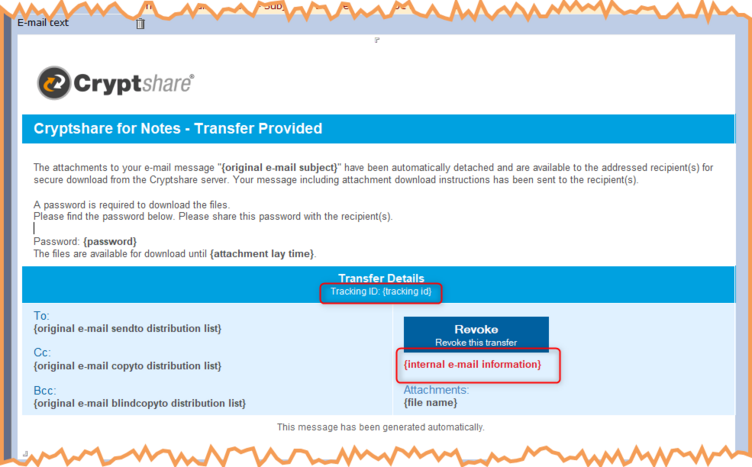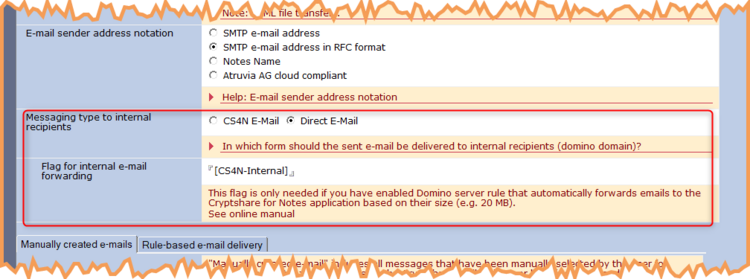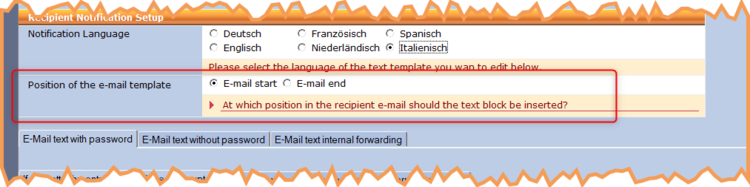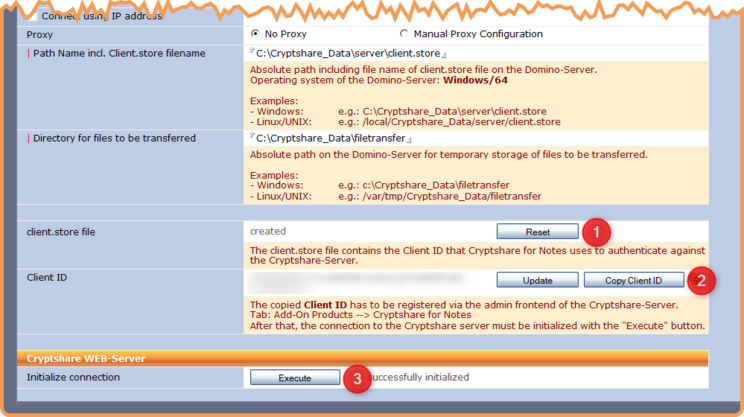CSNCurrent en:Update from version 2.14.x to version 2.16.x
Template update
When updating from Cryptshare for Notes version 2.14.x to 2.16.x a template update is sufficient.
About this update method
This checklist should serve as a guide for the administrator to update the "Cryptshare for Notes" (CS4N) applications to version 2.16.x step by step.
Required files
| File name | Function | File format |
|---|---|---|
| -T-Cryptshare Log V2.16.x.ntf | CS4N Log Template (ntf) | Notes Template ODS 52 |
| -T-Cryptshare Forwarder V2.16.x.ntf | CS4N Forwarder Template (ntf) | Notes Template ODS 52 |
| -T-Cryptshare Library V2.16.x.ntf | CS4N Library Template (ntf) | Notes Template ODS 52 |
| Cryptshare V2.16.x.nsf | Preconfigured CS4N application | Notes Application ODS 52 |
| Cryptshare4Notes-2.15.0.jar | Java API Dominoserver ↔ CS-WEB Server | Java Datei |
Checklist for basic procedure
This following checklist is a brief overview of the basic procedure for an update. For the complete procedure for an update there is a detailed description in the next sections.
- Unzip the ZIP file (update package) and perform a fixup, compression and signing on all Notes templates (* .ntf).
- Create a local backup copy of the current productive CS4N application (Notes menu: "File -> Application -> New copy ...").
- Update the CS4N application, the CS4N-Log application and, if you are using the CS4N forwarder, by changing the template (see: Template change of CS4N applications).
- Import the language files and notification texts from the supplied cryptshare.nsf application (see: Import the language files and notification texts).
- If a older version of Cryptshare4Notes.jar is in use, stop the Domino server where your Cryptshare for Notes application is located in order to complete the following steps:
- Delete the old Cryptshare4Notes-xxxx.jar file located in <Domino Program Directory>/jvm/lib/ext on the server.
- Copy the Cryptshare4Notes-2.15.0.jar file from the update package into <Domino Program Directory>/jvm/lib/ext on the server or alternatively adapt the java.policy file on the Domino server.
- Copy (via operating system) the new CS4N application V2.16.x (Cryptshare.nsf) to the Domino server to the same location from which you deleted the old CS4N version in the previous step. Give this copy the same file name as the previously deleted CS4N application.
- If necessary, adjust the Domino server rules. This only applies to the option to directly forward a message for internal recipients.
- Start the Domino Server.
- Re-create the client.store file in the Cryptshare for Notes configuration and enter the new authentication key in the CS-WEB Server.
- Delete the local backup copy of the Cryptshare for Notes application, if it is not needed anymore.
Template change of CS4N applications
Because the design of CS4N applications is hidden, we have occasionally found that the design of the applications has been incorrectly or incompletely updated by the Domino Server. For this reason, we recommend the following procedure:
Update - General activities
- Compress CS4N templates (with the default settings)
- Sign CS4N templates (with the default settings)
- Create a blank design template.
Uncheck the option "Hide formulas and LotusScript", if activated.
Update of the CS4N application
Replace the design (please use "Replace Design...", not "Refresh Design...") of the CS4N application with the empty Notes template.
This ensures that all design elements in the existing application are also deleted.
Then update the CS4N application by changing the template with the V2.16.x template (-T-Cryptshare V2.16.x.ntf).
Start the new CS4N application.
Import the language files and notification texts
To update your Cryptshare for Notes application, all necessary new configuration data can be imported from the supplied cryptshare.nsf via the wizard.
Import the settings from the supplied Cryptshare for Notes V2.16.x (nsf) application via the menu: Actions > Cryptshare for Notes > Data import from an external CS4N application.
In the subsequent dialogue, select the two items "Import e-mail notification texts" and "Import language files".
In the following dialogue, select the cryptshare.nsf that you received from us in the update package.
Confirm the following message box and select the entry "From 'E-mail to recipient' only the texts: 'E-mail texts internal forwarding'" in the selection dialogue.
In the following dialogue, press No to import the language files from cryptshare.nsf as well.
After a successful import, the following dialogue appears:
Now open the configuration of your Cryptshare for Notes installation to make the manual settings.
Tab: General -> Basic settings -> Cryptshare file upload
Please check whether the Upload Agent is activated. In some cases it is deactivated after an update.
Tab: Notification texts -> E-mail to sender
Here you should insert the two new placeholders into your existing text templates. Note that the addition is made for all 4 templates per language.
Tracking ID: {tracking id} = The tracking ID of the Cryptshare for Notes transfer.
{internal e-mail information} = Notification text is displayed if parts of the recipient group are in the own domain and the sending option "Flag for internal e-mail forwarding: Direct e-mail" is activated.
Tab: Rules
You can now set whether the e-mail to be sent is to be delivered directly via Cryptshare for Notes to any internal recipients (in your domain) as original mail in the recipient group.
Optional: If you use mail rules on the Domino server which, for example, always redirect an outgoing e-mail with attachment to the Cryptshare for Notes application if it exceeds a certain size, the "flag for internal e-mail forwarding" must be set and the existing mail rules must be updated.
Detailed information on this point can be found in the chapter on the rule-based operating variant.
Tab: Notification texts -> E-mail to recipient
You can now set the position in the e-mail where the text template is to be inserted.
Tab: Cryptshare Server
Due to the update of the Java API with the file "Cryptshare4Notes-V2.15.0.jar" the client.store file, which is needed for authentication between the Domino server and the Cryptshare WEB server, has to be recreated.
Procedure (see also attached picture):
Please delete the current client.store file by using the "Reset" action button.
> Use the "Create" button that appears now to create a new client.store file.
Use the "Copy Client ID" button to copy the authentication key of the client.id file.
> Enter the authentication key in the administration area on the Cryptshare WEB server in the tab "Additional products -> Cryptshare for Notes".
Use the "Execute"' button to test the connection to the Cryptshare WEB server.
Update the following application with the templates provided.
- Update Cryptshare Forwarder application
- Only if you are using it. Update the application with the template supplied. No settings need to be made in the application.
- Update Cryptshare Log application
- Update the application with the template supplied. No settings need to be made in the application.
- Delete any existing log entries in the application via the navigation entry "Delete all LOG entries".
CS4N E-Mail Integration
- If you use the CS4N integration for the personal mail files, these must be updated as described in the section Integration into personal mail files.