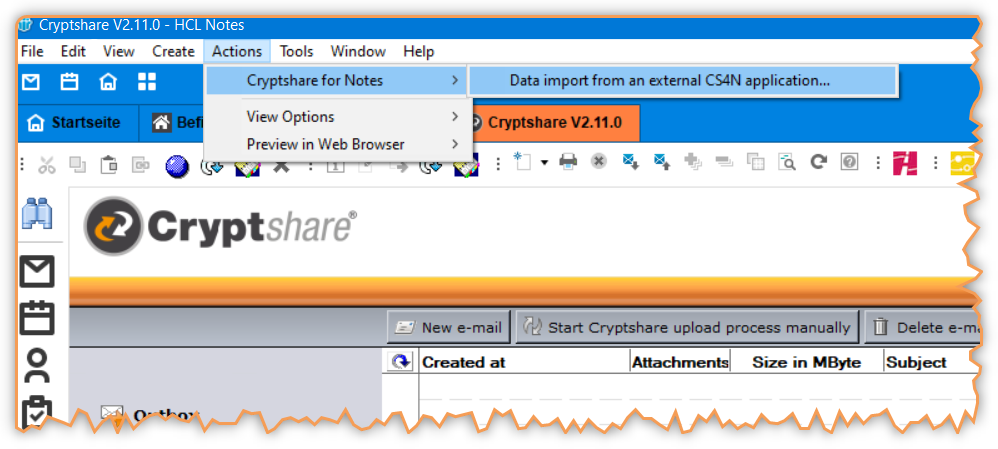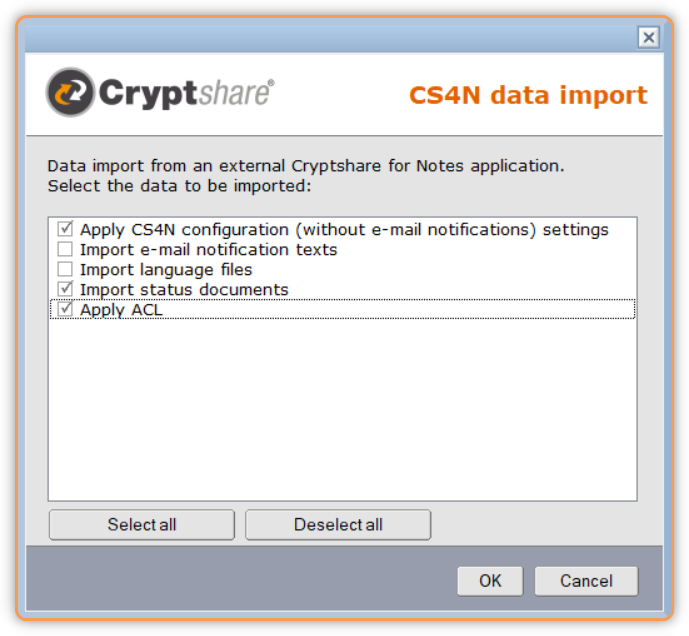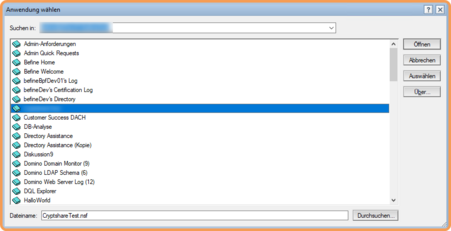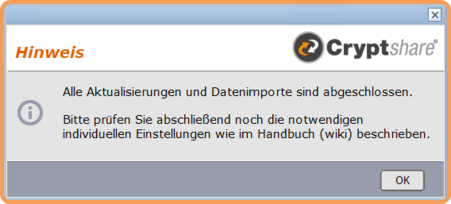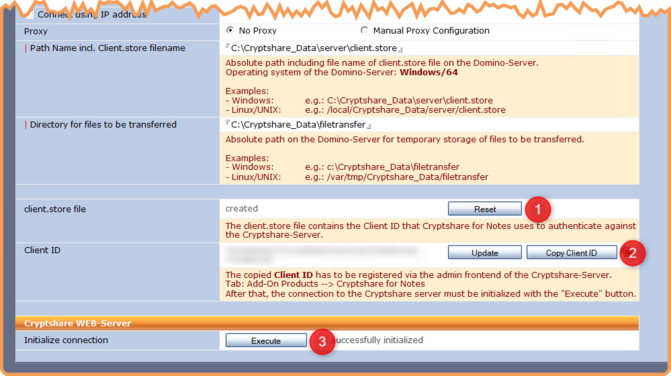CSNCurrent en:Update from version prior 2.14 to version 2.16.x
About this update method
The preconfigured CS4N application V2.16.x (NSF) supplied in the update package is imported onto your Domino server and the customer-specific settings are subsequently adjusted.
This update description is for the update to 2.16.x.
When distributing INI variables via policy settings to the clients, please note that since version 2.14.0 the naming onf the INI variables have been unified and since then they are prefixed with CS4N:
- BEFINE_CS4LNServer becomes CS4N_Server
- BEFINE_CS4LNApp becomes CS4N_App
- BEFINE_ContentLanguage becomes CS4N_ContentLanguage
Please see the Release Notes for the list of additions and changes.
Required files
| File name | Function | File format |
|---|---|---|
| -T-Cryptshare Log V2.16.x.ntf | CS4N Log Template (ntf) | Notes Template ODS 52 |
| -T-Cryptshare Forwarder V2.16.x.ntf | CS4N Log Template (ntf) | Notes Template ODS 52 |
| -T-Cryptshare Library V2.16.x.ntf | CS4N Forwarder Template (ntf) | Notes Template ODS 52 |
| Cryptshare.nsf | Pre-configured application
(The new e-mail texts within the application are relevant for the update) |
Notes Application ODS 52 |
| Cryptshare4Notes-2.15.0.jar | Java API Dominoserver ↔ CS-WEB Server | JAVA file |
Checklist for the update procedure
This checklist is intended as a guide for the administrator to update the "Cryptshare for Notes" (CS4N) applications to version 2.16.x step by step.
- Unzip the ZIP file (update package) and sign the Notes templates (* .ntf) and the application (* .nsf).
- Create a local backup copy (Notes menu: "File -> Application -> New copy...") of the currently productive CS4N application.
- Delete the current productive CS4N application.
- Stop the Domino server on which Cryptshare for Notes is running to perform the following three steps:
- Delete the file Cryptshare4Notes-<Version>.jar from the <Domino program directory>/jvm/lib/ext
- Copy the file Cryptshare4Notes-V2.15.0.jar from the update package into the <Domino program directory>/jvm/lib/ext directory or alternatively adapt the java.policy Datei on the Domino server.
- Copy (by operating system) the new CS4N application V2.16.x (Cryptshare.nsf) to the Domino Server in the same location from which you deleted the old CS4N version in the previous step. Give this copy the same file name as the previously deleted CS4N application.
- Start the Domino Server
- In the Notes Administrator Client, perform a fixup and compact with the default settings on the new CS4N application.
- Start the new CS4N application.
- Start the data import to apply the configuration settings of the previously saved CS4N application. (Notes menu: Actions → Cryptshare for Notes → Data import from an external CS4N application ... ") or alternatively from the Cryptshare for Notes configuration with the button: Actions → Data import from an external CS4N application ...
- Adapt the notification texts to your CI if necessary.
Select the options: Apply CS4N configuration (without e-mail notification) settings, Import status document and Apply ACL (Access Control List) and confirm with OK.
Select the cryptshare.nsf, which is contained in the update package.
The successful completion of the import will be confirmed with this dialog:
Please open the configuration of your Cryptshare for Notes Installation to complete the manual settings.
- Tab "Cryptshare Server"
Due to the update of the Java API with the file "Cryptshare4Notes-V2.15.0.jar" the client.store' file, which is needed for authentication between the Domino server and the Cryptshare WEB server, has to be recreated.
Procedure (see also attached picture):
(1) Please delete the current client.store file by using the "Reset" action button.
> Use the "Create" button that appears now to create a new client.store file.
(2) Use the "Copy Client ID" button to copy the authentication key of the client.id file.
> Enter the authentication key in the administration area on the Cryptshare WEB server in the tab "Additional products -> Cryptshare for Notes".
(3) Use the "Execute" button to test the connection to the Cryptshare WEB server.
- Tab "General→Basic settings→Cryptshare file upload"
- Check whether the automatic upload agent is activated and check its settings.
- Tab "General→Domino Server Settings"
- Update the data displayed on the Domino server.
- Tab "Rules→Manually created e-mails"
- Set the "Sending type to internal recipients" field. If the option "Direct e-mail" is used, the existing domino server rule must be adjusted. (see rule-based operating mode)
- If necessary, make a new setting in the "Password options for manually created e-mails" field.
- Tab "Rights→E-Mail Storage"
- If necessary, make a new setting in the "E-mail storage in the personal mailbox.
- Tab "Notification Text"
- E-mail to sender"
- In the "Send on behalf of" field, enter the sender name of the emails to be sent by CS4N to the creator of the email to be transferred.
- If you have made individual adjustments (e.g. company logo) to the e-mail texts for the sender or recipient of the e-mails, maintain them.
- E-mail to recipient
- In the field "Position of the e-mail template", the positioning of the text block in the e-mail to be sent must be set.
- E-mail to sender"
- Tab "Error Handling"→Support data"
- Store the required information in the input fields.
- Finally, sign all CS4N applications again for security.
CS4N LOG and CS4N Forwarder Application
Update the following applications with the supplied templates:
- Log Application
- Update the application with the supplied template. There are no settings to make in the application.
- Delete all LOG entries from the CS4N log application. Navigation entry: "Delete all LOG entries"
- Forwarder Application
- Only if you are using it. Update the application with the supplied template. No settings need to be made in the application.
CS4N E-Mail Integration
If you use the CS4N integration for the personal mail files, these must be updated as described in the section Integration into personal mail files.