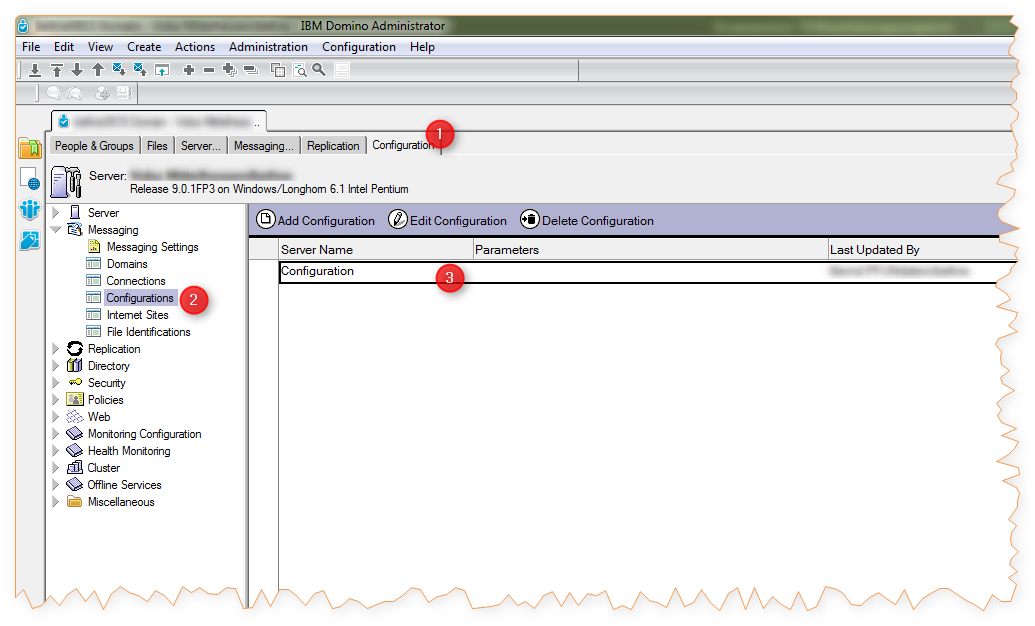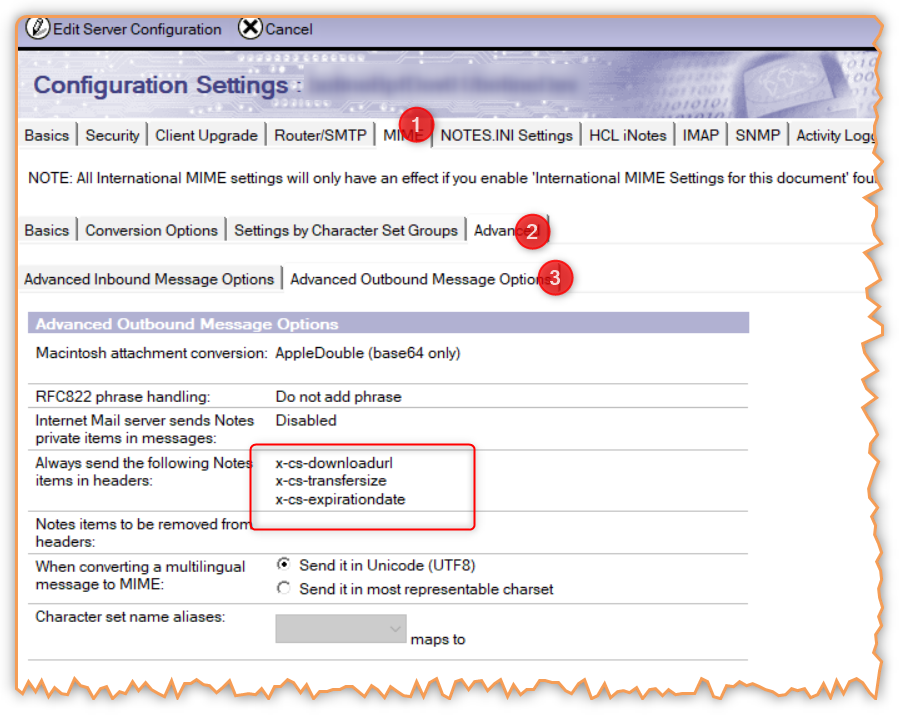Configuring MIME headers for outbound messages
Aus Cryptshare Documentation
Allows sending MIME header information in outbound Notes e-mails. This setting is recommended if recipients use the Outlook integration of Cryptshare "Cryptshare for Outlook". Starting with version 2 of Cryptshare for Outlook, incoming messages can be downloaded directly in MS Outlook if the required header information is available. To prevent the SMTP task of Domino Server from removing this information during the sending process, the fields containing the required information have to be specified manually so that their content is converted into MIME header information.
This only applies to outbound CS4N messages which contain e-mail header information. These settings do not have any effect on messages out of personal mailfiles or other sources.
To activate this setting, please proceed as follows:
- Open the Notes Admin Client
- Select the Domino Server which runs the SMTP task
- Change to the tab Configuration. Click on Configurations
 in the navigation bar then on Configuration
in the navigation bar then on Configuration . Open the corresponding document from the view
. Open the corresponding document from the view  .
.
- Enter the following three values into the field "Always send the following Notes items in headers"
| Name | Function |
|---|---|
| x-cs-downloadurl | Contains the download URL of the files on Cryptshare Server. |
| x-cs-transfersize | Contains the total size of all files in bytes. |
| x-cs-expirationdate | Contains the retention date. |
- Restart the SMTP task
Restarting the SMTP task
Use the console command `restart task smtp` or
* Open the register "Server - Status" and select the view "Server-Tasks".
* Select "SMTP Server" in the task list.
* Click on "Tools - Task - Restart" and confirm by clicking "Yes"
Thus it is made sure that the settings take effect immediately.
* Open the register "Server - Status" and select the view "Server-Tasks".
* Select "SMTP Server" in the task list.
* Click on "Tools - Task - Restart" and confirm by clicking "Yes"
Thus it is made sure that the settings take effect immediately.