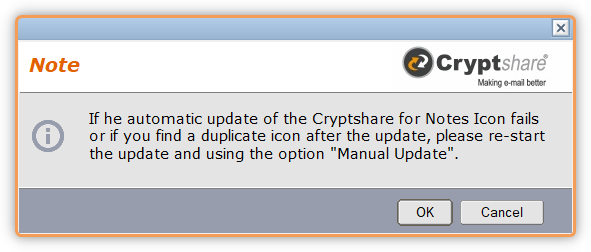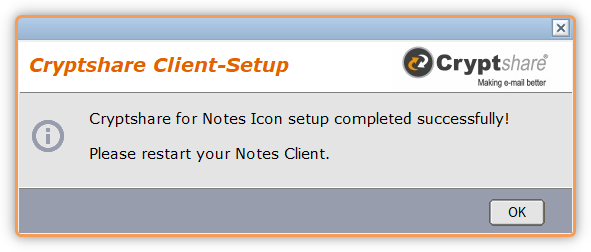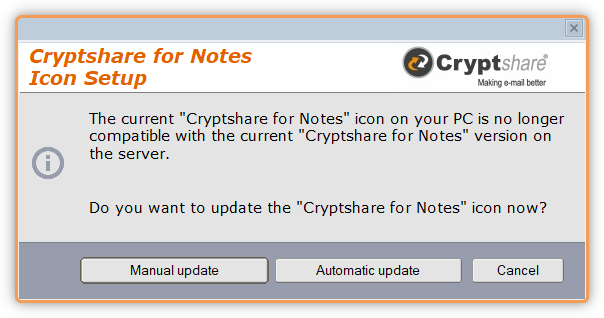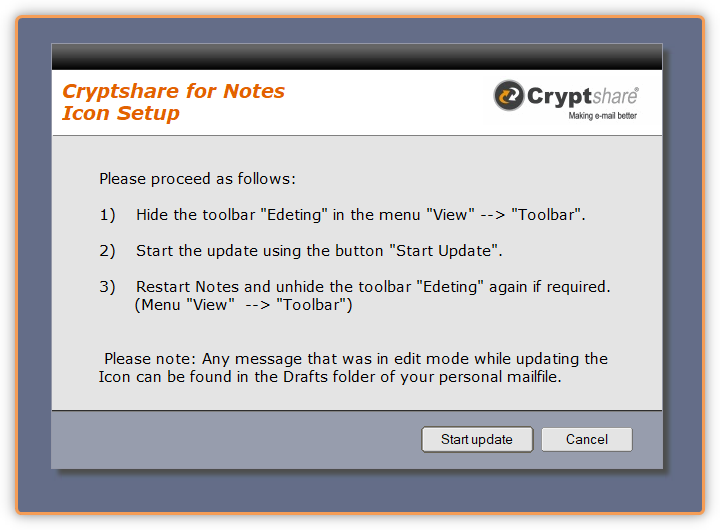Configuration CS4N Toolbar Icon
This tab allows you to configure, if and in which toolbar the CS4N icon should be installed. You can also configure how it should be updated.
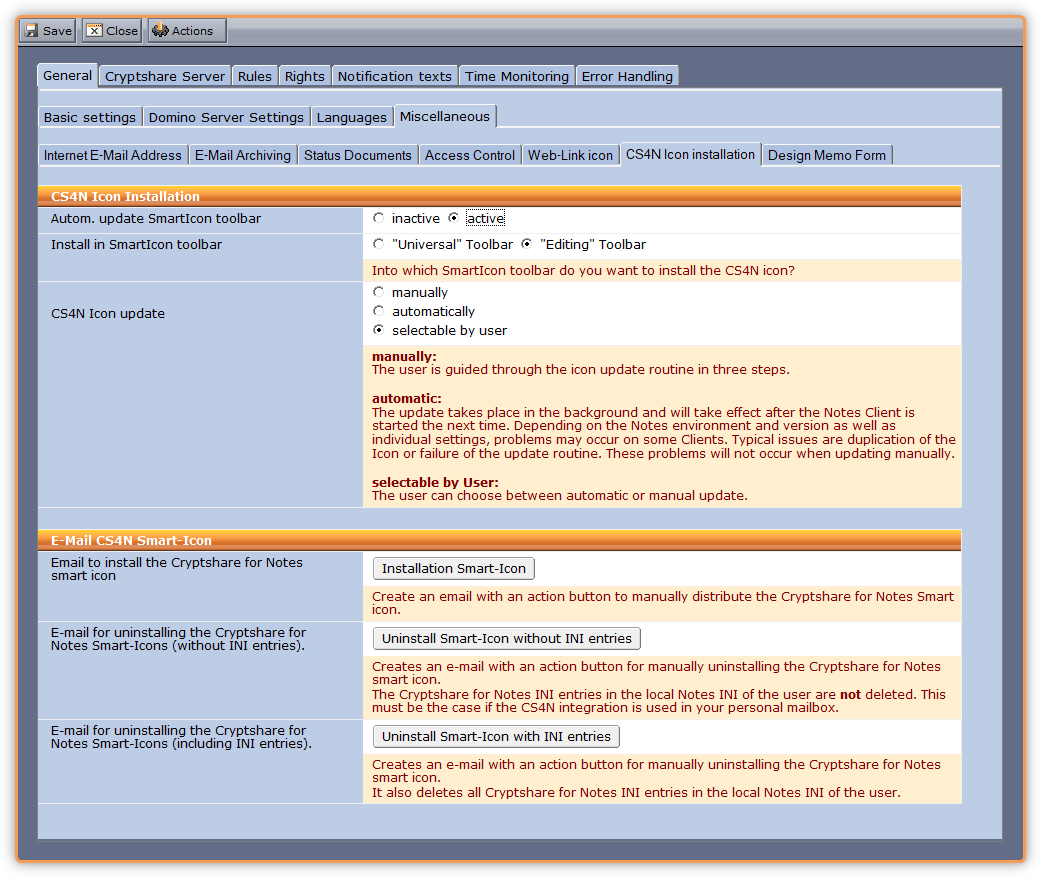
| Label | Kommentar |
| Autom. Update SmartIcon toolbar | You can specify whether the function for automatically updating the CS4N toolbar icon should be activated or deactivated. |
| Install in SmartIcon toolbar | Choose the toolbar where the CS4N toolbar icon should be installed.
The installation of the CS4N toolbar icon is optional. For more information about rolling out the toolbar icon see: Rolling out the CS4N Toolbar Icon. |
| CS4N Icon Update |
manually: The user is guided through the icon update in 3 stages. automatic: The update takes place in the background and will take effect after the Notes Client is started the next time. Depending on the Notes environment and version as well as individual settings, problems may occur on some Clients. Typical issues are duplication of the Icon or failure of the update routine. These problems will not occur when updating manually.
The user can choose between automatic or manual update. |