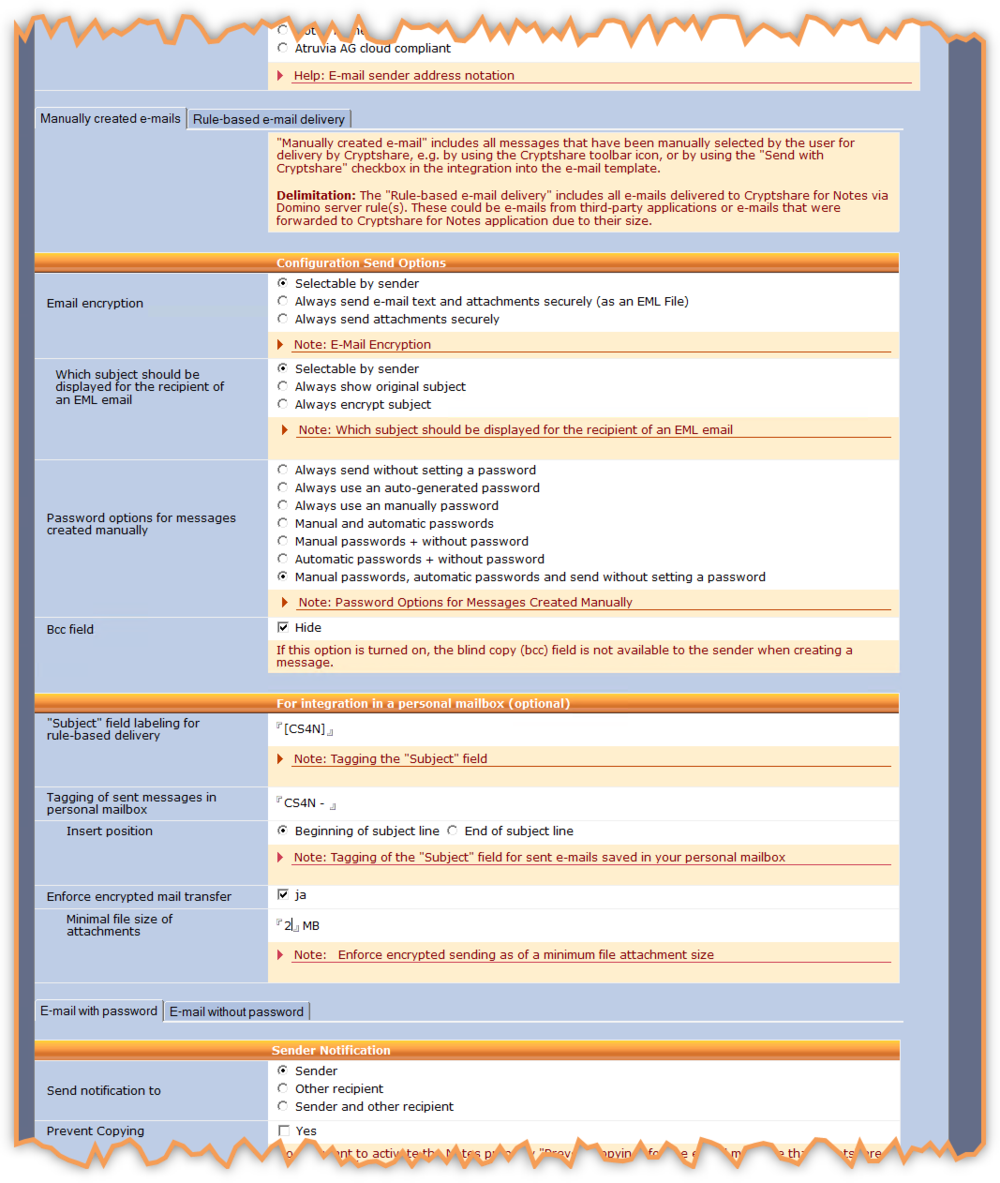Sub-Tab "Manually created e-mails"
Send Options - Configuration"Manually created e-mail" includes all messages that have been manually selected by the user for delivery by Cryptshare, e.g. by using the Cryptshare toolbar icon, or by using the "Send with Cryptshare" checkbox in the integration into the e-mail template. Delimitation: The "Rule-based e-mail delivery" includes all e-mails delivered to Cryptshare for Notes via Domino server rule(s). These could be e-mails from third-party applications or e-mails that were forwarded to Cryptshare for Notes application due to their size. This tab allows you to define settings for CS4N messages created manually by the users.
| Label | Comment |
|---|---|
| Email encryption |
Select how Cryptshare should handle the body field and the file attachments of the message. This option only has an effect on messages that have been created manually by the users. The EML feature is only available on Domino Servers running version 8.5.x or higher. Selectable by sender The sender can choose which parts of the message should be encrypted. Send e-mail text and attachments securely The e-mail (text and attachments) is converted into a .EML file and provided for download on the Cryptshare Server. The recipient recieves a standard notification including a download link. Send attachments securely. The e-mail is sent as a standard unencrypted internet e-mail. Its attachments are detached and provided to the recipient securely via Cryptshare. |
| Which subject should be reported to the recipient email |
sender The creator can decide how the e-mail subject will be seen by the recipient. Always show original subject This option will always show the original subject to the recipient. Always encrypt subject The e-mail will be sent with an obfuscated subject, which will only be visible once the recipient opens the .eml file. |
| Password options for messages created manually. |
These password options only apply for messages created manually in the CS4N application. Always send without setting a passwordNo password options are visible to the sender when creating a message. Cryptshare automatically generates a password which is sent to the recipient as part of the download link. The recipient can download the message by clicking on the link without having to enter a password. This options offers only a low level of security. The files are stored encrypted on the Cryptshare server, but anybody who gets hold of the notification message can immediately download the files as not separate password needs to be provided by the recipient. Always use auto-generated passwordNo password options are visible to the sender when creating a message. The password is generated by the system automatically and provided to the sender. The recipient can retrieve the files by clicking on the link and entering the correct password. Sender and recipient need to exchange the password on a separate way, e.g. by phone. Always use a manually passwordThe password can be entered by the sender. The recipient can retrieve the files by clicking on the link in the mail and entering the correct password. Sender and recipient need to exchange the password on a separate way, e.g. by telephone. Manual and automatic passwordsBoth options are available to the sender when creating the message. The password can be created automatically by the system or the sender can enter a password of his choice. In both cases the password will be sent to the sender via e-mail for confirmation. The recipient can retrieve the files by clicking on the link and entering the correct password. Sender and recipient need to exchange the password on a separate way, e.g. by telephone. Manual and without passwordsBoth options are available to the sender when creating the message. The ender can enter a manually password of his choice. The password will be sent to the sender via e-mail for confirmation. The recipient can retrieve the files by clicking on the link and entering the correct password. Sender and recipient need to exchange the password on a separate way, e.g. by telephone. No password options are visible to the sender when creating a message. Cryptshare automatically generates a password which is sent to the recipient as part of the download link. The recipient can download the message by clicking on the link without having to enter a password. Automatic passwords and send without setting a passwordBoth options are available to the sender when creating the message. The password can be created automatically by the system or the sender can send transfers without a password. Using the second option, no password has to be set by the sender. The recipient can download the files without having to enter a password. The password is created automatically by the system and sent to the recipient as part of the download link. It is applied automatically when clicking the link. Please note that this option offers only a low security level. Manual passwords, automatic passwords and send without setting a passwordAll three password options are available to the sender when creating the message. The password can be entered by the sender or can be auto-generated by the system. In both cases the password is sent to the sender via e-mail for confirmation. The recipient can retrieve the files by clicking on the link and entering the correct password. Sender and recipient need to exchange the password on a separate way, e.g. by telephone. Using the third option, no password has to be set by the sender. The recipient can download the files without having to enter a password. The password is created automatically by the system and sent to the recipient as part of the download link. It is applied automatically when clicking the link. Please note that this option offers only a low security level. |
| Bcc field | If the "hide" option is turned on, the blind copy (bcc) field is not available to the sender when creating a message. |
| "Subject" field labeling for rule-based delivery |
Only applies when CS4N functionality has been integrated into the e-mail template of the personal mailbox or in other external Notes applications. If you have integrated the CS4N functionality directly into the e-mail form of your personal mailbox, a tag will automatically be added to the “Subject” field. The Domino server-side rules can now detect the e-mails and move them automatically into the CS4N application. CS4N automatically removes the tag again as part of further processing. Thus, e-mail recipients receive the subject line of the originally sent e-mail. This tag must be different from the entry in tab "Manually created e-mail", field "Tagging of sent messages in personal mailbox". |
| Tagging of sent messages in personal mailbox |
Tagging of the "Subject" field for sent emails saved in your personal mailbox The subject line of a sent e-mail stored in the personal mailbox is complemented with this tag. This applies to all Cryptshare for Notes emails that were sent and placed in the personal mailbox manually. The indicator must be different from the entry in tab "Rule-based mode created emails" field "Subject - field labeling for rule-based delivery". |
| Insert position |
Here you can set at which position in the subject line of the e-mail the label should be added. The identifier must differ from the entry in the "Manually created e-mail" tab, "Subject" field, "Identifier for rule-based delivery" field. |
| Force encrypted sending | This option forces the sending of emails with file attachments if the total size of the file attachments exceeds the configured threshold. |
| Minimum size of the file attachments | Minimum size from which emails with file attachments must be sent via Cryptshare for Notes.
With a minimum size of 0 MB, emails with attachments must be sent via Cryptshare. |