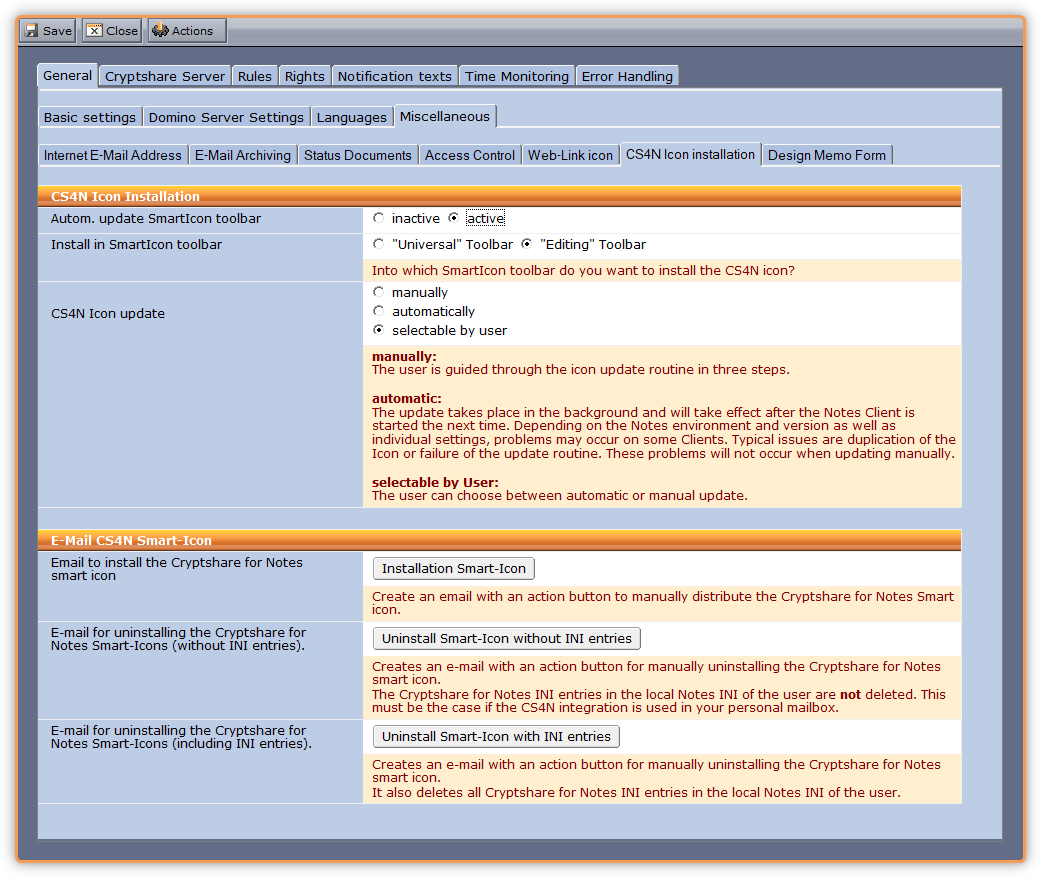The creation of installation e-mail for the CS4N Toolbar icon is described in the section "E-Mail CS4N Smart-Icon"
Click the appropriate button to generate the appropriate e-mail for the users.
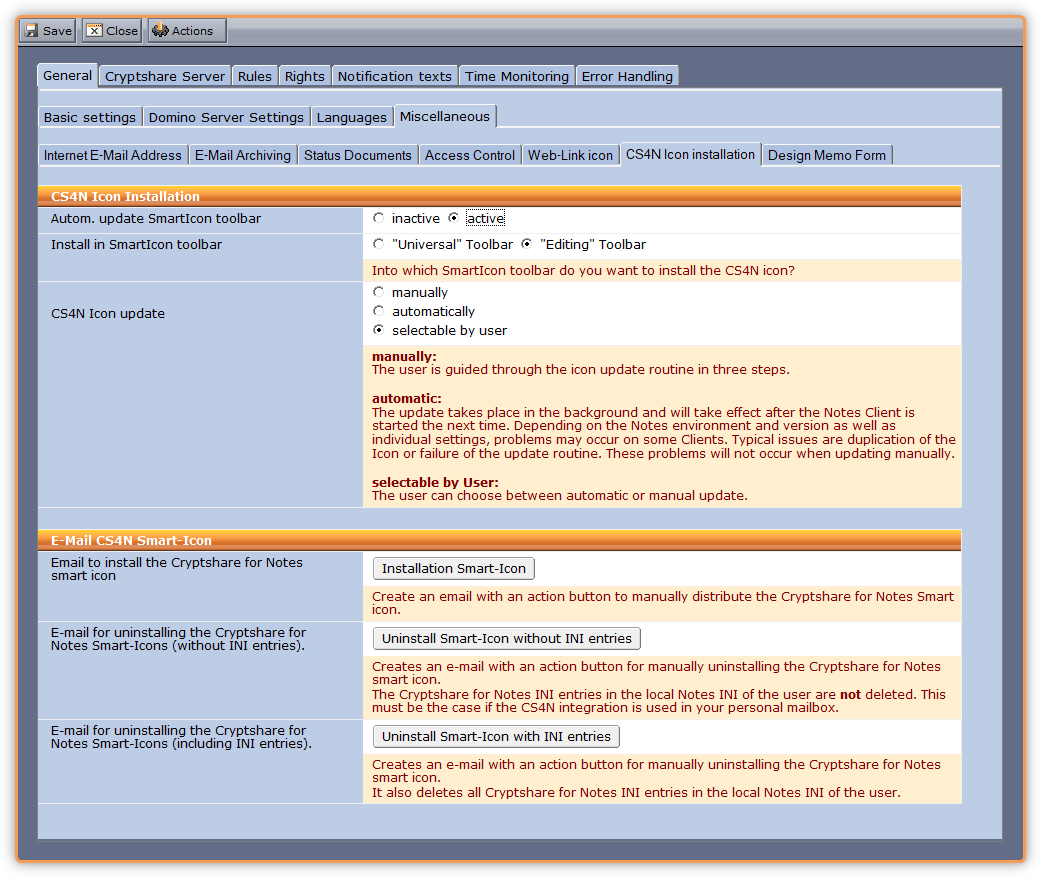
| Label
|
Comments
|
| E-mail to install the Cryptshare for Notes smart icon.
|
Click  to create an e-mail with action button to manually distribute the Cryptshare for Notes Toolbar icon. to create an e-mail with action button to manually distribute the Cryptshare for Notes Toolbar icon.
You can right click the button in edit mode to amend the title. |
| E-mail for uninstalling the Cryptshare for Notes Smart-Icons (without INI entries).
|
Pressing  creates an e-mail with an action button for manually uninstalling the Cryptshare for Notes Toolbar icon.
The cryptshare for Notes INI entries in the local notes.ini file for the user are not deleted. This must be the case if the CS4N integration is used in your personal mailbox. creates an e-mail with an action button for manually uninstalling the Cryptshare for Notes Toolbar icon.
The cryptshare for Notes INI entries in the local notes.ini file for the user are not deleted. This must be the case if the CS4N integration is used in your personal mailbox.
You can right click the button in edit mode to amend the title. |
| E-mail for uninstalling the Cryptshare for Notes Smart-Icons (with INI entries).
|
Lastly, clicking the button  will also create an e-mail with an action button for manually uninstalling the Cryptshare for Notes Toolbar icon. However, this will delete all of the CS4N ini entries from the users notes.ini will also create an e-mail with an action button for manually uninstalling the Cryptshare for Notes Toolbar icon. However, this will delete all of the CS4N ini entries from the users notes.ini
You can right click the button in edit mode to amend the title. |