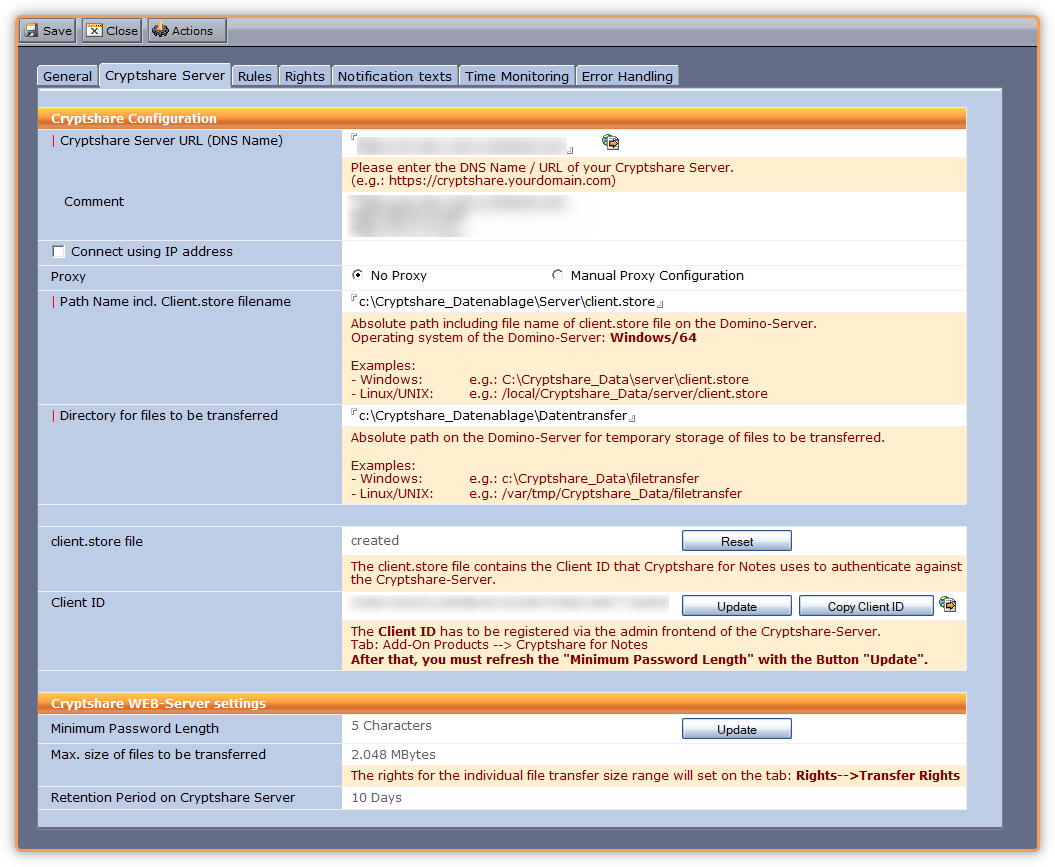Use this tab to define connection settings to the Cryptshare Server.
The Cryptshare for Notes application needs to be registered at the Cryptshare Server as part of the setup process. The registration process creates a file called "client.store". This file contains information the Cryptshare for Notes uses to authenticate at the Cryptshare Server.
To register, proceed as follows:
- Enter the Cryptshare Server URL.
- Set up the proxy configuration.
- Create or select a directory for the client.store file and a directory for the files to be transferred in the file system of your Domino Server before proceeding with the following steps.
Please make sure to set Read, Write and Delete rights to the directories for your Domino Server.
- Create the client.store file by clicking on the button
 .
.
- Click the button
 in the line "Client ID" to create a new Client-ID.
in the line "Client ID" to create a new Client-ID.
Error creating ClientID
If Cryptshare for Notes reports an error when creating the Client ID, please check the network credentials of the Domino Server (system user). Ports 8080 and 443 have to open for access to the Cryptshare Server. For detailed information about the network access rights, you can use the windows commands `nslookup <URL>` and `tracert <IP address>`.
- Click the button
 to copy the Client ID into the clipboard in the next dialogue.
to copy the Client ID into the clipboard in the next dialogue.
- Open the web admin front-end of your Cryptshare Server and paste the Client ID into the corresponding field in the tab "Add-On-Products --> Cryptshare for Notes".
Fill out the "Description" field and add the entries with the  button (right of the "Client ID" input field) and save your entries with the button
button (right of the "Client ID" input field) and save your entries with the button  .
.
- If you see an SSL error message during the following steps, please proceed as described in chapter Add a self-created SSL certificate to the list of trusted certificates on the Domino Server (optional)
- Click on the button
 in the line "Minimum Password Length" to read this value from the configuration of your Cryptshare Server and store the value here. If you change the value on the Cryptshare Server later, you can refresh the value in Cryptshare for Notes by clicking the button
in the line "Minimum Password Length" to read this value from the configuration of your Cryptshare Server and store the value here. If you change the value on the Cryptshare Server later, you can refresh the value in Cryptshare for Notes by clicking the button  again.
again.
- Click on the button
 in the line "Max. size of files to be transferred" to read this value from the configuration of your Cryptshare Server. If you change the value on the Cryptshare Server later, you can refresh the value in Cryptshare for Notes by clicking on the button again.
in the line "Max. size of files to be transferred" to read this value from the configuration of your Cryptshare Server. If you change the value on the Cryptshare Server later, you can refresh the value in Cryptshare for Notes by clicking on the button again.
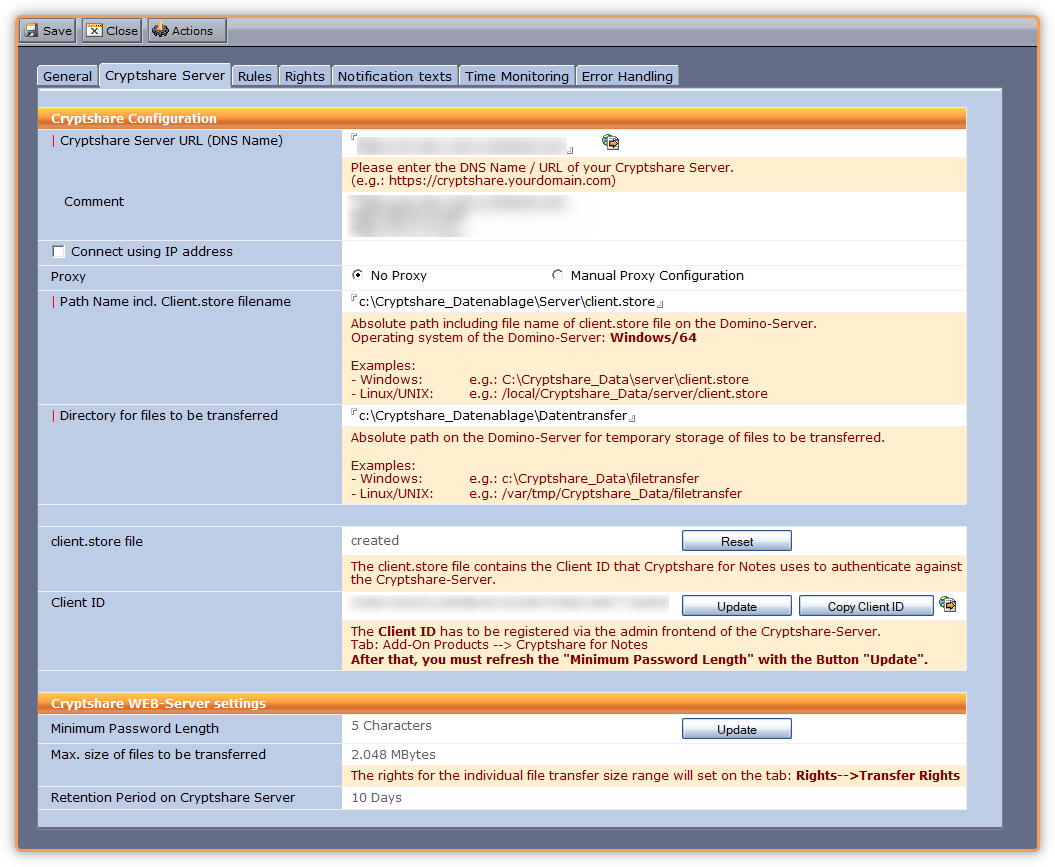
| Label
|
Comment
|
| Cryptshare Server URL (DNS-Name)
|
URL of your Cryptshare Server. Required for file uploads. The button  takes you to the URL in your default browser. takes you to the URL in your default browser.
|
| Connect using IP address
|
Optional: If you are using a reverse proxy server, you may have to turn this option on to connect directly via an IP address instead of using a DNS name.
Cryptshare for Notes will still use the Cryptshare Server URL for building the download links for recipients.
|
| Proxy
|
If you connect via a proxy server you need to provide the connection details for your Domino Server to connect to the Cryptshare Server via the proxy.
|
| Path name incl. Client.store Filename
|
Path to the directory where the client.store file resides. Append the filename to the path name. You may have to create the directory manually.
|
| Directory for files to be transferred
|
Directory in which the files that are to be transferred via Cryptshare are temporarily stored. Please use an absolute path name on the Domino Server. You may have to create the directory manually.
|
| client.store File
|
Shows if a client.store file has been created. The file contains information that Cryptshare for Notes requires to authenticate against the Cryptshare Server.
|
Button 
|
Deletes authentication data from the Cryptshare for Notes application (i.e.: the client.store file on the Domino Server). Also the following entries are deleted: Client ID, minimum password length, maximum transfer size.
|
| Client ID
|
ID that has been read from the client.store file. This ID needs to be registered on the Cryptshare Server to allow Cryptshare for Notes to authenticate.
The button  takes you to the web admin front-end of your Cryptshare Server. takes you to the web admin front-end of your Cryptshare Server.
|
| Minimum Password Length
|
Minimum password length according to the Cryptshare Server configuration.
|
| Max. Transfer Size
|
The maximum size of a transfer according to the Cryptshare Server configuration.
|
| Retention Period on Cryptshare Server
|
Maximum retention time of files according to the Cryptshare Server configuration. This information is part of the texts and messages available to senders and recipients.
|
The field values are updated with the current values from the Cryptshare Server when you click on  . Use this button after first-time installation of Cryptshare for Notes or whenever you have changed configuration settings on the Cryptshare Server.
. Use this button after first-time installation of Cryptshare for Notes or whenever you have changed configuration settings on the Cryptshare Server.
 .
. in the line "Client ID" to create a new Client-ID.
in the line "Client ID" to create a new Client-ID. to copy the Client ID into the clipboard in the next dialogue.
to copy the Client ID into the clipboard in the next dialogue.![]() button (right of the "Client ID" input field) and save your entries with the button
button (right of the "Client ID" input field) and save your entries with the button ![]() .
.
 in the line "Minimum Password Length" to read this value from the configuration of your Cryptshare Server and store the value here. If you change the value on the Cryptshare Server later, you can refresh the value in Cryptshare for Notes by clicking the button
in the line "Minimum Password Length" to read this value from the configuration of your Cryptshare Server and store the value here. If you change the value on the Cryptshare Server later, you can refresh the value in Cryptshare for Notes by clicking the button  again.
again. in the line "Max. size of files to be transferred" to read this value from the configuration of your Cryptshare Server. If you change the value on the Cryptshare Server later, you can refresh the value in Cryptshare for Notes by clicking on the button again.
in the line "Max. size of files to be transferred" to read this value from the configuration of your Cryptshare Server. If you change the value on the Cryptshare Server later, you can refresh the value in Cryptshare for Notes by clicking on the button again.![]() . Use this button after first-time installation of Cryptshare for Notes or whenever you have changed configuration settings on the Cryptshare Server.
. Use this button after first-time installation of Cryptshare for Notes or whenever you have changed configuration settings on the Cryptshare Server.