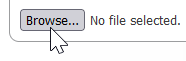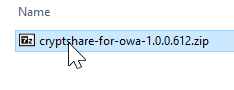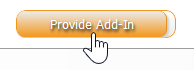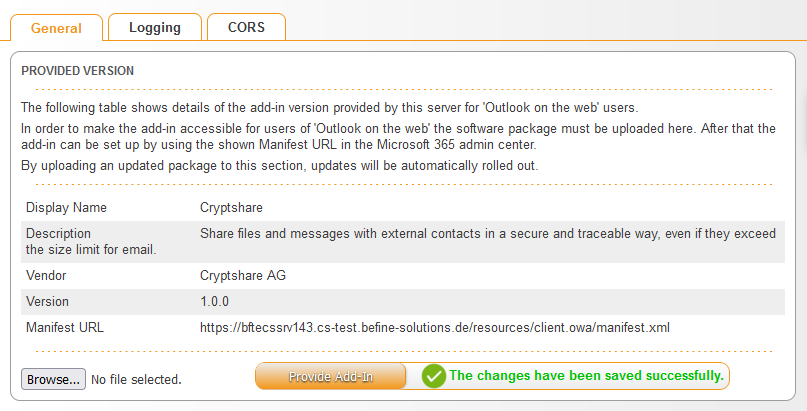OWACurrent en:Commissioning: Unterschied zwischen den Versionen
imported>Hartwigr Keine Bearbeitungszusammenfassung |
(first changes to the install documentation) |
||
| Zeile 2: | Zeile 2: | ||
You can get the latest version of Cryptshare for OWA in the Cryptshare Customer section on the [https://login.cryptshare.com/ Cryptshare AG homepage]. | You can get the latest version of Cryptshare for OWA in the Cryptshare Customer section on the [https://login.cryptshare.com/ Cryptshare AG homepage]. | ||
= General = | = General = | ||
To install and use the OWA add-in, the following steps are required: | |||
* | * [[{{NAMESPACE}}:Requirements_for_all_Systems|Enable SSL / HTTPS on the Cryptshare Server]] | ||
{{NoteBox|title=|content= | * Set up Microsoft Graph access on the Azure Webservices | ||
}} | * Upload the add-in to the Cryptshare Server | ||
* Upload CSOW language packs to the Cryptshare Server | |||
* Deploy the provided add-in via Microsoft Exchange Online | |||
{{NoteBox|title=SSL/HTTPS is mandatory!|content=The add-in cannot function without SSL or HTTPS being correctly set up. Refer to [[{{NAMESPACE}}:Requirements_for_all_Systems|SSL & HTTPS Access]] for setup instructions.}} | |||
= Installing the add-in on the Cryptshare Server = | = Installing the add-in on the Cryptshare Server = | ||
Open the administration interface of the Cryptshare Server and go to '''Add-on Products → Cryptshare for OWA'''. The first tab in this section shows general information about the installed add-in and offers the possibility to upload an OWA package. | Open the administration interface of the Cryptshare Server and go to '''Add-on Products → Cryptshare for OWA'''. The first tab in this section shows general information about the installed add-in and offers the possibility to upload an OWA package. | ||
| Zeile 27: | Zeile 30: | ||
= Deployment = | = Deployment = | ||
The Add-in is now provided by the Cryptshare Server under the manifest URL you have copied in the previous step. | |||
* [ | |||
* [ | To make it accessible to your users, you will have to deploy the add-in. | ||
You may either deploy it using Microsoft Exchange Online, or deploy it on a single-user basis. | |||
The following links will redirect to the knowledgebase articles of Microsoft for the respective setups. Follow the "Custom Apps" sections of these guides. | |||
* [https://learn.microsoft.com/en-us/microsoft-365/admin/manage/manage-deployment-of-add-ins?view=o365-worldwide Deployment via Microsoft Exchange Online (Recommended)] | |||
* [https://support.microsoft.com/en-us/office/using-add-ins-in-outlook-on-the-web-8f2ce816-5df4-44a5-958c-f7f9d6dabdce:Single_User_Deployment Single-User Deployment] | |||
= Installation of necessary language packages = | = Installation of necessary language packages = | ||
Please refer to '[[CSSCurrent_en:Installing Language Packages|Installing Language Packages]]' for instructions on how to install a language package on the Cryptshare Server. You can get the latest language package for the add-in under '[[{{NAMESPACE}}:Language_Packages|Language Packages]]' | Please refer to '[[CSSCurrent_en:Installing Language Packages|Installing Language Packages]]' for instructions on how to install a language package on the Cryptshare Server. You can get the latest language package for the add-in under '[[{{NAMESPACE}}:Language_Packages|Language Packages]]' | ||
Version vom 14. September 2023, 13:37 Uhr
You can get the latest version of Cryptshare for OWA in the Cryptshare Customer section on the Cryptshare AG homepage.
General
To install and use the OWA add-in, the following steps are required:
- Enable SSL / HTTPS on the Cryptshare Server
- Set up Microsoft Graph access on the Azure Webservices
- Upload the add-in to the Cryptshare Server
- Upload CSOW language packs to the Cryptshare Server
- Deploy the provided add-in via Microsoft Exchange Online
Open the administration interface of the Cryptshare Server and go to Add-on Products → Cryptshare for OWA. The first tab in this section shows general information about the installed add-in and offers the possibility to upload an OWA package.
1. Click on 'Browse...' and select the zip file previously downloaded
2. Click on 'Provide Add-In' to start the upload process
3. After the add-in has been installed successfully, the version label shows the version number of the installed add-in
4. Copy the Manifest URL into the local clipboard by selecting it with the mouse and pressing CTRL+C
Deployment
The Add-in is now provided by the Cryptshare Server under the manifest URL you have copied in the previous step.
To make it accessible to your users, you will have to deploy the add-in.
You may either deploy it using Microsoft Exchange Online, or deploy it on a single-user basis. The following links will redirect to the knowledgebase articles of Microsoft for the respective setups. Follow the "Custom Apps" sections of these guides.
Installation of necessary language packages
Please refer to 'Installing Language Packages' for instructions on how to install a language package on the Cryptshare Server. You can get the latest language package for the add-in under 'Language Packages'