CSJCurrent en:Cryptshare Server & Java Version: Unterschied zwischen den Versionen
Aus Cryptshare Documentation
(Imported from text file) |
Keine Bearbeitungszusammenfassung |
||
| (4 dazwischenliegende Versionen von einem anderen Benutzer werden nicht angezeigt) | |||
| Zeile 1: | Zeile 1: | ||
= Compatible Java Runtime Environment = | = Compatible Java Runtime Environment = | ||
The Cryptshare Java API requires '''Java Runtime Environment 1.8''' or higher. | The Cryptshare Java API requires '''Java Runtime Environment 1.8''' or higher. | ||
{{InfoBox|title=|content=When using java Runtime Environment 9 or higher, please note this article: [[{{NAMESPACE}}: | {{InfoBox|title=|content=When using java Runtime Environment 9 or higher, please note this article: [[{{NAMESPACE}}:Java 9+ support|Java 9+ support]] | ||
}} | }} | ||
= Valid Cryptshare Server | = Valid Cryptshare Server Licence = | ||
In order to be able to use the Cryptshare Java API with your Cryptshare Server instance, you will need to have a valid | In order to be able to use the Cryptshare Java API with your Cryptshare Server instance, you will need to have a valid licence. This licence needs to be [[CSSCurrent_en:Importing_the_Cryptshare_Licence_Key|installed on the Cryptshare Server]]. You can find the status of your licence in the section 'Licence Information' on the System-Status page of your Cryptshare Administration web site: | ||
[[File:21235495.png]] | [[File:21235495.png]] | ||
= WSDL Access = | = WSDL Access = | ||
| Zeile 21: | Zeile 17: | ||
So if you want to be able to access the Cryptshare Server using the HTTP protocol, you will have to disable the "Force secure connection for Cryptshare User Interface" setting on the "Connection Settings" page of your Cryptshare Administration Interface. | So if you want to be able to access the Cryptshare Server using the HTTP protocol, you will have to disable the "Force secure connection for Cryptshare User Interface" setting on the "Connection Settings" page of your Cryptshare Administration Interface. | ||
}} | }} | ||
Aktuelle Version vom 3. Januar 2023, 08:16 Uhr
Compatible Java Runtime Environment
The Cryptshare Java API requires Java Runtime Environment 1.8 or higher.
When using java Runtime Environment 9 or higher, please note this article: Java 9+ support
In order to be able to use the Cryptshare Java API with your Cryptshare Server instance, you will need to have a valid licence. This licence needs to be installed on the Cryptshare Server. You can find the status of your licence in the section 'Licence Information' on the System-Status page of your Cryptshare Administration web site:
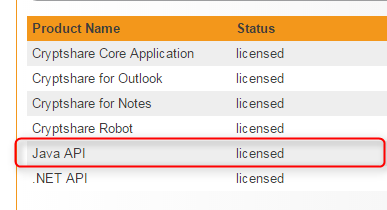
WSDL Access
The Cryptshare Java API requires access to your Cryptshare Server, as it uses its web services to perform the required operations. The Cryptshare Server provides two web services, one that handles general service requests, and one that handles the file transfer:
- https://<your_cryptshare_server_url>/service/serviceV2?wsdl
- https://<your_cryptshare_server_url>/service/transferV2?wsdl
Warning
If one or both interfaces cannot be reached from the client side, you will not be able to use the Java API.
HTTP and HTTPS Access
If you have "Force secure connection" enabled for your Cryptshare Server, you have to use the HTTPS protocol to connect to your server using the Cryptshare Java API. Trying to access the server with HTTP in this case will result in an XML parsing exception when trying to read the WSDL file, since the server will then not actually return the WSDL file, but a HTTPS redirect message.
So if you want to be able to access the Cryptshare Server using the HTTP protocol, you will have to disable the "Force secure connection for Cryptshare User Interface" setting on the "Connection Settings" page of your Cryptshare Administration Interface.