CSJCurrent en:Example Project: Unterschied zwischen den Versionen
Keine Bearbeitungszusammenfassung |
Keine Bearbeitungszusammenfassung |
||
| Zeile 15: | Zeile 15: | ||
'''Click here to show the instructions for importing this project into IntelliJ''' | '''Click here to show the instructions for importing this project into IntelliJ''' | ||
1. Download the [[:File:23953545.zip|project zip]] from this page and unpack it to your workspace. | |||
2. In IntelliJ select 'File' → 'New' → 'Project from Existing Sources' | |||
[[File:23953544.png]] | [[File:23953544.png]] | ||
3. In the next dialog select the example-project directory. | |||
[[File:23953542.png]] | [[File:23953542.png]] | ||
4. In the next dialog select 'Import project from external model' and 'Maven'. | |||
[[File:23953541.png]] | [[File:23953541.png]] | ||
5. Follow the remaining steps of the wizard by clicking 'Next'. | |||
== Eclipse == | == Eclipse == | ||
| Zeile 28: | Zeile 32: | ||
'''Click here to show instructions for importing this project into Eclipse''' | '''Click here to show instructions for importing this project into Eclipse''' | ||
1. Download the [[:File:23953545.zip|project zip]] from this page and unpack it to your workspace. | |||
2. In Eclipse select 'File' → 'Import' | |||
[[File:23953540.png]] | [[File:23953540.png]] | ||
3. Select 'Existing Maven Projects' | |||
[[File:23953539.png]] | [[File:23953539.png]] | ||
4. Click on 'Browse', select the project directory and click 'OK' | |||
[[File:23953546.png]] | [[File:23953546.png]] | ||
5. Click on 'Finish' | |||
----- | ----- | ||
Version vom 3. Januar 2023, 08:15 Uhr
General
This page contains a simple Maven Java Project showing how the Java API for Cryptshare can be used.
Maven
How to import the project to your favorite IDE
IntelliJ
Click here to show the instructions for importing this project into IntelliJ
1. Download the project zip from this page and unpack it to your workspace.
2. In IntelliJ select 'File' → 'New' → 'Project from Existing Sources'
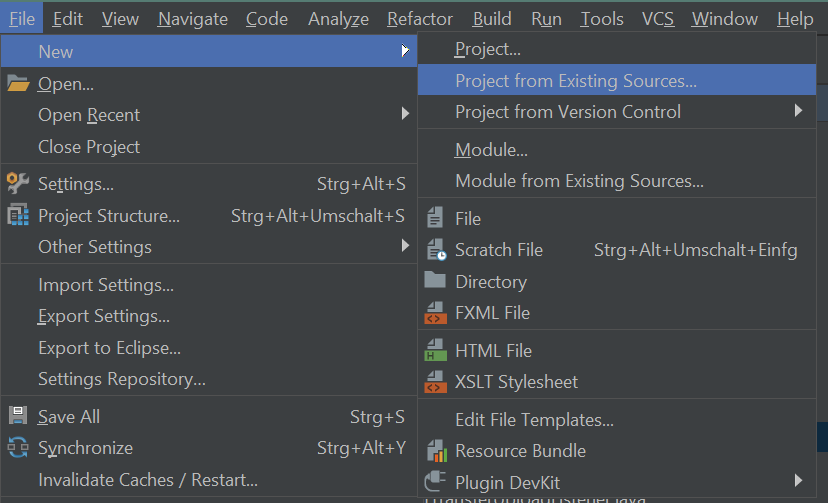
3. In the next dialog select the example-project directory.
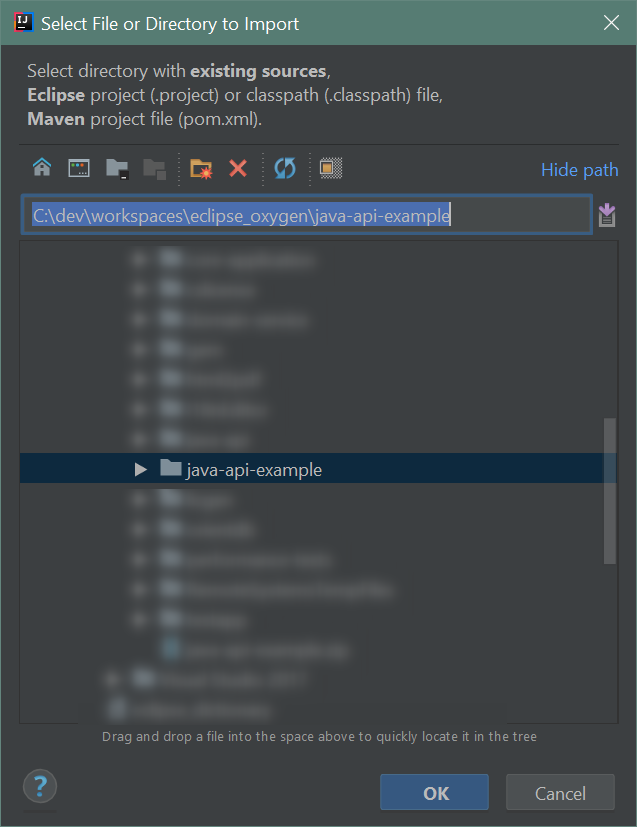
4. In the next dialog select 'Import project from external model' and 'Maven'.
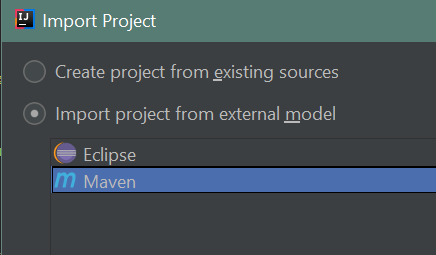
5. Follow the remaining steps of the wizard by clicking 'Next'.
Eclipse
Click here to show instructions for importing this project into Eclipse
1. Download the project zip from this page and unpack it to your workspace.
2. In Eclipse select 'File' → 'Import'
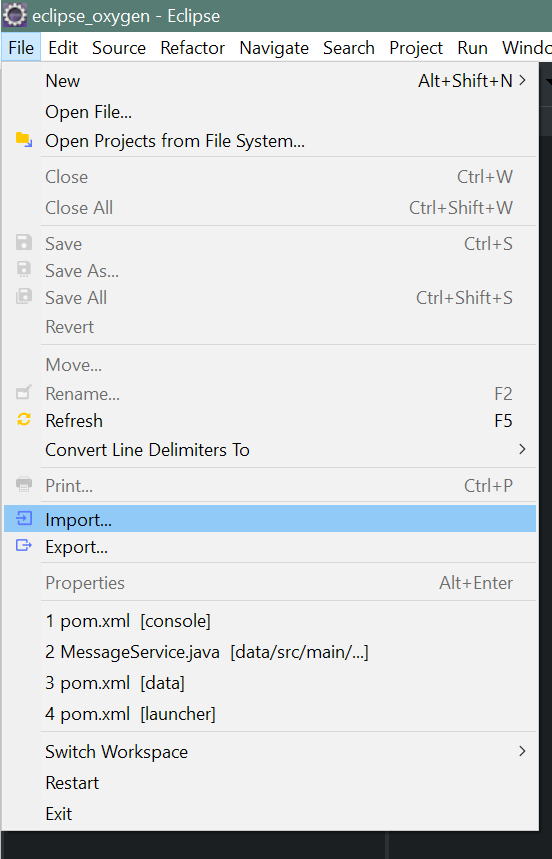
3. Select 'Existing Maven Projects'
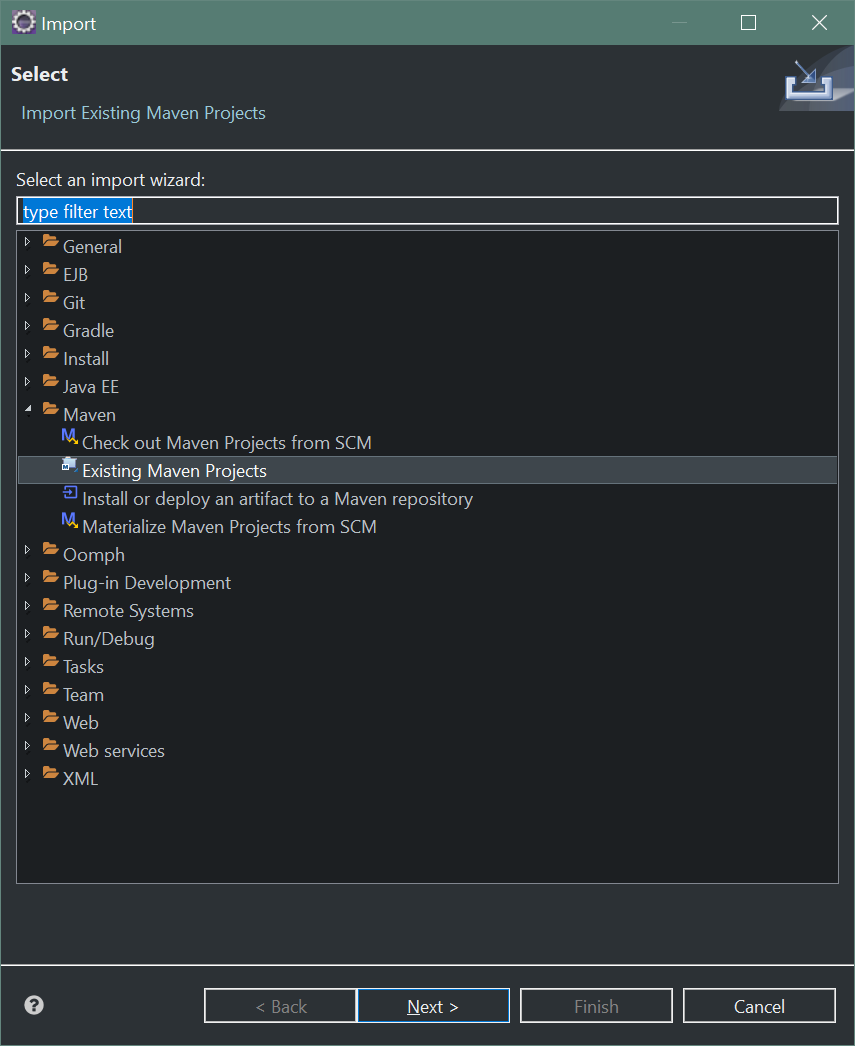
4. Click on 'Browse', select the project directory and click 'OK'
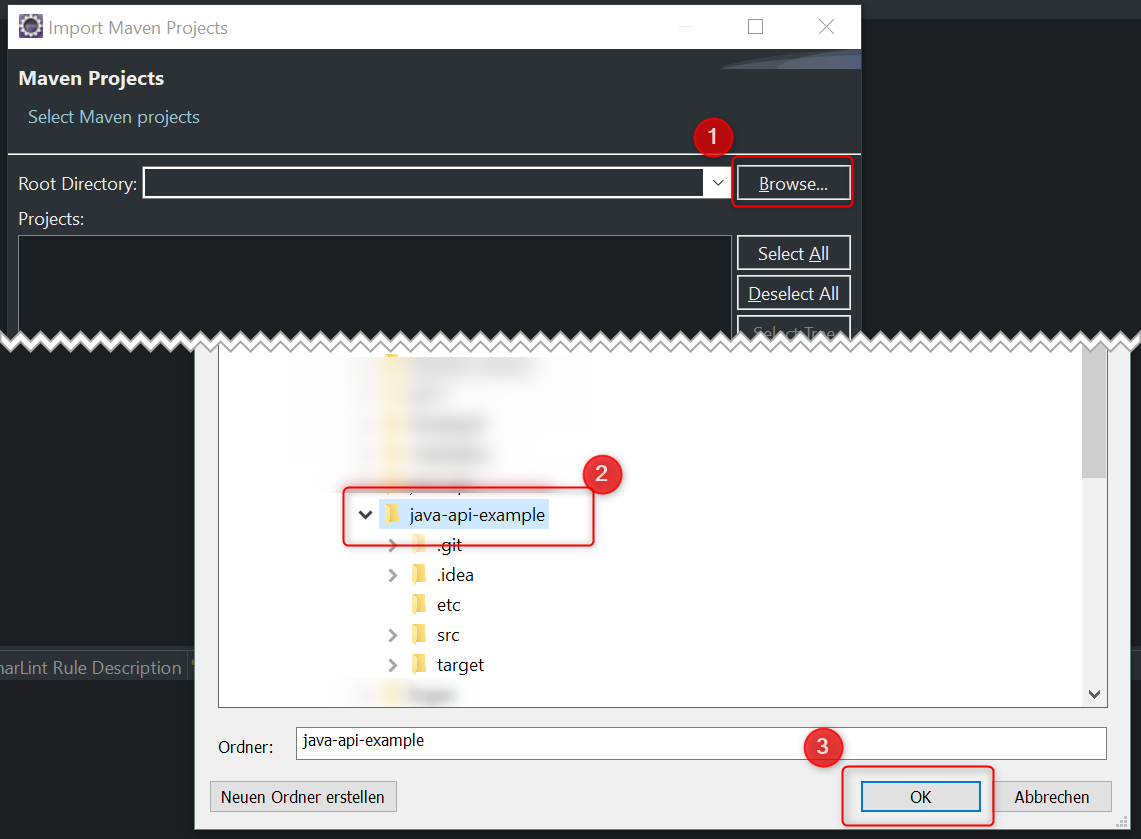
5. Click on 'Finish'