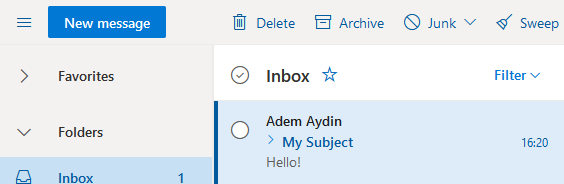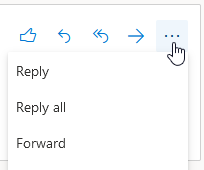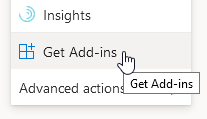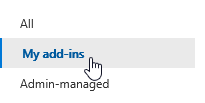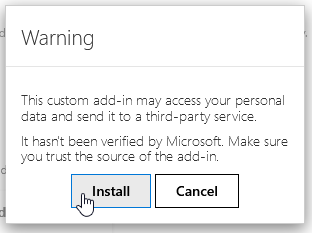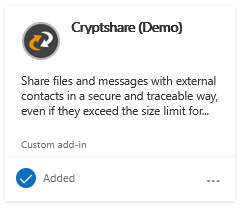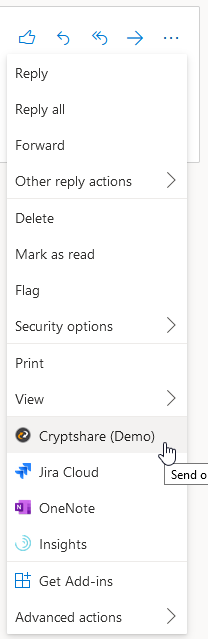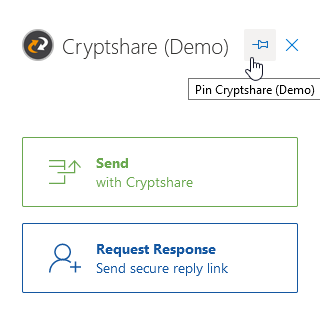OWACurrent en:Single User Deployment
- Automatic updates when the administrator deploys a new add-in version
- Better technical support due to more advanced logging capabilities
1. Log in to your Microsoft 365 account via https://outlook.office365.com.
2. Highlight an existing email from your inbox. If necessary, send an email to yourself first.
3. Click on the "Three Dots" to the right of your message
4. Click on "Get Add-ins" at the bottom of the menu
5. Click on "My add-ins" to the left of the dialog box
6. Click on "Add a custom add-in" > "Add from URL..." and paste the URL from the clipboard (Manifest URL) that you had copied to your clipboard in the Installation part. Confirm by clicking on "OK".
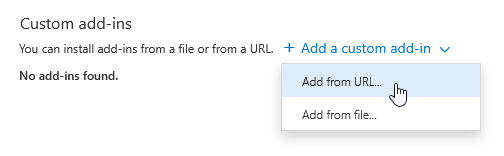
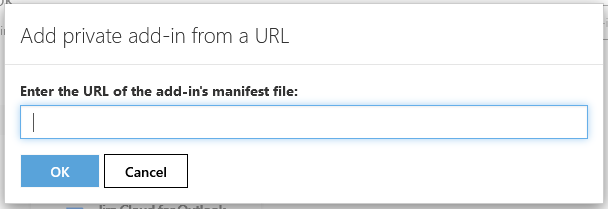
7. Confirm the warning by clicking "Install"
8. The add-in should now appear at the bottom - close the dialog box
9. Click on the same "Three Dots" button from the previous step and click on the add-in further at the bottom
10. The add-in should now show up. Optionally, you may pin the add-in. This way, the add-in remains open even when switching between emails.
The installation process is now finished and the add-in is available to you.