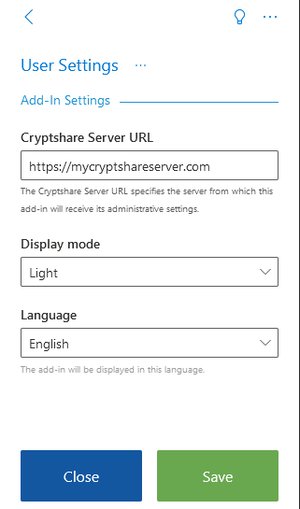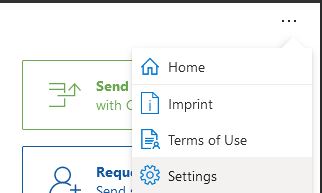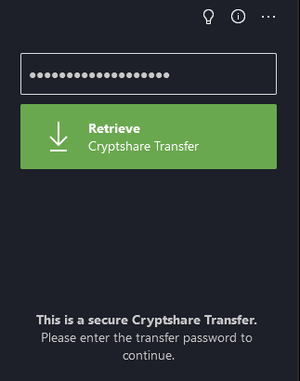OWACurrent en:Add In Settings
General
The Cryptshare for OWA add-in Settings allow a user to change the preferred language and to setup a different server URL than the pre-configured URL. Furthermore it is possible to get the Client ID in order to activate remote logging for support purposes. To access the add-in settings, open the add-in in your browser.
- Log in to Office 365.
- Start the add-in
- Select any message
- Click on the 3 dots (...) in order to open the main menu as shown in the picture
- Click on the Cryptshare for OWA add-in to start it
- Press on the 3 dots (...) menu in the top right corner of the add-in
- Click on Settings
The Cryptshare Server URL for the add-in can be changed if the add-in resources are hosted elsewhere. The URL can be changed under Settings → User Settings.
- The given URL must start with https://
- The URL must point to a Cryptshare Server hosting Cryptshare for OWA add-in resources.
Display mode
It is possible to choose between a light and a dark display mode within the settings. The dark display mode is characterized by dark backgrounds with bright elements.
The chosen setting will be applied automatically upon save.
Language Settings
On first startup the language used in the add-in will be set to your default browser language, if the language packages are available. The language can be changed separately from the language settings configured in OWA. This setting is located under Settings → User Settings.
Remote Logging
Please go to 'Error Analysis, Support & Logging' for details about the Remote Logging Feature.
Storage Location for Settings
General
As the purpose for specific settings is different as on the one hand it is relevant for the specific user and on the other hand is relevant for the specific client, the Cryptshare for OWA add-in stores its settings in two different places, depending on that purpose.
Settings stored in the browser
The following settings are stored in the application storage of the browser and therefore are not persistent between different browsers:
- Language Selection
- Acceptance-State for the Terms of Use
- Client ID
Settings stored for the OWA Account
The following settings are stored in the so called roaming settings of an account and are therefore persistent between browsers and systems where OWA can be executed:
- URL of the Cryptshare Server
- Maximum attachment size